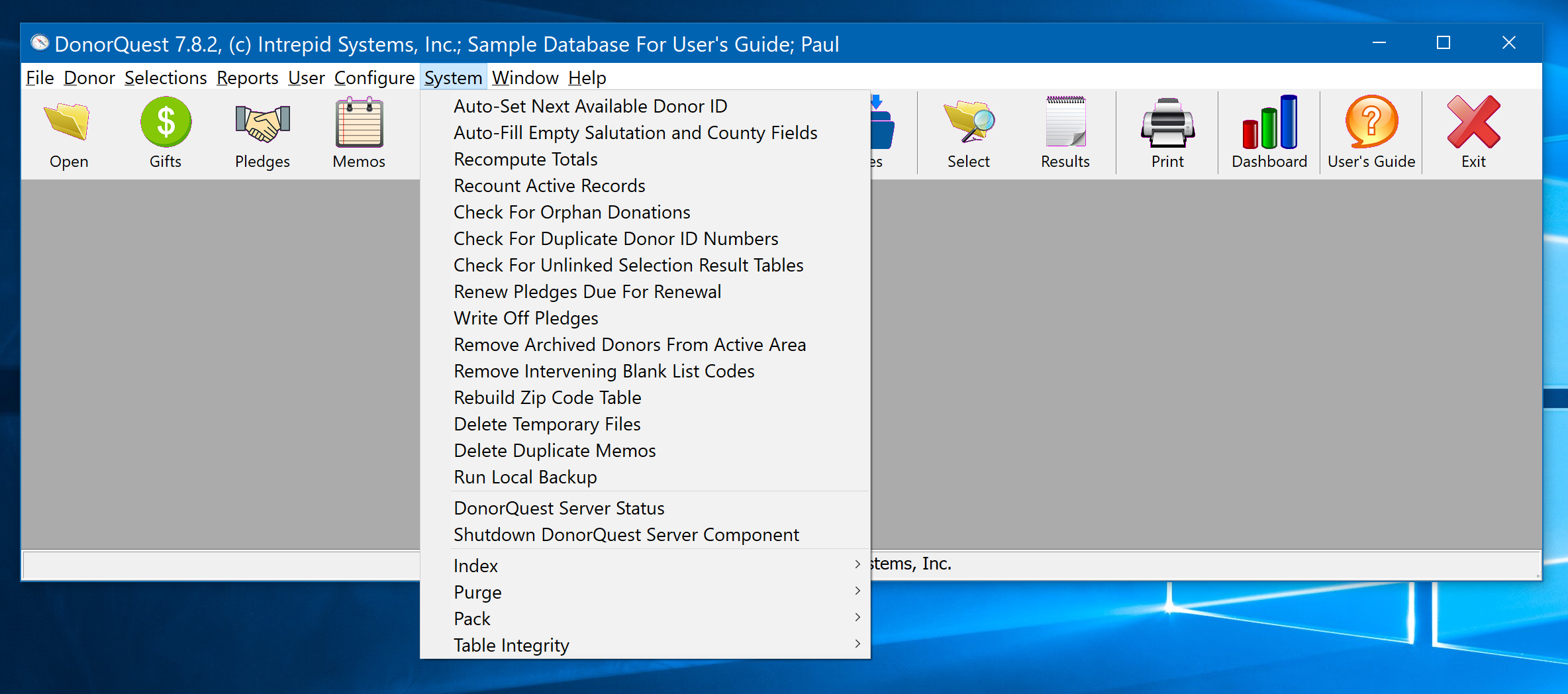
The System Menu is dedicated to maintenance procedures in DonorQuest. All of the needed procedures are normally run automatically as needed by DonorQuest, however there may be times when a particular procedure needs to be run manually. Note that almost all of these options only apply to the in-house version of DonorQuest which would be running on your organization's local area network and file server, not the online DonorQuest product.
System, Auto-Set Next Available Donor ID
Selecting Auto-Set Next Available Donor ID from the System menu will tell DonorQuest to look at all donors in your database, searching for the largest ID number in use. Once this is found, DonorQuest will set the Next Available Donor ID to this number, plus one. The next new constituent you add will then have this donor ID number, and it will increment from there for each new constituent.
System, Auto-Fill Empty Salutation and County Fields
Selecting Auto-Fill Empty Salutation and County Fields from the System menu will cause DonorQuest to process your entire database, filling in any missing Salutation and County fields.
System, Recompute Totals
Selecting Recompute Totals from the System menu will tell DonorQuest to process the entire database, recalculating yearly giving totals for all donors. This normally happens automatically, but this option is available in case the automated process is ever interrupted or does not complete for any reason.
System, Recount Active Records
Selecting Recount Active Records from the System menu will tell DonorQuest to examine your database, counting and setting the number of active records. This will enable on-screen displays to build very quickly.
System, Check For Orphan Donations
Selecting Check For Orphan Donations from the System menu will tell DonorQuest to search and delete any donation records for which there are no donor records.
System, Check For Duplicate Donor ID Numbers
Selecting Check For Duplicate Donor ID Numbers from the System menu will tell DonorQuest to check for any duplicate ID's in your database. This should normally never happen, but may happen if your network connection is unstable and you have not enabled Duplicate ID Compensation under the Program Settings.
System, Check For Unlinked Selection Result Tables
Selecting Check for Unlinked Selection Result Tables from the System menu will tell DonorQuest to check for and delete any selection results which are found to exist, but which have no corresponding entry in the Selection Results window.
System, Renew Pledges Due For Renewal
Selecting Renew Pledges Due For Renewal from the System menu will tell DonorQuest to process all pledges on file, and renew pledges which have expired, but which qualify for renewal (such as pledges for membership dues or subscriptions).
System, Write Off Pledges
Selecting Write Off Pledges from the System menu will tell DonorQuest to process all pledges on file, and write off those which are past due by a specified number of days.
System, Remove Archived Donors From Active Area
Selecting Remove Archived Donors From Active Area from the System menu will tell DonorQuest to remove any donor records from the main Donor dataset which also exist in the Archive dataset.
System, Remove Intervening Blank List Codes
Selecting Remove Intervening Blank List Codes from the System menu will tell DonorQuest to process all constituent records, cleaning up the list fields.
System, Rebuild Zip Code Table
Selecting Rebuild Zip Code Table from the System menu will tell DonorQuest to explore all of your name/address records, expanding the zip code validation table built into DonorQuest to include any additional unique city/state/zip combinations found in your actual data that are not in the standard USPS-provided zip code table.
System, Delete Temporary Files
Selecting Delete Temporary Files from the System menu will tell DonorQuest to delete any unneeded temporary files. This normally happens automatically, but you can trigger it by hand to free up additional disk space.
System, Delete Duplicate Memos
Selecting Delete Duplicate Memos from the System menu will tell DonorQuest to search the Memos table, removing any duplicate memo entries.
System, Run Local Backup
Selecting Run Local backup from the System menu will tell DonorQuest to make a backup copy of all your entire database, including any customizations to DonorQuest, as well as all of the system settings.
System, DonorQuest Server Status
Selecting DonorQuest Server Status from the System menu will display whether or not the DonorQuest Server Component is running.
System, Shutdown DonorQuest Server Component
Selecting Shutdown DonorQuest Server Component from the System menu will send a command to the server to shutdown the DonorQuest Server Component if it is currently running.
System, Index...
Selecting one of the options of the System, Index menu will direct DonorQuest to rebuild either specific index files, or all index files.
System, Purge, Buffer Tables
Selecting Purge, Buffer Tables from the System menu will tell DonorQuest to delete all of the information in the Buffer Dataset.
System, Purge, Posting File
Selecting Purge, Posting File from the System menu will tell DonorQuest to delete all of the information in the Donation Posting file, which (when DonorQuest is running in deferred posting mode) is used for temporary storage of newly entered donations until they are approved and posted to the respective donor accounts. When not running DonorQuest in deferred posting mode, this file simply stores copies of the most recently added donations for convenient viewing via the File, Open, Posting File option.
System, Purge, Local Report Cache
Selecting Purge, Local Report Cache from the System menu will tell DonorQuest to purge the local report cache stored on your workstation, which is used to speed reporting. Purging your local report cache will cause DonorQuest to completely rebuild it when you next run a report. In theory this is never necessary, but if you are running DonorQuest on an old-style peer-to-peer network in file share mode and your office suffers a power failure while DonorQuest is updating files, you may need to run this option to resynchronize your local report cache with what is on your in-house file server. This option does not apply to the DonorQuest cloud-based service.
System, Purge, Server Queue
Selecting Purge, Server Queue from the System menu will tell DonorQuest to purge the queue of DonorQuest tasks awaiting processing on the file server.
System, Pack...
Selecting one of the options of the System, Pack menu will direct DonorQuest to pack specific data tables. Packing is the process of permanently removing deleted records to free up disk space and make the database more efficient. DonorQuest will normally prompt when it is time to do a pack, based on the percentage of deleted records which exist. Once a pack is performed, recently deleted information will no longer be available for retrieval (it's like emptying the file recycle bin on your computer).
System, Table Integrity...
Selecting one of the options of the System, Table Integrity menu will direct DonorQuest to check the integrity and/or perform structural updates to the DonorQuest data tables.