Configure, Program Settings...
Program settings allow you to turn on or off specific behaviors or features in DonorQuest, as well as set some basic numeric values and default behaviors for the Salutation fields. These setting are at the organization level and will apply to all users. Checkbox settings are on when they are checked and off when they are not checked. To open the Program Settings dialog, click on Configure, Program Settings. You will then see:
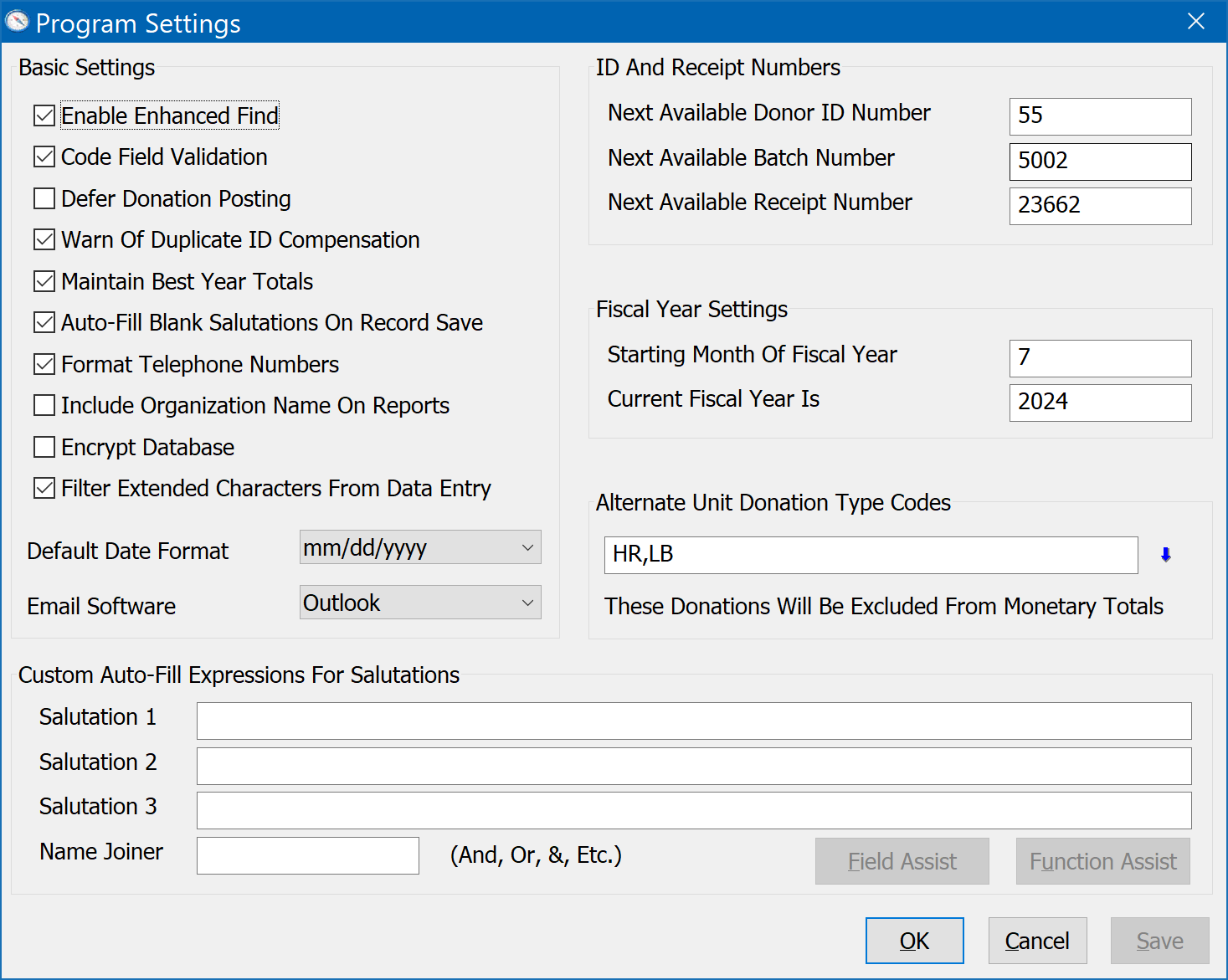
The following subtopics will explore each grouping of Program Settings.