Configure, Program Settings...
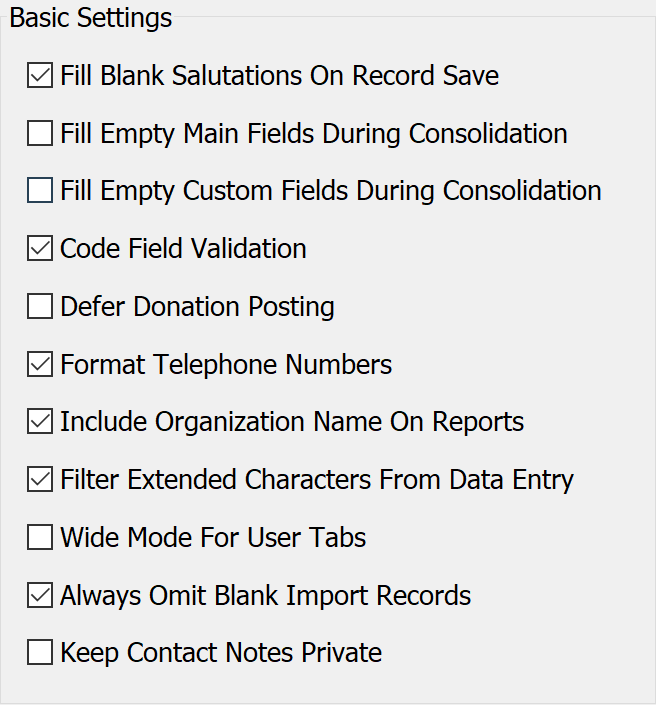
These are the basic system-wide settings DonorQuest will enforce for all users.
Fill Blank Salutations On Record Save
The Salutation fields are used for all correspondence with your donors and prospects. The Salutation 1 is used for the first line of the address block in letters and labels, and the Salutation 2 is used in the "Dear" block of mail merged letters and emails. These fields need to be filled in when adding a new donor record. Having this check box turned on will tell DonorQuest to automatically make an entry in these fields for you if you forget, using the First Name, Last Name, Secondary First Name, and Secondary Last Name fields as a starting point. You are still free to fine tune the Salutation fields for each donor record as needed, even after DonorQuest auto-populates the fields. This feature will only take effect automatically on empty salutation fields when you click the Save button of the Main Information dialog. If you make edit changes to any of the name fields of an existing record, and the Salutation fields already have something in them, DonorQuest will ask before auto-updating them (unless you have disabled this prompt in your personal settings).
Fill Empty Main Fields During Consolidation
There are two ways to consolidate duplicate donor accounts in DonorQuest. You can manually mark two or more records when viewing them during data entry in the Main Information Window or in a Selection Result view, or you can mass consolidate records via a Selection Result of suspected duplicate donor records. The normal reason for consolidating donor records is when you discover two or more duplicate records for the same donor. The consolidation process will combine two or more records into one and delete the duplicates. During the combination, related information such as donations, pledges, contacts, etc. are preserved in their entirety because those records are simply moved to the donor you are keeping. However, there can only be one master address record for each donor. This is because there is only one Primary First and Last Name field, for example.
In most cases, you will be choosing the address record with the most correct and up-to-date main information for each donor in the group being consolidated. In a manual consolidation, it is also possible to copy specific information from the address records which will be consolidated away to the surviving record before the consolidation is performed. For example, if one of the duplicate address records had Secondary Spouse names and other information, you could copy and paste that to the donor record which will be kept after the consolidation. This gives you the most control, but it can be time consuming. If instead you would like DonorQuest to automatically fill in any empty fields in the record you are keeping with information from the records being deleted, you could turn on this program setting. This does not guarantee, for example, that a particular spouse name from the duplicate records will be kept. It only guarantees that if the spouse fields in the record you are keeping are blank, they will be filled with any available information from the records being consolidated away (deleted).
This option becomes particularly important when using the mass consolidation feature of the Selection Results with a selection of suspected duplicate donor records. When DonorQuest is mass consolidating hundreds of suspected duplicate records, having this option on is the only way to preserve any of the extra main information from the records which will be deleted during the consolidation. However, it should be used with caution, depending on your data. For example, you may not wish a divorced spouse to be returned to the donor record being kept during a consolidation.
During a mass consolidation, DonorQuest will always choose to keep the donor with the most information in their master record. Having this setting turned on will then try to load empty fields of the record being kept with information from the other duplicate records before they are deleted.
Fill Empty Custom Fields During Consolidation
This program setting behaves just like the filling of main fields during consolidations, but instead works strictly with any user-defined fields your organization may have created.
Code Field Validation
The Code Field Validation switch specifies whether the values entered in coded fields should be validated against the drop-down code table that exists for each coded field. This option should normally be on since it guards against data entry errors.
Defer Donation Posting
DonorQuest is able to operate in either immediate or deferred donation posting mode. In immediate posting mode, donations are added to a donor's history the moment you complete the donation entry, and all donation totals are instantly updated to reflect the new donation. Also in this mode, you are able to make corrections to a donor's history by actually changing the amount (or any other attribute) of any donation within the donor's history.
In deferred posting mode, donations are not immediately added to each donor's history. Instead, they are stored in a separate posting file that temporarily stores all donations entered for all donor accounts. The newly entered donations will remain in the posting file until the donation posting operation is performed. During donation posting, all donations stored in the posting file are permanently added to the donor accounts for which they were entered, and removed from the posting file. Donation posting can only be done by those users who have specifically been given the access right required to do donation posting. Deferred donation posting can be turned on at anytime. However, it can only be turned off if the posting file is empty. Deferred donation posting is mainly used by very large organizations which require oversight on donation entry, and may also wish to lock most users out of making any changes to existing donation history.
Format Telephone Numbers
If this setting is enabled, DonorQuest will format all phone number fields during data entry. For example, if you were to type 2062701050 in the Telephone field and press the tab key, DonorQuest will automatically format the number as (206) 270-1050.
Include Organization Name On Reports
If this setting is enabled, DonorQuest will include your organization's name on all standard reports which use a report heading. DonorQuest will use the name you entered for your organization under Configure, Your Organization's Information, so check there to be sure your organization's name was entered correctly.
Filter Extended Characters From Data Entry
When pasting text into DonorQuest forms from various sources such as websites or Word documents, the pasted text may contain invisible control characters designed to format the document from which they were copied. These formatting characters have no meaning in DonorQuest and can cause anomalies when processing your data. This option should be enabled to filter out such characters, unless you have a specific need to store them with the text. An example of when you may need support for extended characters is when you are pasting non-English language content, which typically contains extended character codes.
Wide Mode For User Tabs
Unless you have created custom dialogs to hold any user-defined fields you may have created, DonorQuest will automatically create new, "User" tabs on the Main Information Form to allow you to make edit changes to your custom fields when editing a donor's master record. By default DonorQuest will try and show two columns of your user-defined fields on each user tab to save space. However, if your custom field names are long, or you have text fields which need extra display width, then you should turn this option on. It will allow more horizontal space on each User tab for both the descriptions and data values of your user-defined fields.
Always Omit Blank Import Records
When importing large donor data files from third party vendors, occasionally you may get a file which has some completely blank records. This is typically because the file was saved from a poorly formatted Excel spreadsheet which introduced completely blank data rows. Having this option enabled will automatically omit these blank records without asking. If not enabled, DonorQuest will still detect blank import records and ask if you wish to omit them. But when you're in a hurry importing many files, you may forget to confirm their omission, resulting in unwanted blank donor records being imported. Note that in rare cases during database transfer from another system, you may wish the blank records to be present, at least temporarily so you can see the totality of what was exported from your old system. That's why the option of importing blank donor records is allowed at all, but it is a very special case. Normally you would always want to omit completely blank donor records from an import, so always leave this option on.
Keep Contact Notes Private
In some organizations, contact with donors involves confidential information. When this is the case, this option should be enabled to prevent each user from reading the contact notes of other user's. If the ownership of a contact is transferred from one user to another, the user taking ownership of the contact will then be able to see and add to the contact notes.