System, Table Integrity...
This feature does not apply to the online version of DonorQuest.
With the client/server technology offered in DonorQuest 7 and later, the Table Integrity features are really more about checking to be sure your database is up to specification for the current version of DonorQuest you are running. It is actually used as part of the standard DonorQuest upgrade process, and it is capable of adding new data fields and widening existing fields as needed. All of the table integrity procedures are offered on the DonorQuest System, Table Integrity menu:
Check Only
This table integrity option will simply check that all your data tables are up to date and free of any problems. When you click on System, Table Integrity, Check Only, you will be shown the following dialog:
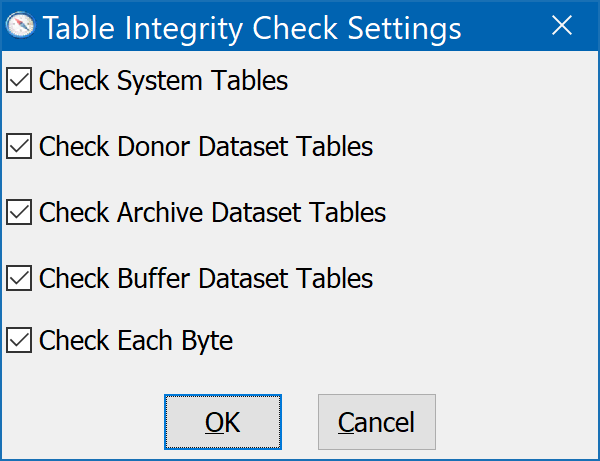
In most cases you should accept the default settings. This will thoroughly check all tables. The first four options allow you to control which table groups are checked, and the last option, Check Each Byte, controls how thorough DonorQuest is in checking for problems. Leaving the Check Each Byte option off will just run a quick structural check of all the selected tables, reporting any which are not up to specification because they are missing fields, or having existing fields which are either no longer needed, or have an incorrect data length. If you have restored a DonorQuest database that was installed and maintained with an older release of the software, then there will likely be tables which need to be upgraded via the Full Update Mode table integrity option (explained below). This option is simply used for detecting problems, not correcting them.
The Check Each Byte option examines the actual data in each table, looking for suspect data that may have been the result of a network glitch or data write which occurred during a power failure. This check will also detect any non-standard character data which could not normally be entered from the keyboard, and which is therefore suspect. Typically, such data is simply the result of copying and pasting text from website of other sources which have embedded hidden characters. Data like this is harmless, but should be edited out of the database when found. If DonorQuest detects any such data, it will tell you the Donor ID and field(s) involved so that you can lookup the donor account and edit the text of the affected field(s). In general you should always keep the Check Each Byte option turned on, unless you are in a hurry and just want to run a quick compatibility check between the version of DonorQuest you are running and the database.
Note that unwanted hidden characters, resulting from a copy/paste operation from a website or other document, can be filtered out of a data entry session automatically by enabling the Filter Extended Characters From Data Entry option on the Program Settings dialog.
After the check runs, if all is well you will see a window simply showing the starting date and time of the check, with no errors showing, which looks like this:
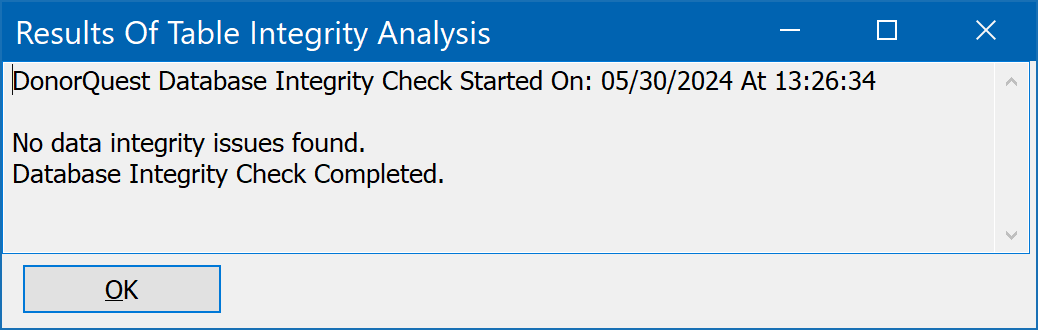
Build Missing
The System, Table Integrity, Build Missing option is a step in the corrective direction, but it simply creates missing tables. It does not correct the structure of existing tables. It simply builds tables that are missing. You will be asked if it is ok to rebuild index files if any tables are added. You should click Yes unless you plan to build them later by selecting System, Index, All Tables. The Check Each Byte checkbox is normally off, but you may turn it on if you want additional diagnostic information about existing tables.
The Build Missing option is mainly intended for a situation in which you are trying to recover from a system crash for which you do not have a backup, and you have some but not all of the required DonorQuest files. This sort of situation should never happen these days -- do your backups (or use our online version of DonorQuest)!
Update Structures
The System, Table Integrity, Update Structures option is another step further in the corrective direction, as it will build missing tables and update the structure of existing tables to be compatible with the release of DonorQuest you are running. You will be asked if it is ok to rebuild index files if any tables are added. You should click Yes unless you plan to build them later by selecting System, Index, All Tables. The Check Each Byte checkbox is normally off, but you may turn it on if you want additional diagnostic information about existing tables.
Full Update Mode
The System, Table Integrity, Full Update Mode option does all of the above. It is what is run automatically when you perform a DonorQuest upgrade. The upgrade process launches DonorQuest in this mode as part of the upgrade. If you were to manually apply a newer DonorQuest program file (DQWin.exe) to a folder containing an older DonorQuest installation, you would need to run this process for the database to be made compatible. Also, if you were to restore any files from a backup you have that were last updated with an older copy of DonorQuest, you would need to run this process to be sure the restored files are made compatible.
In all but the Check Only option, you will be asked if it is ok to rebuild index files if any tables are added or modified. You should click Yes unless you plan to build them later by selecting System, Index, All Tables.