File, Open, The Event Log
DonorQuest stores detailed tracking information for the activities of all users. Everything from when each user logged in, to when they logged out is chronicled. This can be very helpful if, for example, a user accidentally deletes a donor, but then can't remember who it was they deleted. They can lookup that information in the DonorQuest Event Log, then use the Restore A Deleted Donor feature to retrieve the donor account. To open the event log, simply click on File, Open, The Event Log. You will then see a display similar to this:
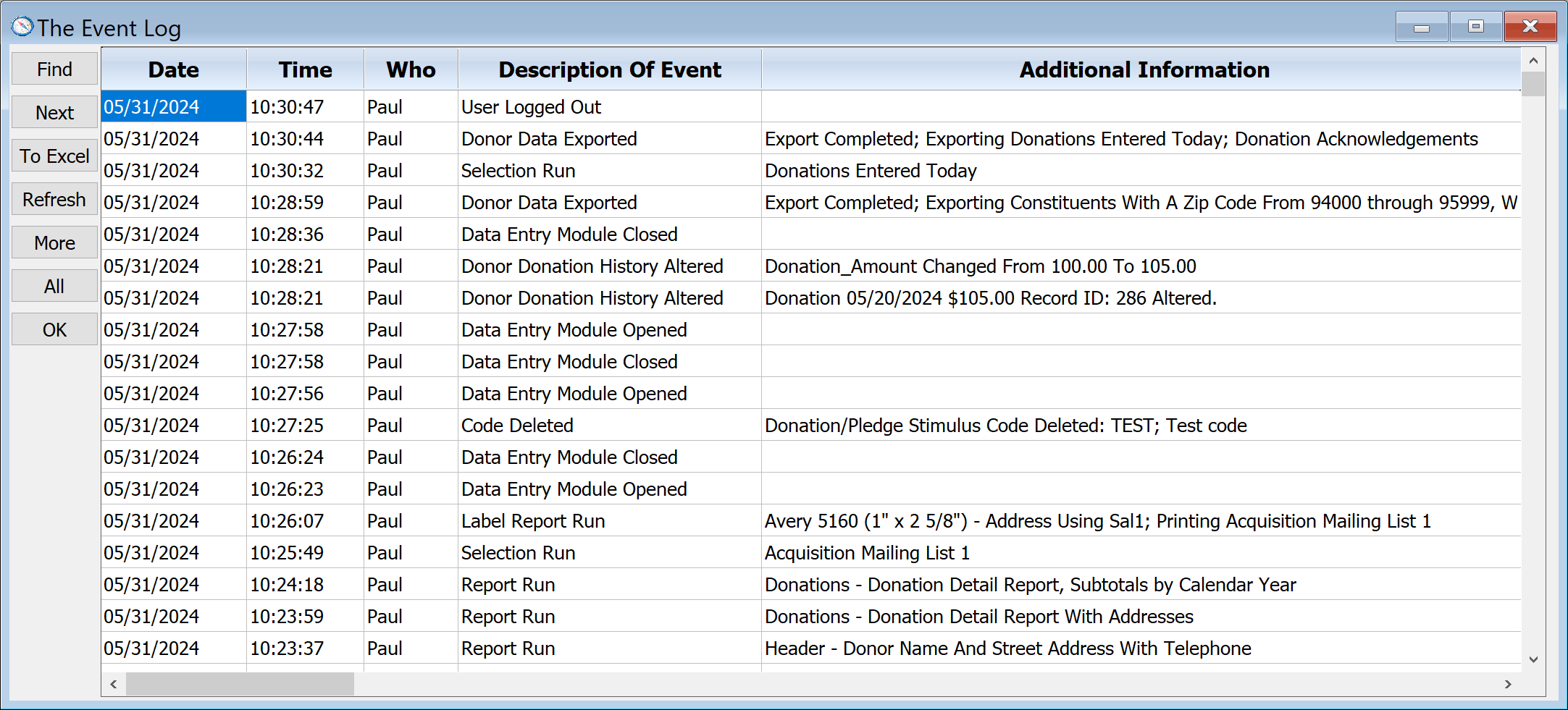
Each column of the event log window may be ordered by single-clicking on the title for the column. Clicking a second time will reverse the sort order for the current column. If you leave the blue highlight on the first data row, the window will automatically update as new events are logged. If you have an administrator account in DonorQuest, you will be able to see the activities of all users. If you do not, you will only see your own activity.
Events Tracked In The Event Log
The following events are tracked in the DonorQuest event log:
Abnormal Program Termination Detected
Account Consolidation Performed
Archive Donors Deleted From Donor Dataset
Backup Performed
Code Deleted
Code Tables Expanded From Dataset
Custom Selection Definition Edited
Dashboard Activity
Data Entry Find Failed
Data Entry Find Succeeded
Data Entry Module Closed
Data Entry Module Opened
Data Entry Timeout Occurred
Data For A Specific Donor Restored
Data Import Begun
Data Import Ended
Data Import Field Referenced
Data Restored Via A Selection Result
Donation Added
Donation Default Field Values Altered
Donation Posting Completed
Donation Posting Started
Donor Data Exported
Donor Dataset Files Packed
Donor Dataset Index Files Rebuilt
Donor Default Field Values Altered
Donor Deleted
Donor Donation History Altered
Donor Extra Address History Altered
Donor History Copied To Archive
Donor Linkage History Altered
Donor Memo History Altered
Donor Metrics Activity
Donor Name/Address History Altered
Donor Pledge History Altered
Donor Scheduled Contacts History Altered
Duplicate Donor ID Avoided Via Link Semaphore Check
Duplicate Link ID Check Found Duplicate(s)
Duplicate Link ID Check Found No Duplicate
EMail Initiated
Extra Address Added
General Error Condition
General Ledger / Mail Merge Run
Graphing Activity
Information Deleted Via A Selection Result
Label Report Format Created
Label Report Format Deleted
Label Report Format Edited
Label Report Run
Linkage Added
Mass Record Addition Performed
Memo Added
Miscellaneous
New Donor Created
Orphan Donation Check Found No Orphans
Orphan Donation Check Found Orphan(s)
Pledge Added
Posting File Purge
Program Or Environment Error Occurred
Report Cache Purged
Report Format Created
Report Format Deleted
Report Format Edited
Report Run
Scheduled Contact Added
Selection Auto-Saved After Record Removal Or Reordering
Selection Exported
Selection Ordered
Selection Printed
Selection Result Appended To A Dataset
Selection Result Converted To Header
Selection Result Deleted
Selection Result Record Removed
Selection Result Refreshed
Selection Result Sweeping List Addition Performed
Selection Result Sweeping List Replacement Performed
Selection Result Sweeping Replacement Performed
Selection Run
Selection Viewed
Stored File Accessed In Place
Stored File Added
Stored File Deleted
Stored File Retrieved
System Data Files Packed
System Index Files Rebuilt
Table Encryption Status Changed
Totals Recomputed
Undefined
User Account Added
User Account Deleted
User Account Settings Edited
User Account Setup Area Accessed
User Changed Their Password
User Edited Their Personal Settings
User Logged In
User Logged Out
Warning: Zero Link ID Detected
Zero Link ID Check Found No Zero ID(s)
Zero Link ID Detected
Zero Link ID Integrity Check Run
Zip Table Expanded
The Find Button
The Find button allows you to search the event log by any combination of column values. For example, to search for all donors deleted by use Paul from the Donor dataset, you would use the following search values:
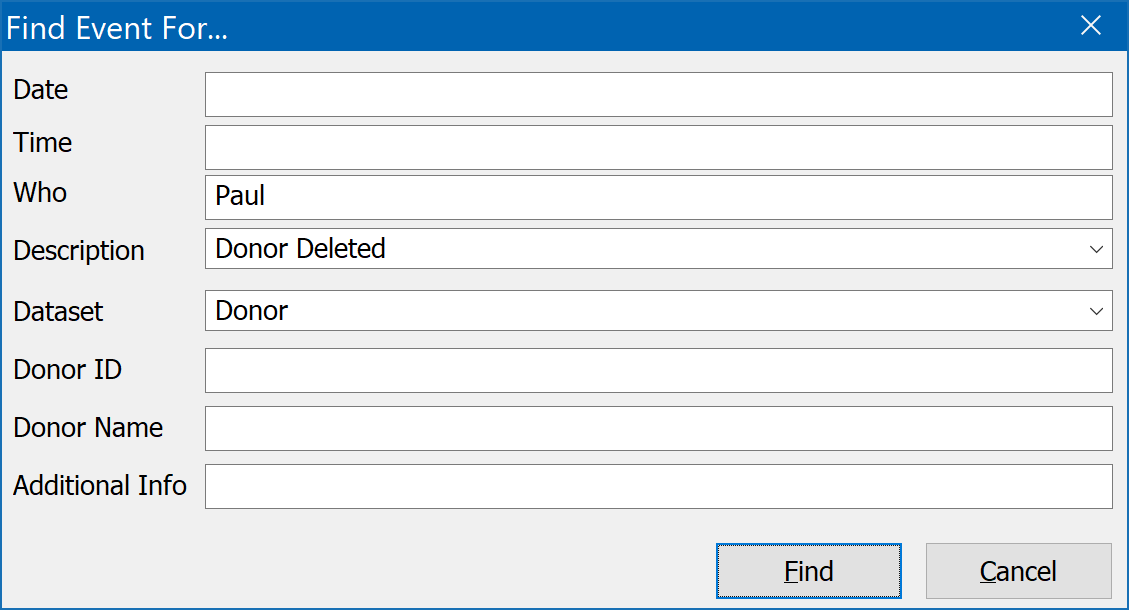
This will allow you to easily see all of the donors deleted by user Paul in the event one was deleted by accident. You could even specify the Donor Name in the search if you know it, but generally using the above search values would be sufficient since the most recently deleted donors would show first, and this avoids the possibility of a misspelled name causing the search to fail.
The Next Button
The Next button will continue the previous search for the next event log entry which matches your search values. Unlike the main Find in the Main Information windows you use for data entry in DonorQuest, the Find here does not hide records which do not match your search. Rather, the search is used to skip ahead from matching record to matching record, without any hiding of events. This allows you to see (following the above example) all of the intervening events between donor deletion events by user Paul.
The To Excel Button
The To Excel button (or ToCalc in our online version of DonorQuest) will simply open Excel and copy the most recent 30,000 events to a new Excel spreadsheet. The online version of DonorQuest will copy event history to a new Calc spreadsheet, which may be optionally saved to an Excel spreadsheet on your computer or network drive.
The Refresh Button
The Refresh button will update the display with any new events. Note that this happens automatically if you leave the blue highlight on the first row, allowing you to monitor events as they are registered.
The More Button
The More button will load the next 30,000 events (going back in time) into the viewer.
The All Button
The All button will load all known events. DonorQuest will track up to 500,000 events. When that limit is reached, older events are deleted as needed.