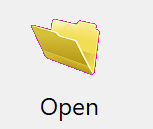
The most common daily use of DonorQuest will consist of adding donations to existing donors, and adding new donors. If you are new to DonorQuest you should review the Quick Start Guide chapter to familiarize yourself with the DonorQuest toolbar and basic entry forms. This topic will focus in more detail on the specific tables (donation, pledge, etc), and provide a complete discussion of the data fields within each table. It will also focus on the subtle nuances of the Find and Flex Find features, used for quickly finding existing donor and prospect records so that they may be updated with new donations or other updates.
The first step to adding new donors, updating information, adding new donations, etc. is always to open the data windows by clicking on the open icon on the DonorQuest toolbar (the very first icon on the left, also shown above). As with most relational databases, information in DonorQuest is organized in related tables. Each donor has a single master biographical record in what is called the Main Information or Header table. For each data table, there is a corresponding window you can open (and a corresponding icon on the DonorQuest toolbar). These windows look like spreadsheets, and are called datasheets.
Tables And Datasheets
All together, there are seven tables (and corresponding datasheet windows) in DonorQuest. They are Header, Donations, Pledges, Memos, Extra Addresses, Linkages, and Scheduled Contacts. While you can have all of the datasheet windows for these tables open at once, depending on your responsibilities you will likely only need to have three or four open at once. As you use DonorQuest, it learns about your preferences, and ties them to your DonorQuest user account. One of these preference is which datasheet windows you would like to have DonorQuest open when you click the Open icon. Once you determine the windows you will be using most often in data entry, you can click on User, Remember Your Open Windows. The next time you click the open icon, those same window will be opened for you. Other changes you make, such as window placement, size, column order and width, will all be remembered for you automatically.
You will notice that the datasheet windows all have some buttons in common -- Add, Edit, Delete, and OK. These button all behave consistently. Here is a brief description of each:
The Datasheet Add Button
The Add button will add another of whatever the current datasheet displays. If it is the add button of the main biographical datasheet, then a new constituent (donor or prospect) will be added. Likewise the Add button on the donations datasheet will add a new donation for the current donor. When adding a new donor, donation, pledge, etc., an entry form will automatically open allowing you to type information. Once you save the information in this form, you will complete the creation of the new donor, donation, pledge, etc. and you will see the datasheet window automatically update to include the newly added row.
The Datasheet Edit Button
The Edit button will allow you to make changes to existing rows in a datasheet window. Clicking the Edit button will open a form identical to the one used to initially create a datasheet row, letting you make changes to the currently highlighted row in the corresponding datasheet. For example, if you have the donation datasheet open, clicking the Edit button will open the donation form, allowing you to make edit changes to the highlighted donation row. Here is an example:
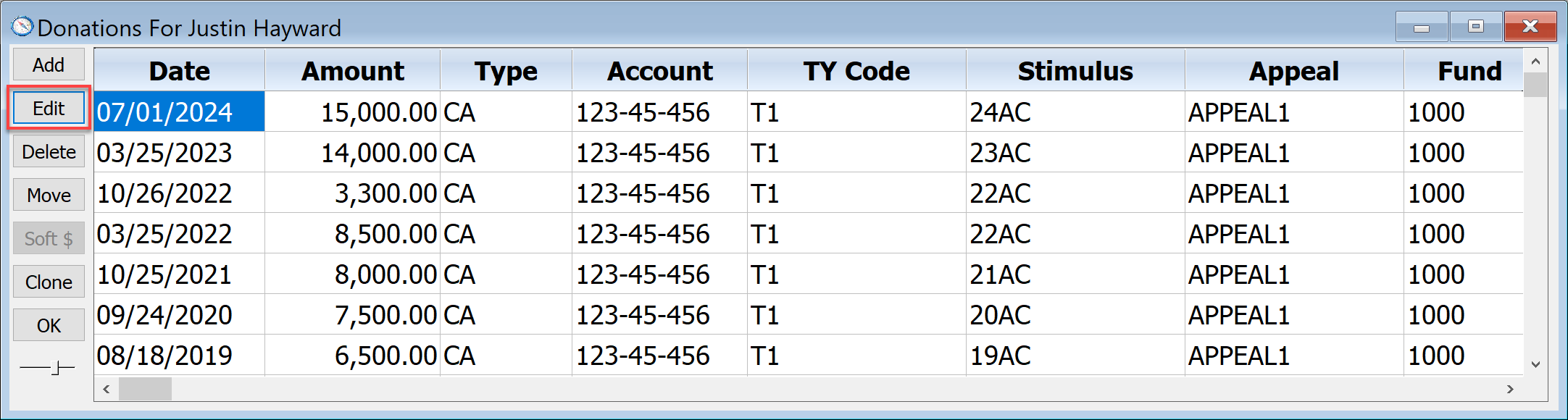
Clicking on the Edit button in the above datasheet would "drill down" into the 07/01/2024 donation, expanding it into the following form which also allows you to make edit changes:
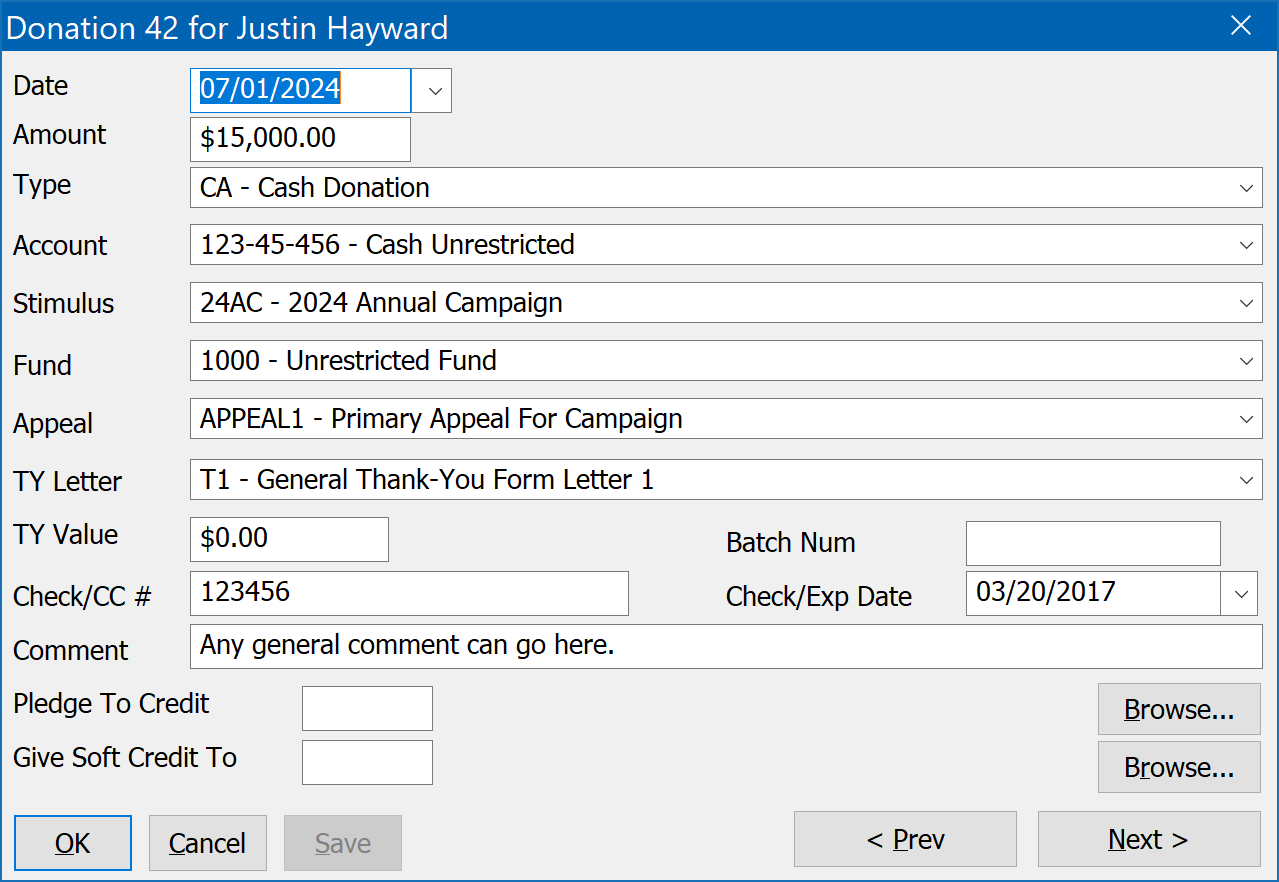
You can make any desired changes, then click the Ok button to save the changes and close the form. Clicking the Save button will save the changes, but keep the form open so that you may make additional changes, or move between the donations for Justin Hayward while keeping the form open using the <Prev and Next> buttons.
The Datasheet Delete Button
The Delete button will delete the currently highlighted row of the datasheet. If the datasheet is the donation datasheet, this will delete a donation. However, if you click the Delete button of the Main Information datasheet, you will delete the currently highlighted donor record, along with all the related information in other tables. That is, all donations, pledges, etc. for the donor will also be deleted. Of course you will be given fair warning and asked for confirmation before a donor or donation deletion is carried out. If a donor is deleted by mistake, they can be recovered using the Donor, Restore A Deleted Donor feature.
The Datasheet Ok Button
The Ok button simply closes the datasheet. If you close the Main Information datasheet, all other related datasheets (donations, pledges, contacts, etc.) will also close. For standard data entry, the Main Information datasheet must always be open for any other related datasheets to be open.
Hiding Unneeded Columns
All of the data windows in DonorQuest will remember which columns you wish to see. To turn on or off a column, position the mouse pointer within the title space for the columns on any datasheet and do a right-mouse-click. You will see a pop-up menu which allows you to turn on or off display of any column in the window, like this:
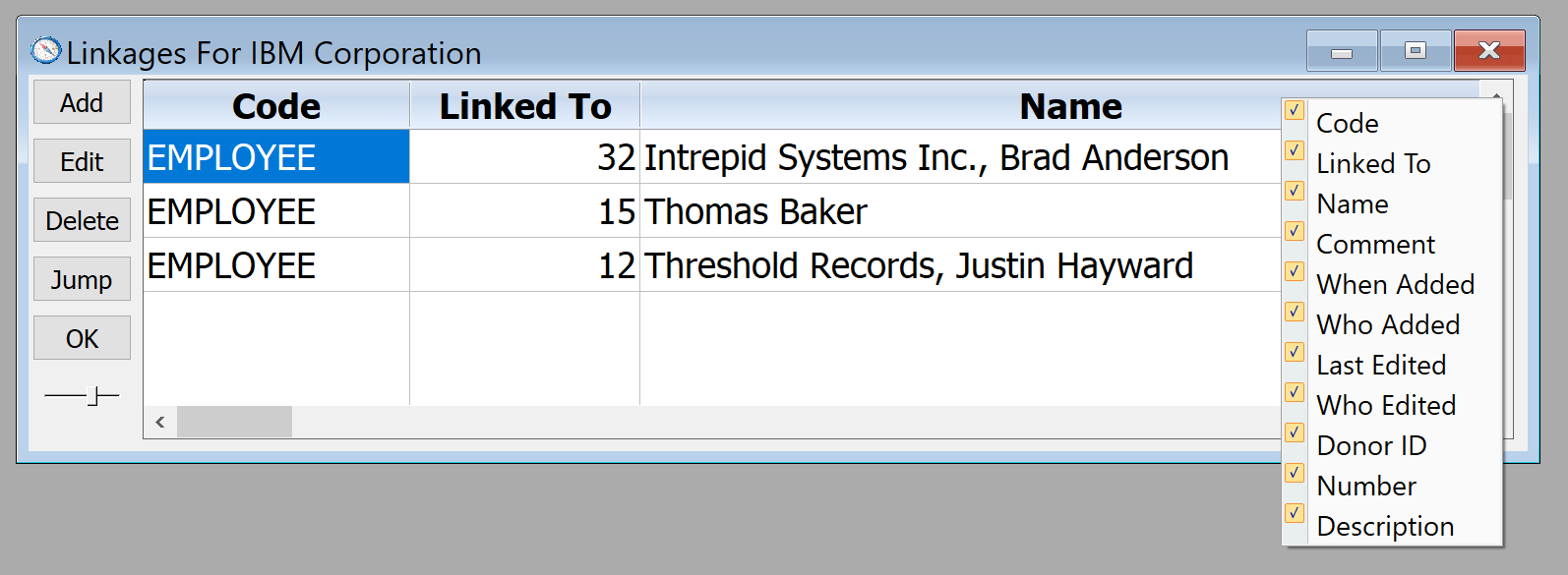
If you need to enable, disable, or move a large number of columns for a datasheet, the best way to do that is to click on User, Change Your Window Column Preferences.
Table Hierarchy
DonorQuest is based on a relational database with the following hierarchy of tables:
-Header (Master table with constituent name/address and other biographical info)
-Donations
-Pledges
-Memos
-Extra Addresses
-Linkages
-Scheduled Contacts
DonorQuest automatically manages the relationship between these tables for all queries and reports, so there's no query language you need to learn to use DonorQuest. You may reference any field from any table on any report, and DonorQuest will arrange and deliver the information from the multiple related tables as needed.
Data Dictionary
Following is a complete list of all the predefined data fields and the tables they belong to in DonorQuest. Note that fields are shown in the same order as they appear on the actual data entry forms and menus in DonorQuest.
Table |
Field Name |
Type |
Width |
Coded |
Purpose |
|---|---|---|---|---|---|
Header |
Last Name |
Char |
50 |
No |
When the donor is an organization, the last name stores the last name of the primary contact person for the organization. For individual donors, the last name field is simply the last name of the individual donor. |
Header |
First Name |
Char |
30 |
No |
When the donor is an organization, the first name stores the first name of the primary contact person for the organization. For individual donors, the first name field is simply the first name of the individual donor |
Header |
Middle Name |
Char |
20 |
No |
When the donor is an organization, the middle name stores the middle name or initial of the primary contact person for the organization. For individual donors, the middle name field is simply the middle name or initial of the individual donor. |
Header |
Organization Name |
Char |
100 |
No |
The organization name field should be used to store the business names (such as - IBM - or - Microsoft -) of corporate or organizational donors. For individual donors, the organization field is generally left blank unless the donor wishes to receive mail at their place of business. |
Header |
Other Name |
Char |
40 |
No |
An "also known as" or nickname for the donor. |
Header |
Salutation 1 |
Char |
60 |
No |
The primary purpose of the salutation fields are for reports and/or exporting to a mail merge. The first salutation field should be used for the formal salutation as you would want it to print on the envelope or above the address information in a thank you letter. |
Header |
Salutation 2 |
Char |
60 |
No |
The Salutation 2 field may be used for an informal salutation, such as in the - dear - block in a letter. For example you could have Justin & Christine’s record exported for your mail merge thank you letter to read, Dear Justin & Christine. |
Header |
Salutation 3 |
Char |
60 |
No |
This is an additional salutation field that can be used as needed. |
Header |
Title |
Char |
10 |
Yes |
You may use this field to store the job title or occupation of the primary individual. |
Header |
Suffix |
Char |
10 |
Yes |
A coded field storing the donor’s name suffix, if any. Some examples are: - III -, - PhD -, -Senior -, - Junior -. Since this is a coded field, you would make |
Header |
Address |
Char |
40 |
No |
Main Address Line 1 |
Header |
Address 2 |
Char |
35 |
No |
Main Address Line 2 |
Header |
Print 2nd Name First |
Char |
1 |
No |
Check Box set true if spousal/partner name is to be printed first on mailing labels. Note that most labels draw on the salutation fields, and their use and the use of the salutation fields is preferred. |
Header |
ID Num |
Num |
12 |
No |
Unique ID number of each donor, used to relate all tables. |
Header |
City |
Char |
50 |
No |
City of main address |
Header |
State |
Char |
2 |
No |
State of main address |
Header |
Zip |
Char |
10 |
No |
Zip / Postal Code of main address |
Header |
County |
Char |
25 |
No |
County of main address |
Header |
Carrier Route |
Char |
10 |
No |
Carrier route of main address, used for postage discounts |
Header |
Country |
Char |
10 |
Yes |
Country of main address |
Header |
Inactive |
Char |
1 |
No |
Check box set to true if donor is inactive |
Header |
Bad Address |
Char |
1 |
No |
Check box set true if main address if found to be incorrect because of returned mail or an automated batch import of verified addresses by 3rd party |
Header |
Do Not Solicit |
Char |
1 |
No |
Check box set true if donor is not to be contacted for solicitations |
Header |
Do Not Acknowledge |
Char |
1 |
No |
Check box set true if donor is not to be acknowledged with a thank-you letter for their gifts |
Header |
Telephone |
Char |
25 |
No |
Main telephone number for primary donor |
Header |
Work Phone |
Char |
25 |
No |
Work phone number for primary donor |
Header |
Fax Phone |
Char |
25 |
No |
Fax phone number for primary donor |
Header |
Mobile Phone |
Char |
25 |
No |
Mobile phone number for primary donor |
Header |
Char |
60 |
No |
EMail address for primary donor |
|
Header |
Web Address |
Char |
50 |
No |
Web address used mainly for organizational donors |
Header |
Gender |
Char |
1 |
Yes |
Gender of primary donor |
Header |
Birthday |
Date |
8 |
No |
Birthday of primary donor, including birth year if known |
Header |
Deceased Date |
Date |
8 |
No |
Date of primary donor's death if deceased. Donor account should also be set to Inactive status if a date is entered here. |
Header |
Anniversary |
Date |
8 |
No |
The Anniversary date for the primary contact and spouse stored in the secondary name fields. |
Header |
Marital Status |
Char |
10 |
Yes |
Marital status of donor. Coded field, allowing new codes to be defined as needed. |
Header |
School Attended |
Char |
10 |
Yes |
University attended |
Header |
Major |
Char |
10 |
Yes |
Degree program or area of study for primary donor |
Header |
GPA |
Char |
10 |
Yes |
College Grade Point Average |
Header |
Degree |
Char |
10 |
Yes |
Degree held if any |
Header |
Graduation Date |
Date |
8 |
No |
College graduation date |
Header |
Job Title |
Char |
10 |
Yes |
Professional title |
Header |
Primary SSN |
Char |
11 |
No |
Social Security number of primary donor |
Header |
Target Annual Revenue |
Char |
12 |
Yes |
Target annual giving for donor or couple |
Header |
Annual Income |
Num |
12 |
No |
Annual income if known for donor or couple |
Header |
Secondary Last Name |
Char |
20 |
No |
Spouse or partner job title |
Header |
Secondary First Name |
Char |
15 |
No |
Spouse or partner First Name |
Header |
Secondary Middle Name |
Char |
15 |
No |
Spouse or partner Middle Name |
Header |
Secondary Birth Date |
Date |
8 |
No |
Spouse or partner Birth Date |
Header |
Secondary Deceased Date |
Date |
8 |
No |
Date spouse or partner became deceased |
Header |
Secondary Gender |
Char |
1 |
No |
Gender of spouse or partner |
Header |
Secondary Job Title |
Char |
10 |
No |
Spouse or partner Job Title |
Header |
Secondary Other Name |
Char |
60 |
No |
Spouse or partner AKA or nick name |
Header |
Secondary SSN |
Char |
11 |
No |
Spouse or partner Social Security Number |
Header |
Secondary Suffix |
Char |
10 |
Yes |
Spouse or partner Suffix code |
Header |
Secondary Title |
Char |
10 |
Yes |
Spouse or partner Title code |
Header |
Secondary Telephone |
Char |
25 |
No |
Spouse or partner main telephone number |
Header |
Secondary Work Phone |
Char |
25 |
No |
Spouse or partner work phone |
Header |
Secondary Fax Phone |
Char |
25 |
No |
Spouse or partner fax phone |
Header |
Secondary Mobile Phone |
Char |
25 |
No |
Spouse or partner mobile phone |
Header |
Secondary EMail |
Char |
60 |
No |
Spouse or partner EMail address |
Header |
Secondary Web Address |
Char |
60 |
No |
Spouse or partner website address |
Header |
Note Pad |
Char |
No Limit |
No |
You may enter free-form notes about each donor in paragraph form. The notepad feature lets you enter many paragraphs of text about each donor in a word processor-like window which does automatic paragraph formatting. The full text of all notepad entries across all donors is available for keyword searches during selections, and you can also include each donor's notepad text on any report. |
Header |
List 1 |
Char |
10 |
Yes |
Used to store donor source code or - tag - information. List codes are basically used to - tag - a given donor in some way or other. For example, you may use the list codes to specify the list from which you got the donor's name. Establishing list codes makes it very easy to select subgroups of donors for specialized mailings. Up to ten list codes may be stored for each donor. All ten list fields share the same drop-down list of possible code values. As with any coded field, you may create new list codes as needed. |
Header |
List 2 |
Char |
10 |
Yes |
|
Header |
List 3 |
Char |
10 |
Yes |
|
Header |
List 4 |
Char |
10 |
Yes |
|
Header |
List 5 |
Char |
10 |
Yes |
|
Header |
List 6 |
Char |
10 |
Yes |
|
Header |
List 7 |
Char |
10 |
Yes |
|
Header |
List 9 |
Char |
10 |
Yes |
|
Header |
List 10 |
Char |
10 |
Yes |
|
Header |
Profile 1 |
Char |
10 |
Yes |
Used to store donor profile codes -- information about clubs, boards, memberships, special interests, occupations, alumni information, etc. Up to five profile codes may be stored. |
Header |
Profile 2 |
Char |
10 |
Yes |
|
Header |
Profile 3 |
Char |
10 |
Yes |
|
Header |
Profile 4 |
Char |
10 |
Yes |
|
Header |
Profile 5 |
Char |
10 |
Yes |
|
Header |
Donor Type |
Char |
10 |
Yes |
Type of Donor - Normally "I" for individuals, or any other coding to indicate corporations/organizations. |
Header |
Address Type |
Char |
10 |
Yes |
Type of address main address is, i.e. Home, Work. |
Header |
Division |
Char |
10 |
Yes |
Division codes provide a place to break your donor accounts into more detailed groups. This may be especially helpful during a capital campaign. |
Header |
Solicitor |
Char |
10 |
Yes |
This is an older field used to store a code for a single solicitor. It's function has been replaced by the more flexible linkages table which supports many-to-many relationships of different types. |
Header |
Code |
Char |
10 |
Yes |
Generic Coded field |
Header |
Rank |
Char |
10 |
Yes |
Generic Coded field |
Header |
Club |
Char |
10 |
Yes |
Generic Coded field |
Header |
Spring |
Char |
1 |
Yes |
Check box set true if donor is to receive Spring mailings |
Header |
Holiday |
Char |
1 |
Yes |
Check box set true if donor is to receive Holiday mailings |
Header |
Newsletter |
Char |
1 |
Yes |
Check box set true if donor is to receive Newsletter mailings |
Header |
Relationship Between Primary And Secondary |
Char |
10 |
Yes |
Code for type of relationship between primary and secondary names |
Header |
#_Donations |
Num |
6 |
No |
Total number of Donations for each donor |
Header |
#_Pledges |
Num |
6 |
No |
Total number of Pledges for each donor |
Header |
#_Memos |
Num |
6 |
No |
Total number of Memos for each donor |
Header |
#_Extra_Addresses |
Num |
6 |
No |
Total number of Extra Addresses for each donor |
Header |
#_Solicitations |
Num |
6 |
No |
Total number of Solicitations sent to each donor |
Header |
#_Linkages |
Num |
6 |
No |
Total number of Linkages for each donor |
Donations |
Donation Date |
Date |
8 |
No |
Official date donation received |
Donations |
Donation Amount |
Num |
12 |
No |
Amount of donation |
Donations |
Donation Type |
Char |
10 |
Yes |
Type of donation - Cash, Check, or non-monetary types such as LB for pounds or HR for hours |
Donations |
Donation Pledge Stimulus Link |
Num |
12 |
Yes |
No Longer Used |
Donations |
Donation Account |
Char |
20 |
Yes |
Deposit account for donation |
Donations |
Donation Stimulus |
Char |
15 |
Yes |
Why donor gave donation. AKA Campaign Code |
Donations |
Donation Fund |
Char |
15 |
Yes |
How donation is to be spent within your organization. |
Donations |
Donation Appeal |
Char |
15 |
Yes |
Appeal donor responded to |
Donations |
Donation TY Code |
Char |
10 |
Yes |
Thank-you letter to use for gift |
Donations |
Donation TY Value |
Num |
12 |
No |
Any value a donor got back in return for donation - normally zero but could be the actual cash value of a dinner a donor paid to attend, for example. |
Donations |
Donation Comment |
Char |
150 |
No |
General comment for donation |
Donations |
Donation Soft Link |
Num |
12 |
No |
ID of donor account to receive soft credit for donation |
Donations |
Donation Number |
Num |
10 |
No |
ID for donation, unique within donor account. Donations are numbered 1..n in ascending chronological order by Donation Date, where 1 is assigned to each donor's first donation. |
Donations |
Donation Batch Number |
Num |
10 |
No |
Batch number for donation, used in batch entry of donations under Donor, Batch Donation Entry |
Donations |
Donation Receipt Number |
Num |
10 |
No |
System-generated unique receipt number for each donation |
Donations |
Donation Check Number |
Char |
25 |
No |
Check number for donation, or credit card number. |
Donations |
Donation Check Date |
Date |
8 |
No |
Check date / credit card expiration date |
Donations |
Donation When Added |
Date |
8 |
No |
Actual date donation was entered - system-generated |
Donations |
Donation Who Added |
Char |
25 |
No |
User name of person who added donation to DonorQuest |
Donations |
Donation When Acknowledged |
Date |
8 |
No |
Date donation acknowledgement letter sent |
Donations |
Donation Acknowledgment ID |
Num |
12 |
No |
No longer used |
Donations |
Donation When Last Edited |
Date |
8 |
No |
System-maintained date, when donation last edited |
Donations |
Donation Who Last Edited |
Char |
25 |
No |
System-maintained, user name of person last making change to donation |
Donations |
Donation Pledge ID Link |
Num |
4 |
No |
ID number of pledge if donation is a pledge payment |
Donations |
Donation Parent ID |
Num |
12 |
No |
Donor ID |
Donations |
Donation Child ID |
Num |
12 |
No |
Globally unique record number for donation |
Pledges |
Pledge Start Date |
Date |
8 |
No |
Start date for pledge |
Pledges |
Pledge Stop Date |
Date |
8 |
No |
End date for pledge |
Pledges |
Pledge Account |
Char |
20 |
Yes |
Deposit account for monies from pledge |
Pledges |
Pledge Stimulus |
Char |
15 |
Yes |
Why pledge was made - AKA Campaign code |
Pledges |
Pledge Fund |
Char |
15 |
Yes |
How pledge is to be spent |
Pledges |
Pledge Appeal |
Char |
15 |
Yes |
Which appeal the donor responded to in making the pledge |
Pledges |
Pledge Type |
Char |
15 |
Yes |
Type of pledge - Cash, Check, or non-monetary types such as LB for pounds or HR for hours |
Pledges |
Pledge Amount |
Num |
12 |
No |
Amount of pledge |
Pledges |
Pledge Amount Paid |
Num |
12 |
No |
Amount paid so far on pledge |
Pledges |
Pledge Payment Amount |
Num |
12 |
No |
Amount of payment scheduled to be made at regular intervals |
Pledges |
Pledge Payment Frequency |
Num |
3 |
No |
Interval for payments - monthly, quarterly, semester, yearly |
Pledges |
Pledge Comment |
Char |
150 |
No |
General comment for pledge |
Pledges |
Pledge Automatic Renewal |
Char |
1 |
No |
Check box set true if pledge is for membership which automatically renews |
Pledges |
Pledge Renewed |
Char |
1 |
No |
True if pledge was automatically generated as part of a renewal |
Pledges |
Pledge Written Off |
Char |
1 |
No |
True if pledge was not honored and had to be written off |
Pledges |
Pledge Number |
Num |
4 |
No |
Unique ID for pledge within donor account |
Pledges |
Pledge Matching Gift Donation Receipt Number |
Num |
10 |
No |
Receipt number of donation from another donor account which caused pledge to be automatically generated via the matching gift feature of linkages |
Pledges |
Pledge Matching Gift Percentage |
Num |
3 |
No |
When pledge is automatically generated as the result of a matching gift, percentage of original gift |
Pledges |
Pledge When Last Edited |
Date |
8 |
No |
System-maintained date, when pledge last edited |
Pledges |
Pledge When Added |
Date |
8 |
No |
System-maintained date for when pledge added |
Pledges |
Pledge Who Last Edited |
Char |
25 |
No |
System-maintained, user name of person last making change to pledge |
Pledges |
Pledge Parent ID |
Num |
12 |
No |
Donor ID |
Pledges |
Pledge Child ID |
Num |
12 |
No |
Globally unique record number for pledge |
Memos |
Memo Code |
Char |
10 |
Yes |
Memo Code, serving to label data in Memo Text, much like a user-defined field name labels the data it contains. For example, you could define a standard memo code of HOBBY to indicate that the Memo Text field stores a description of the donor's favorite hobby. |
Memos |
Memo Text |
Char |
100 |
No |
Text associated with Memo Code. |
Memos |
Memo Number |
Num |
4 |
No |
Unique ID for memo within each donor's account |
Memos |
Memo When Last Edited |
Date |
8 |
No |
System-maintained date when memo last edited |
Memos |
Memo Who Last Edited |
Char |
25 |
No |
System-maintained, user name of person last editing memo |
Memos |
Memo Parent ID |
Num |
12 |
No |
Donor ID |
Memos |
Memo Child ID |
Num |
12 |
No |
Globally unique record number for memo |
Extra Address |
XA Last Name |
Char |
40 |
No |
Extra Address Last Name |
Extra Address |
XA First Name |
Char |
30 |
No |
Extra Address First Name |
Extra Address |
XA Second Name |
Char |
40 |
No |
Extra Address Nick Name |
Extra Address |
XA Salutation |
Char |
60 |
No |
Extra Address Salutation (Used on mailing labels) |
Extra Address |
XA Address |
Char |
40 |
No |
Main address line for each extra address |
Extra Address |
XA Address 2 |
Char |
35 |
No |
Second address line for each extra address |
Extra Address |
XA City |
Char |
30 |
No |
Extra Address City |
Extra Address |
XA State |
Char |
2 |
Yes |
Extra Address State |
Extra Address |
XA Zip |
Char |
10 |
No |
Extra Address Zip / Postal Code |
Extra Address |
XA Carrier Route |
Char |
8 |
No |
Extra Address Carrier Route (for postal discounts) |
Extra Address |
XA Telephone |
Char |
25 |
No |
Extra Address Telephone |
Extra Address |
XA Code |
Char |
10 |
Yes |
Type of Extra Address, i.e. Summer, Office, Winter |
Extra Address |
XA Misc |
Char |
30 |
No |
Miscellaneous Notes about extra address |
Extra Address |
XA Start Date |
Date |
8 |
No |
Start date for which extra address is valid and may be automatically substituted for main address on labels and some data exports |
Extra Address |
XA End Date |
Date |
8 |
No |
End date for which extra address is valid and may be automatically substituted for main address on labels and some data exports |
Extra Address |
XA Ignore Years |
Char |
1 |
No |
Check box set true if years in start and end dates are to be ignored, meaning a seasonal address that is valid in subsequent years for the same period |
Extra Address |
XA When Last Edited |
Date |
8 |
No |
When extra address record was last edited |
Extra Address |
XA Who Last Edited |
Char |
25 |
No |
User name of last person to edit extra address record |
Extra Address |
XA When Added |
Date |
8 |
No |
Date Extra Address was added |
Extra Address |
XA Who Added |
Char |
25 |
No |
User name of person who added the extra address |
Extra Address |
XA Parent ID |
Num |
12 |
No |
Donor ID |
Extra Address |
XA Child ID |
Num |
12 |
No |
Globally unique record number for Extra Address |
Linkages |
Linkage Linked To |
Num |
12 |
No |
Donor ID of the linked donor account |
Linkages |
Linkage Relation Type |
Char |
10 |
Yes |
Type of relationship for the linked donor |
Linkages |
Linkage Comment |
Char |
80 |
No |
Comment about the relationship |
Linkages |
Linkage When Last Edited |
Date |
8 |
No |
When linkage last edited |
Linkages |
Linkage Who Last Edited |
Char |
25 |
No |
User name of person who last edited linkage |
Linkages |
Linkage When Added |
Date |
8 |
No |
When linkage was added |
Linkages |
Linkage Who Added |
Char |
25 |
No |
User name of person who added the linkage |
Linkages |
Linkage Parent ID |
Num |
12 |
No |
Donor ID |
Linkages |
Linkage Child ID |
Num |
12 |
No |
Globally unique record number for linkage |
Contacts |
SC User Name |
Char |
25 |
No |
User name of person which the scheduled contact is for |
Contacts |
SC Description |
Char |
150 |
No |
Short description of contact |
Contacts |
SC Action |
Char |
10 |
Yes |
Type of action item contact is for |
Contacts |
SC Notes |
Char |
No Limit |
No |
Detailed notes about interaction with donor concerning subject of contact |
Contacts |
SC Date |
Date |
8 |
No |
Date contact initiated |
Contacts |
SC Last Contact |
Date |
8 |
No |
Date donor last contacted concerning subject of contact |
Contacts |
SC Status |
Char |
1 |
No |
Open or closed (stored as O or C in the database). |
Contacts |
SC Grant Type |
Char |
10 |
Yes |
For contacts servicing grants, type of grant |
Contacts |
SC Grant Date Request Made |
Date |
8 |
No |
When grant submitted to grantor for consideration |
Contacts |
SC Grant Date Request Acknowledged |
Date |
8 |
No |
When grantor acknowledged receiving request |
Contacts |
SC Grant Date Decision Made |
Date |
8 |
No |
When grantor made a decision about whether or not to fund grant request |
Contacts |
SC Grant Date Payment Is Due |
Date |
8 |
No |
When grant payment is due if funded |
Contacts |
SC Grant Status |
Char |
10 |
Yes |
Grant status, i.e. accepted, declined, etc. |
Contacts |
SC Grant Amount Requested |
Num |
12 |
No |
Amount of grant requested |
Contacts |
SC Grant Amount Granted |
Num |
12 |
No |
Amount granted |
Contacts |
SC Grant Amount Paid |
Num |
12 |
No |
Amount paid to date on amount granted |
Contacts |
SC Grant Donation Payment Link |
Num |
15 |
Yes |
Corresponds to Donation Stimulus code for donations which are grant payments |
Contacts |
SC When Last Edited |
Date |
8 |
No |
When grant last edited |
Contacts |
SC Who Last Edited |
Char |
25 |
No |
User name of person last editing grant |
Contacts |
SC Parent ID |
Num |
12 |
No |
Donor ID |
Contacts |
SC Child ID |
Num |
12 |
No |
Globally unique record number for contact |
Header |
First Donation Amount |
Num |
12 |
No |
Amount of first monetary gift for donor |
Header |
First Donation Date |
Date |
8 |
No |
Date of first monetary gift for donor |
Header |
Most Recent Donation Amount |
Num |
12 |
No |
The amount of each donor's most recent monetary donation |
Header |
Most Recent Donation Date |
Date |
8 |
No |
The date of each donor's most recent monetary donation |
Header |
Most Recent Solicitation Date |
Date |
8 |
No |
The date of the most recent solicitation sent to the donor |
Header |
Most Recent Solicitation Event Code |
Char |
20 |
No |
The Event Code of the most recent solicitation sent to the donor |
Header |
Donation Total |
Num |
12 |
No |
Each donor's lifetime monetary giving total |
Header |
Donation Total For Current Year |
Num |
12 |
No |
Each donor's calendar year to date monetary giving total |
Header |
Donation Total For Calendar Year 1 Year Ago |
Num |
12 |
No |
Each donor's yearly monetary giving total for year, 1 year ago |
Header |
Donation Total For Calendar Year 2 Years Ago |
Num |
12 |
No |
Each donor's yearly monetary giving total for year, 2 years ago |
Header |
Donation Total For Calendar Year 3 Years Ago |
Num |
12 |
No |
Each donor's yearly monetary giving total for year, 3 years ago |
Header |
Best Calendar Year |
Num |
4 |
No |
Best calendar year of giving for each donor |
Header |
Best Calendar Year Total |
Num |
14 |
No |
Total giving for donor's best calendar year |
Header |
Donation Total For Current Fiscal Year |
Num |
14 |
No |
Each donor's fiscal year to date monetary giving total |
Header |
Donation Total For Fiscal Year 1 Year Ago |
Num |
14 |
No |
Each donor's yearly monetary total for fiscal year, 1 year ago |
Header |
Donation Total For Fiscal Year 2 Years Ago |
Num |
14 |
No |
Each donor's yearly monetary total for fiscal year, 2 years ago |
Header |
Donation Total For Fiscal Year 3 Years Ago |
Num |
14 |
No |
Each donor's yearly monetary total for fiscal year, 3 years ago |
Header |
Best Fiscal Year |
Num |
4 |
No |
Best fiscal year of giving for each donor |
Header |
Best Fiscal Year Total |
Num |
14 |
No |
Total giving for donor's best fiscal year |
Header |
Average Donation Amount |
Num |
12 |
No |
Average monetary lifetime donation amount for each donor |
Header |
Greatest Donation |
Num |
12 |
No |
Greatest monetary donation ever given by each donor |
Header |
Last Date Edited |
Date |
4 |
No |
Date any attribute of donor's account was last changed, including when new related records (i.e. donations) were added. |
Header |
Who Last Edited |
Char |
25 |
No |
User name of person last making a change to donor's account |
Header |
When Donor Added |
Date |
8 |
No |
Date the donor account was created |
Header |
Giving Entity |
Char |
No Limit |
No |
Computed field, either primary last and first name, or organization name, depending on Donor Type code. |
Header |
Who Added Donor |
Char |
25 |
No |
User name of person who added donor account |