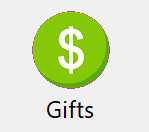
Following is a description of the donation fields in DonorQuest. This list includes some fields automatically maintained by DonorQuest for reporting purposes, but not shown in the donation form. For some background information about donations and example use, please first read the Quick Start topic on the Gifts button.
Donation Date
This is typically the date on which a donation is entered, though you may decide to use it to store the date on which the donation was received, or the date on the donor's check. Since DonorQuest automatically tracks the entry date of the donation in the entry date field (described later), you are free to use this field to store any date you wish, and still have the entry date tracked. DonorQuest will normally accept only valid dates of the form (mm/dd/yy), however you can set the date validation to date standards for countries other than the U.S. by clicking on User, Change Your Personal Settings.
Donation Amount
This is normally the dollar amount of a donation. DonorQuest will accept 2-decimal place numbers, from 0.00 up to 9,999,999,999.99. DonorQuest can also store non-monetary donations, such as donations of time. The code stored in the Donation Type field of the donation determines whether the donation amount is interpreted as a monetary amount.
Donation Type
The donation type field is typically used to store the method of payment, such as cash, check, charge, etc. DonorQuest will accept up to 10 alphanumeric characters for this field. This is a coded field. DonorQuest is capable of storing in-kind and other non-cash gifts such as volunteer hours, pounds of food, etc. To use this feature, you would simply enter a special non-cash code for the donation type (such as HR for hours, or LB for pounds), then use the Donation Amount for the quantity -- for example, 2.25 for 2 hours and 15 minutes. The actual donation type codes for non-cash gifts can be defined by your organization under Configure, Program Settings. There two Alternate Unit codes may be established to flag Alternate Unit (non-monetary) donations. When donations are so coded, the Donation Amount is kept out of the monetary totals.
Donation Account
Typically used for accounting purposes to track deposit account codes, this field is capable of storing a cash flow account number up to twenty characters long. The actual format of the account number is up to you. The General Ledger financial reports are linked into this field. Donation subtotals are shown by account number on one of the Ledger reports. This is a coded field.
Donation Stimulus
This field specifies the stimulus for the donation -- why the donor gave. Normally the Donation Stimulus corresponds to a Campaign code, but there can be reasons other than campaigns that a donor gives so the Stimulus is technically broader in scope. This is a 15 character coded field. Here are some examples:
16AC 2016 Annual Campaign
17AC 2017 Annual Campaign
16SA 2016 Spring Appeal
17SA 2017 Spring Appeal
BRKFST Breakfast Special Event
UNSOL Unsolicited
Donation Fund
The Donation Fund is used to categorize gifts after they are received -- usually how the money is to be spent. Think of it as the gift designation. It may be where the gift went after it was received, or the reason the gift was requested. This is a 15 character coded field. Here are some examples:
1000 Unrestricted Fund
2000 Building Fund
3000 Scholarship Fund
4000 Emergency Room Fund
5000 Memorial Fund
Donation Appeal
DonorQuest has the ability to track each and every appeal you make for each campaign. As the donations come in, you will be able to print reports which show the percentage of return and dollar totals you are getting for each appeal, AND for each campaign (Stimulus) as a whole. These reports can be viewed and printed by selecting Reports, Donation/Pledge Statistics. From there you would open the Stimulus or Appeal tables to see statistics on returns. Giving statistics are also maintained for Donation/Pledge Type, Account, and Fund codes. The Donation Appeal is a 15 character coded field.
Donation TY Letter
The Donation Thank-You Letter Code is used to store codes referring to the various thank-you letters you may send to acknowledge a gift. When mail merge files are generated for your word processor, they are assigned file names based on the Thank-You Letter code entered for each gift. For example, if for a given batch of 100 donations, you entered 80 donations with a Thank-You Letter code of BASICTHANK, and 20 donations with a Thank-You Letter code of BIGTHANK, then two mail merge files would be automatically generated when you run the General Ledger Process. The first would be named MergeBASICTHANK.txt, and the second MergeBIGTHANK.txt. The first file would contain the name/address/donation information for the 80 BASICTHANK donations, and the second would contain the name/address/donation information for the 20 BIGTHANK donations. For information about which fields actually go into a mail merge file, please refer to the chapter on the General Ledger Process. DonorQuest will accept ten alphanumeric characters for this field.
Donation TY Value
In some cases, the donor may receive something of value in return for their generous donation, such as a coffee mug. In these cases the tax deductible amount of the donor’s gift is less than the actual dollar amount of the gift itself. The TY (Thank-You) Value is used for the value of anything in return the donor may have gotten for his gift. Normally this is nothing, so this value remains zero. This amount may also be included into DonorQuest’s automated thank-you letters, allowing the donor to have a record of the actual amount he should report on his taxes. For our example donation, let’s say the gift is $100 and the donor receives a coffee mug with a $10 value. You would enter $10 for the donation TY value. Then when tax receipts are printed, DonorQuest will compute the tax-deductible amount as $100 - $10 = $90.
Donation Batch Number
The Donation Batch Number allows you to group donations into batches, usually for daily deposits. For example, multiple data entry people could be working on large number of checks, all using the same batch number so that they will all be grouped together for a single bank deposit and will be automatically totalled by running the General Ledger process for the batch number. If you plan to use the same batch number for a large number of donation entries, you could set the batch number as a default under Configure, Donation Default Field Values. That way, each time you add a new donation, DonorQuest will automatically fill in the current batch number for you.
Donation Check Number
This field provides space for the check number if donation is by check. It can also be used to store the donor's credit card number for recurring donations or pledge payments.
Donation Check Date
This field provides space for the check date if donation is by check. It can also be used to store the expiration date for the donor's credit card number for recurring donations or pledge payments.
Donation Comment
Each donation also has space for an optional comment. This comment should specifically apply to the donation being entered, and not to the donor in general (general comments about the donor should go in the donor’s Notepad).
Pledge To Credit
The Pledge To Credit Browse button on the donation form allows you to apply the new donation as a payment toward one of the donor's outstanding pledges. DonorQuest can be set to notify you during the entry of a gift when a donor has one or more outstanding pledges which the gift may actually be a payment towards. This automatic notification can be turned on or off for your DonorQuest account specifically under User, Change Your Personal Settings. When you apply a donation as a payment to an existing pledge, the Donation Type, Account, Stimulus, Fund, and Appeal codes will be automatically filled in for you from the pledge to which you are linking the donation as a payment. Of course this is only done for blank donation fields - any codes you may have already entered before linking the donation are kept as you entered them.
Give Soft Credit To
The Give Soft Credit To Browse button supports an advanced feature called soft credits. This feature can be used to acknowledge that another donor may have been instrumental in bringing in a gift, even though they didn't actually give it. An example would be a local radio station which might urge its listeners to give to your organization. The actual givers would have the cash gifts entered directly in their accounts, but as you enter each gift you would give soft credit to the radio station.
So simply stated, soft donation credit may be given to a donor for stimulating the giving of another donor. As another example, let's say that John Smith lobbied IBM corporation for a gift of $1,000 which IBM gave. The actual $1,000 would go into IBM's history, and a soft credit reference to the $1,000 gift would go into John Smith's history. Because the $1,000 credit in John Smith's history is soft, it is not included in his actual cash totals. However, it is on record. For specific selections and reports, you may tell DonorQuest whether or not to consider soft credits. Whenever you choose to consider soft credits during a selection or report, it will be as though John Smith had actually given $1,000, in addition to any actual hard donations he has.
If a donor has received soft credit for the actual gift(s) made by one or more other donors, a nonzero dollar total will appear to the right of, "Soft Total Received" on the receiving donor's Totals tab. This allows you to see at a glance if a donor has any soft credits when viewing the donor's main information form. This would also enable the Soft$ button on the donor's donation datasheet display. Clicking this button would show all the software credits the current donor has received from other donors, and the actual gifts he has made which have been soft credited toward other donor accounts. Here is an example of what the Soft Credit Information window looks like:
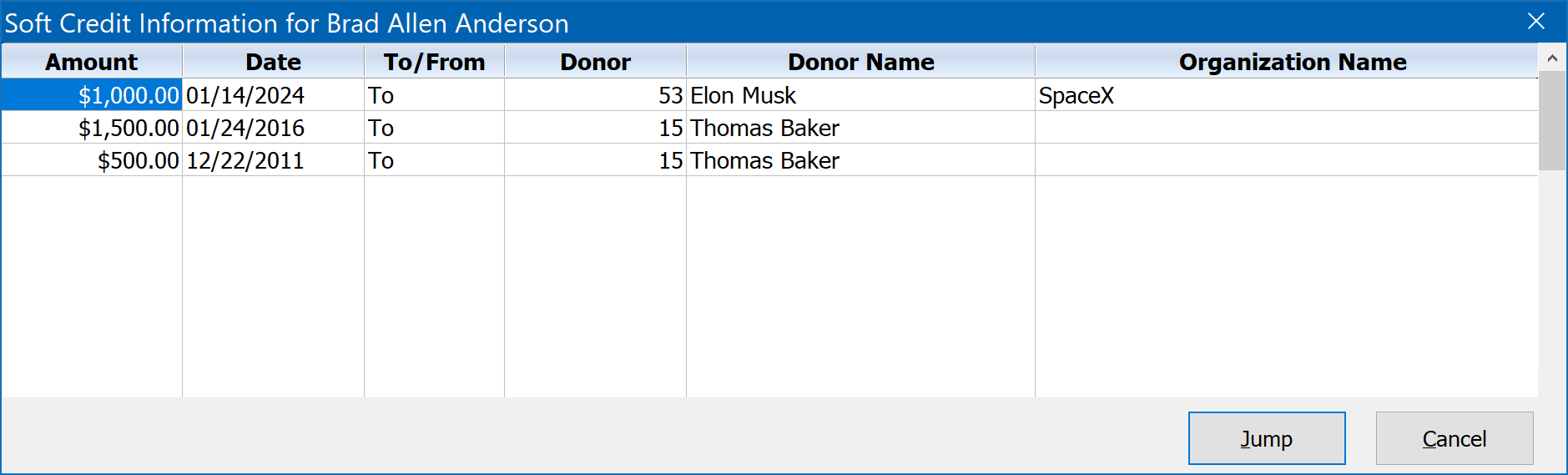
The Jump button will allow you to go to the donor account the highlighted soft credit is to or from. From there, you could jump back by viewing that donor's soft credit information window, in which you will find a reciprocal linkage.
When Added
This is the actual date the donation was entered. DonorQuest automatically fills in this field using your computer's system clock. This field is maintained by DonorQuest and can not be edited. It is for informational displays, reports, exports, and selections.
Who Added
The user name of the person who entered the donation. DonorQuest automatically fills in this field using the login name of the current user. This field is maintained by DonorQuest and can not be edited. It is for informational displays, reports, exports, and selections.
When Acknowledged
This is the date on which the General Ledger / Mail Merge acknowledgment process was run for the donation. It should correspond very closely to the actual date you sent out an acknowledgment letter for the donation. DonorQuest automatically fills in this field using your computer's system clock when you run the general ledger / mail merge process. This field is only available for reports, exports, and selections. The donation form window does not display this field, but it can be seen in the donation datasheet display.
For some example donation entry, please also see the Gifts Button topic of the Quick Start Guide.