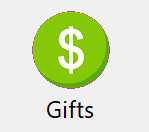
Clicking the Gifts button on the DonorQuest toolbar will open the Donations datasheet. Note that Gifts in DonorQuest are normally referred to as Donations, but the term Gift may be used on a display where space is at a premium (such as the toolbar). Having the Donations datasheet open is essential for viewing and editing past donations, as well as adding new ones. The donations datasheet will show you all donations for the donor currently highlighted in the Main Information datasheet. For example, highlighting the sample donor Justin Hayward would show the following history in the Donations datasheet:
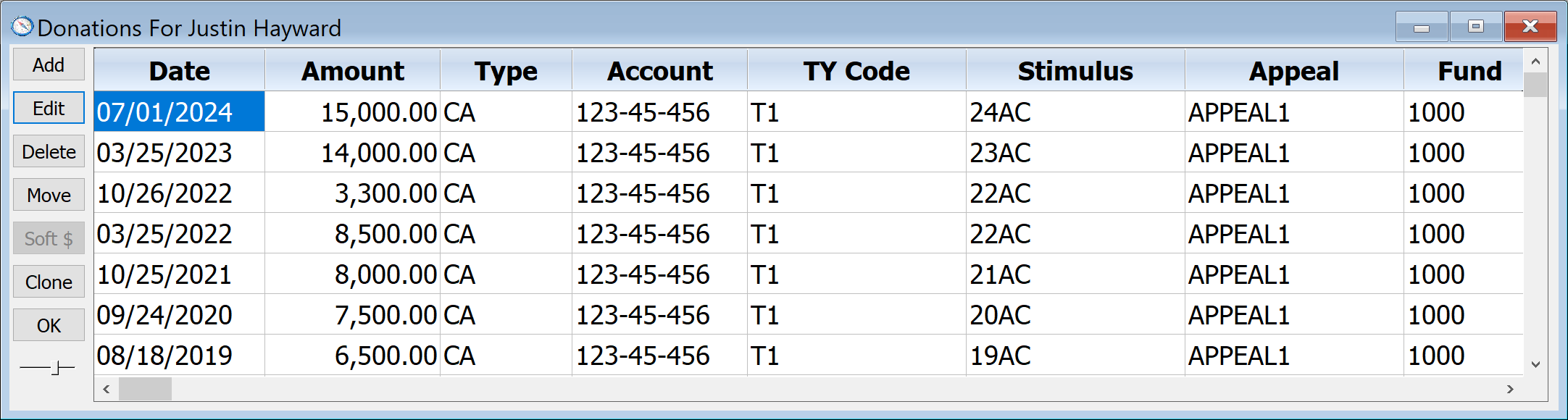
Adding A New Donation
Once positioned on the donor you would like to add a new donation for, click the Add button on the Donations Datasheet Window. This will open the Donation Add Form. As the Donation Add form appears, notice that the title of the window will have the name of the donor you are adding the new donation for. Also, the donation date automatically defaults to today’s date, though you could set it to default to any specific date you wish. When adding a donation for the sample donor Justin Hayward, the donation form would look like this:
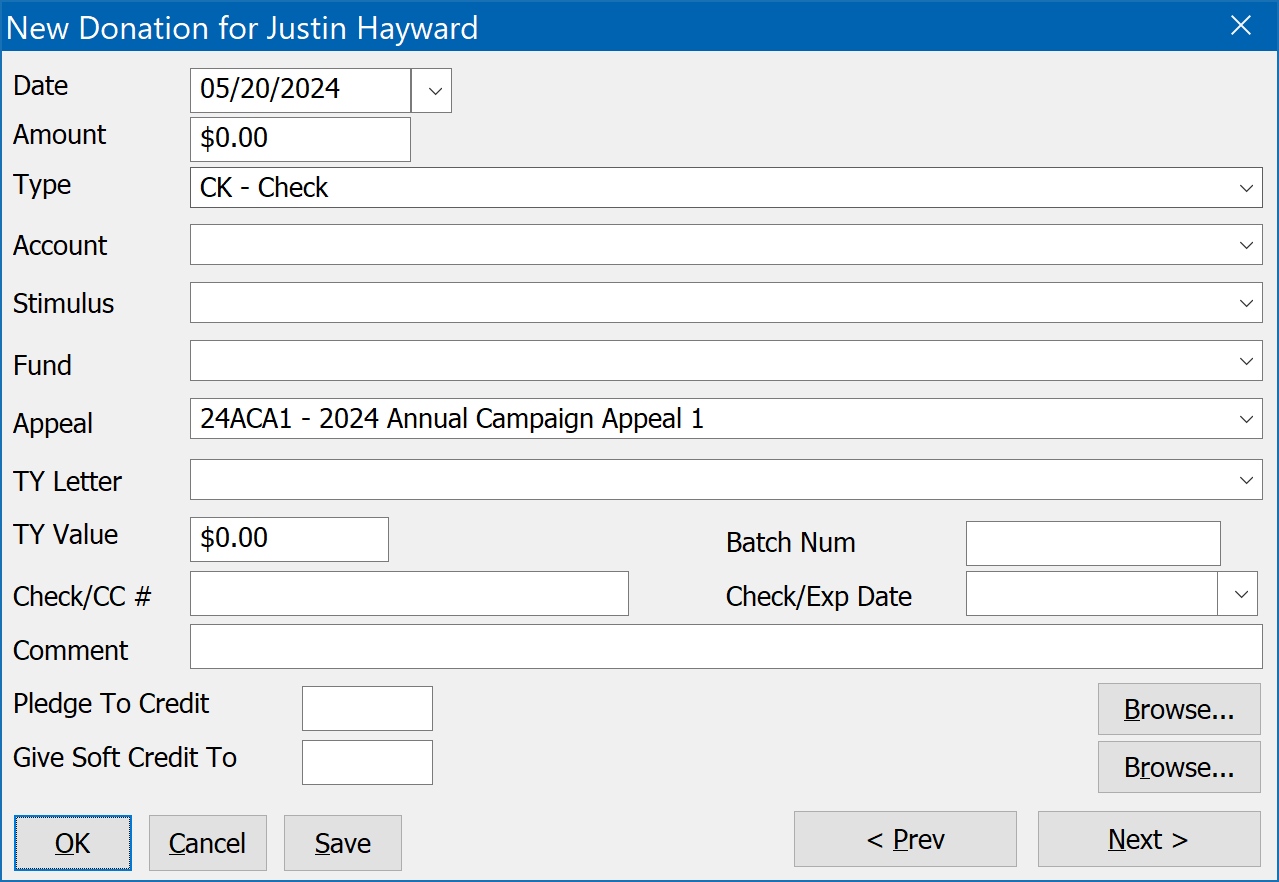
Notice that the Donation Type defaulted to CK for check. You can set the default values for new donations to those you most commonly used to save data entry effort. You can always change the defaults for any new donation. To set the donation defaults, click on Configure, Donation Default Field Values. Your default values are specific to your DonorQuest account, so they will not interfere with those of other DonorQuest users.
To continue with our exercise, tab down to the donation amount and enter $100 (dollar sign not necessary). Press the Tab key again and you will see DonorQuest format the amount. The default is CK for check, but the Donation Type can be many things including cash, check, Visa, MasterCard, etc. DonorQuest also supports in-kind gifts such as LB for Pounds, or HR for Hours. These in-kind gift amounts will not be counted in the donor’s dollar totals. As with all coded fields in DonorQuest, you can setup new codes which suit your organization's needs. The Donation Date, Amount, and Type fields are the minimum required to create a new donation. So we can now complete our new donation add by clicking OK. You will see the new donation added to Justin Hayward's history in the donation datasheet display. The Save button is similar to Ok. It will save the donation without closing the donation form, allowing you to make additional changes before finally clicking Ok to save and close. The Cancel button would cancel all changes you just made in the form, but it will not delete an already saved donation. If you click Cancel before clicking Save on a new donation, the donation will not be created.
While the other donation fields are optional, they can be very important depending on what sort of information your organization would like to track about donations. For a detailed description of the other donation fields, please refer to the Donations Table.