It is possible to adjust column positions in the various spreadsheet-style windows in DonorQuest by clicking and holding down the left mouse button on a column heading and dragging left or right. You can also do a right-mouse-click on any column title and turn on or off the display of a column. This is fine for simple customizations, but making wholesale sweeping changes that way is cumbersome. But there's a way to easily change your window display preferences. When you click on User, Change Your Window Column Preferences, you will see the following:
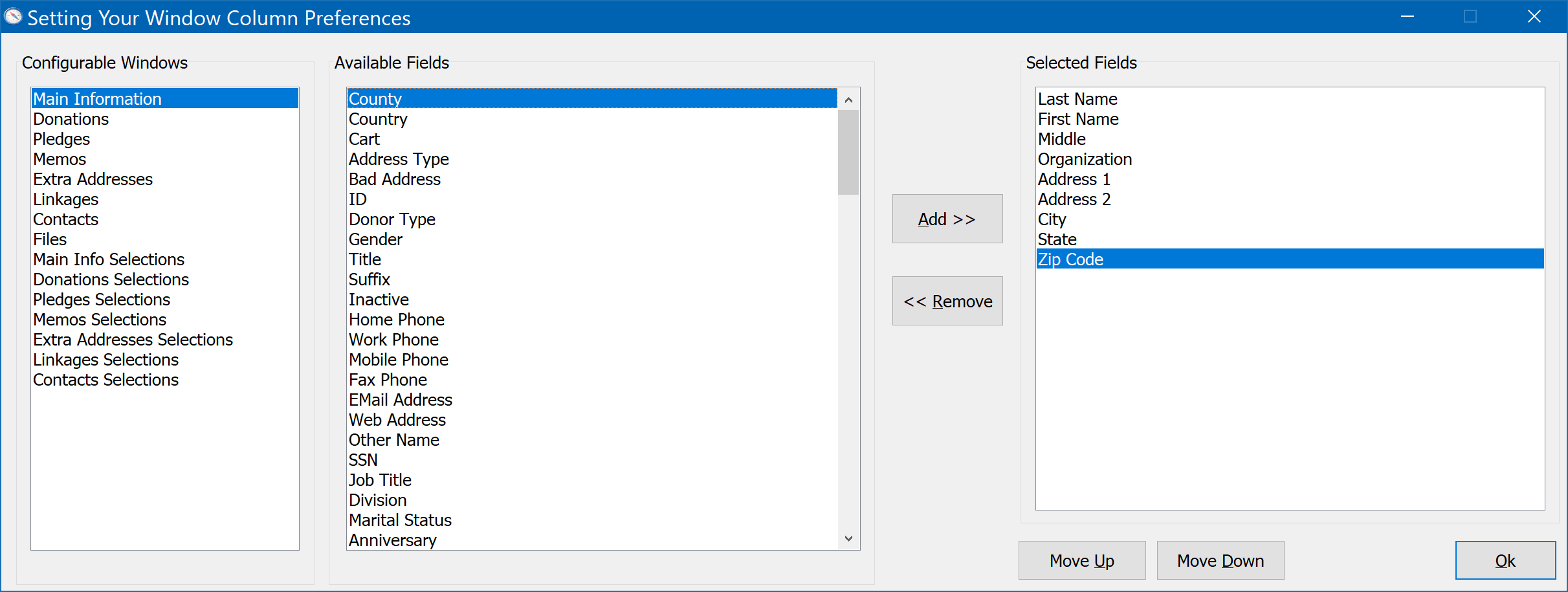
The, "Configurable Windows" pane shows all of the windows in DonorQuest which allow customization. As you scroll through the window names, you will see the, "Available Fields" pane update to show all of the available fields (columns) for the currently highlighted window. The, "Selected Fields" pane shows the fields (columns) which will actually be displayed for the window when you use it. You can use the Add>> button to move Available Fields to Selected Fields. The <<Remove button will take the currently highlighted field in the Selected Fields pane and move it back to the Available Fields pane, effectively taking it off the actual display you will see for the corresponding window. The "Move Up" and "Move Down" buttons directly below the Select Fields pane will move the currently highlighted field up or down, corresponding to a left or right movement for the column which will show the field contents when you use the window. Any changes you make here are for your DonorQuest account only and do not affect other users. Changes are saved immediately, so you may simply click the OK button when you're done making changes.