Selections, Update Solicitation History Via...
Whenever you run a selection of names which you plan to send a solicitation to, you can permanently record in the account of each selected donor that they received a particular solicitation. A solicitation can be by various means, including emailing, calling, direct mail you print in-house, a list you export from DonorQuest and send to a mailing house, etc. The number of solicitations each donor may have stored in DonorQuest is unlimited.
To permanently record that a Selection of donor/prospects received a particular solicitation, start by opening the DonorQuest Selection Results window, then highlight the particular selection you used for the solicitation and click on Selections, Update Solicitation History Via, Create New Entries. You will see the following dialog:
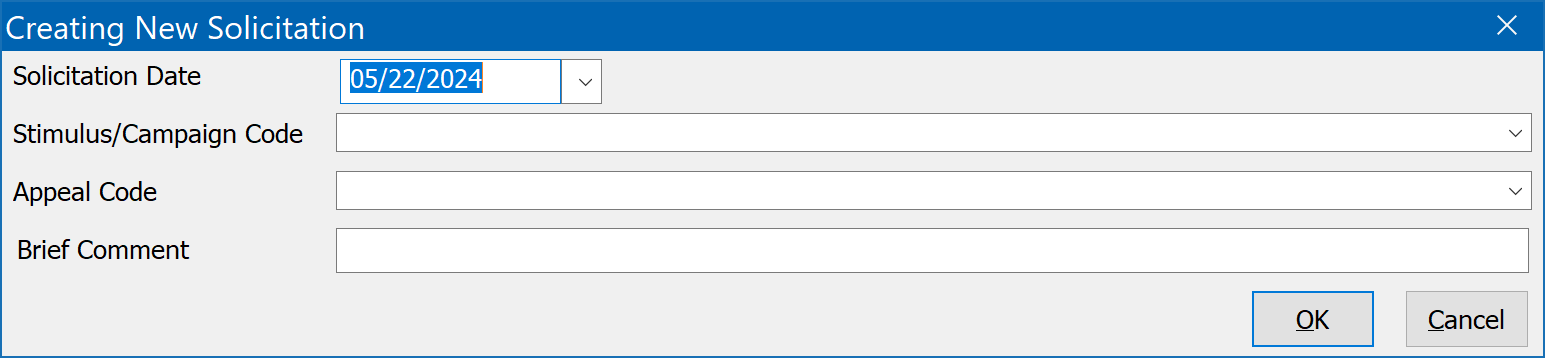
The Solicitation Date is the date you made the solicitation. The Stimulus/Campaign Code is the Donation Stimulus code you plan to use for donations which are received as a result of the solicitation. Likewise, the Appeal Code is the Donation Appeal code you will use for donations which are received as a result of the solicitation. The Brief Comment is simply that - any additional comment you want to make about the solicitation.
When you click the OK button, DonorQuest will go through all of the records in the Selection result, and make the solicitation entry in the corresponding constituent accounts. For example, if you used the following values:
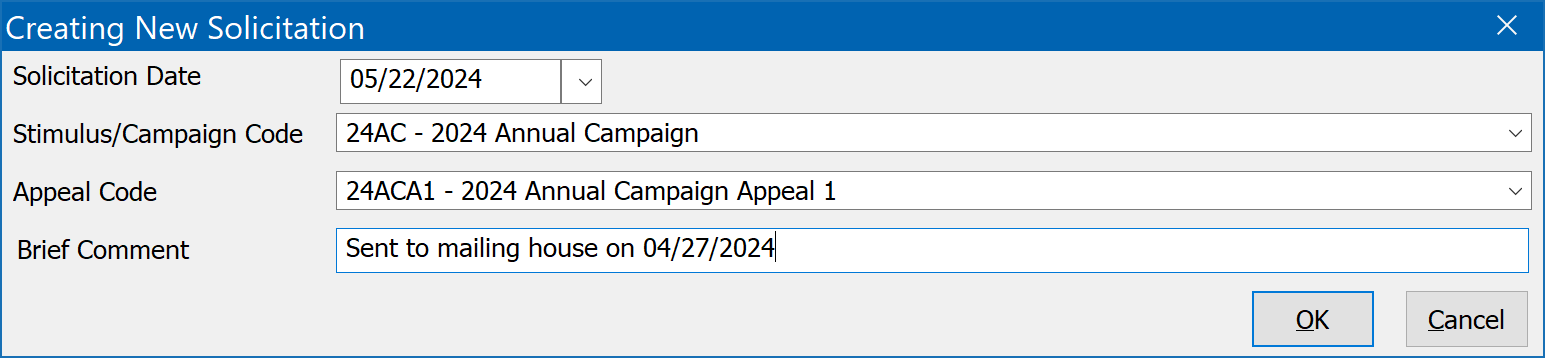
...Then the following memo will be added to the memo history for each solicitation recipient:

Since solicitations are stored as simple memos in DonorQuest, you may search and report on them using the Selection process in combination with the various memo-oriented reports and data exports built into DonorQuest, along with any custom report layouts or export field groups you create. Also, if your user rights within DonorQuest include the ability to delete memos, you can also delete the record of a specific solicitation if you wish. Notice the Code used for solicitation memos start with a letter "S", followed by a six digit number. These numbers are sequential for each donor/prospect account, and simply go up from 1. If for any reason you do delete old memos which tracked solicitations, there will be gaps in this numbering. To eliminate any gaps in the solicitation numbering, first run a selection for the donor/prospect accounts you wish to re-sequence the solicitation numbers for (the selection could be all constituent records in the database if you wish), then with the selection result highlighted, click on Selections, Update Solicitation History Via, Resequence Solicitation Entry ID's.
When the gifts start coming in for a particular appeal, be sure and use the same coding you established in the solicitation when you enter the gifts. Using our above example, your donation entry would look like this:
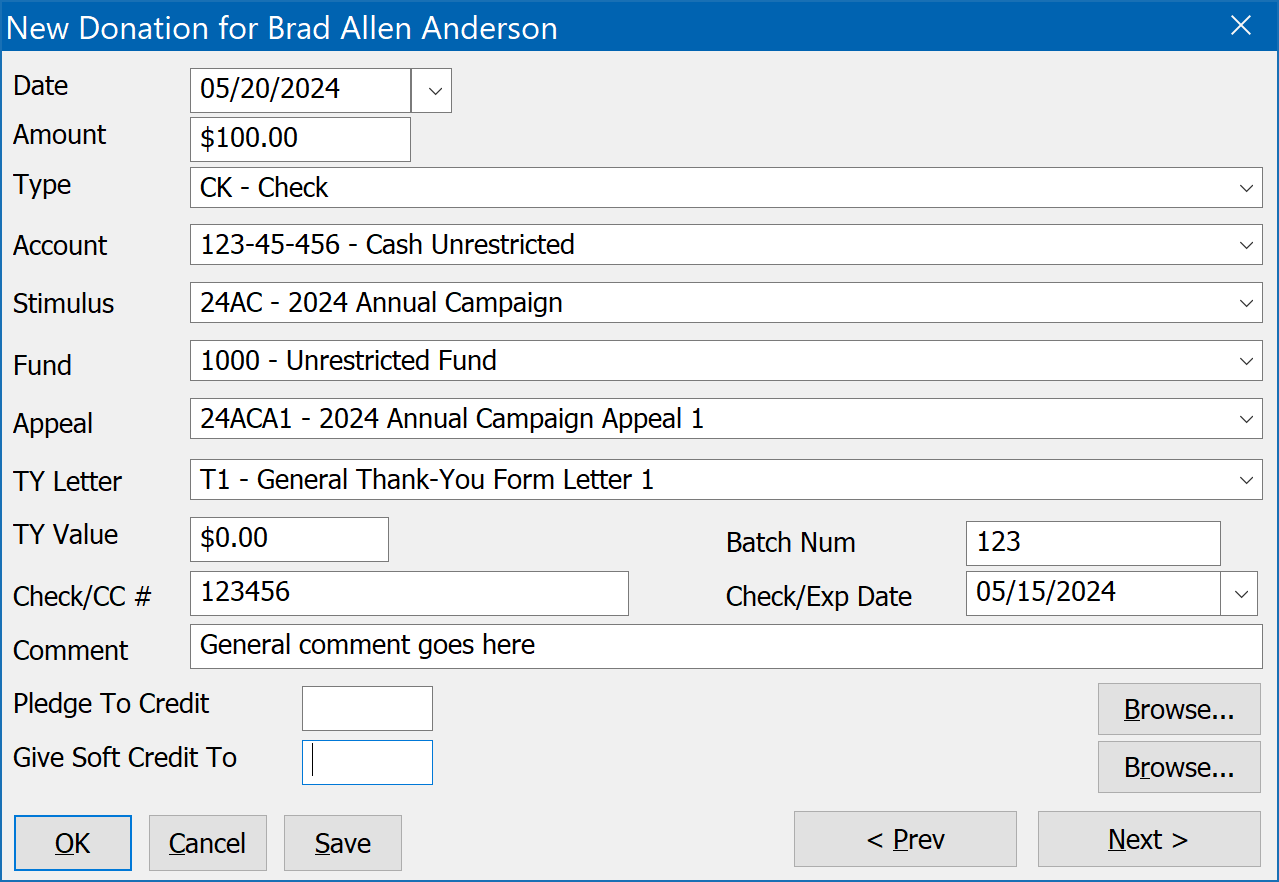
Notice that we used 24AC for the Donation Stimulus, and 24ACA1 for the Donation Appeal.
Analyzing Solicitation Returns
You can check on the progress of a solicitation at anytime in DonorQuest by clicking on Reports, Donation/Pledge Statistics. From there you will see the following menu:
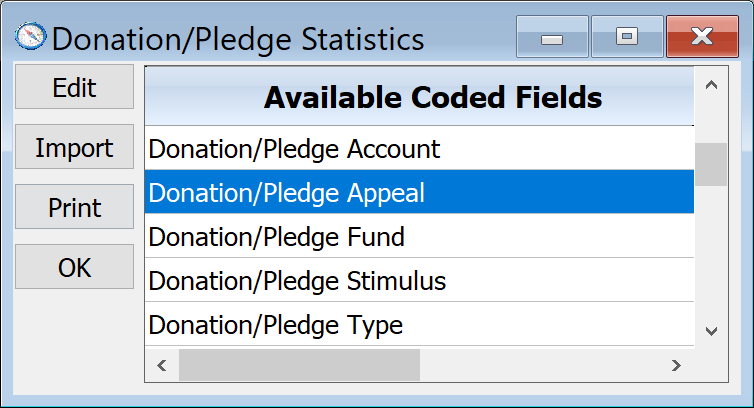
To see how a particular appeal is doing, highlight the Donation/Pledge Appeal option and click the Edit button. You will then see a window showing you information on all of your active appeals, including the percentage of recipients who have responded to each solicitation with a donation. Using our above example for donor Brad Anderson, we would see the following for the 24ACA1 appeal if his were the only gift received so far:
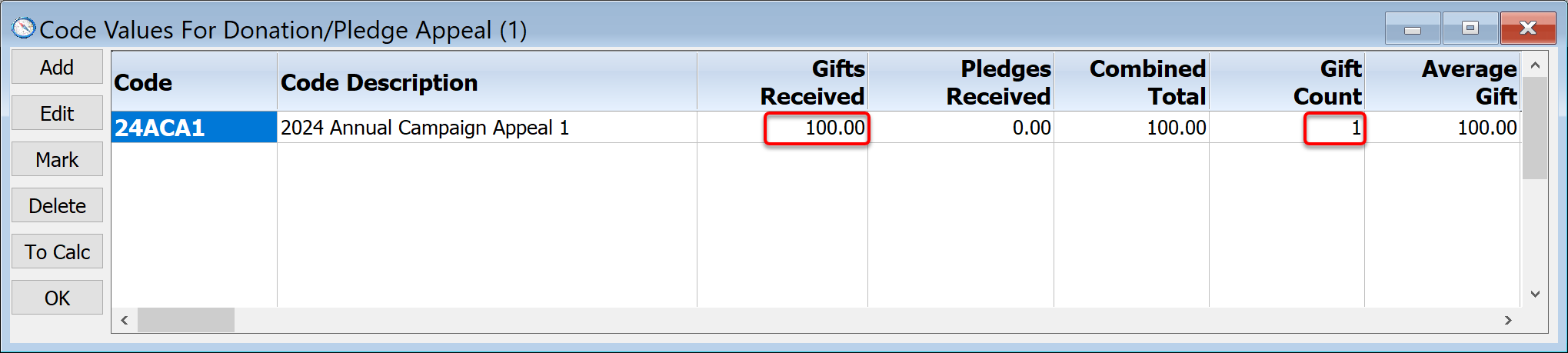
Scrolling further to the right, we will see additional information about the appeal, including the Percent Return:
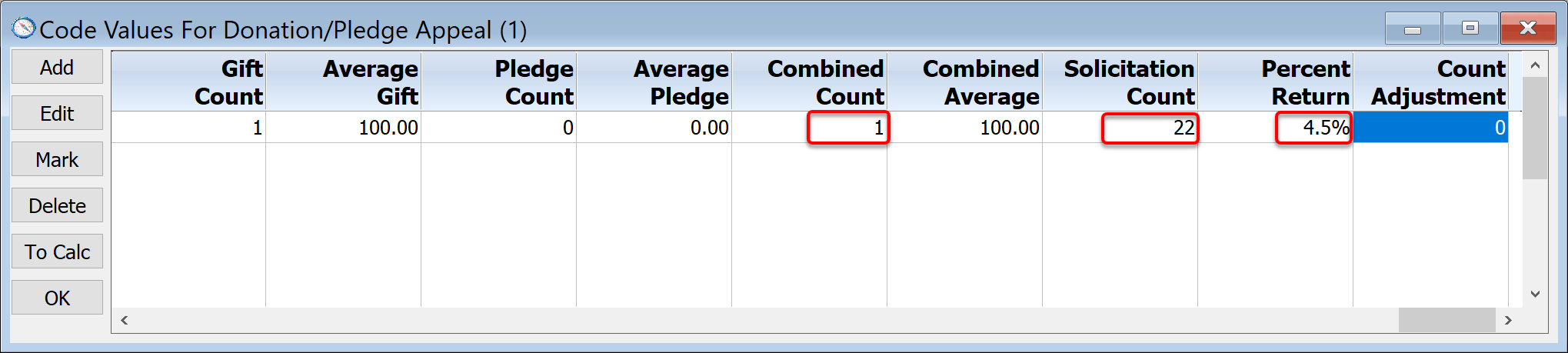
Note that in our example, the Selection we used for the solicitation only had 22 records, so the total Solicitation Count is 22. Of course a typical solicitation would be for thousands of recipients. And since in our example, Brad Anderson is the only person to have responded so far to the solicitation with his one gift of $100, we see that the Combined Count is 1, and the Return (response) Rate is 1/22 or 4.5%