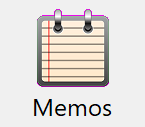
Memos are convenient for making short notes about key interests or attributes of a donor’s profile. As with donations and pledges, each donor may have an unlimited number of memos. Note that the memo facility is not intended for lengthy paragraph-oriented general notes about the donor. Such information should be entered in the donor’s Notepad. Also if you have date-sensitive lengthy comments to make, possibly involving an interaction you had with a donor, that should go into a new Contact record for the donor. Each Contact record has a new NotePad you can use that's specific to the Contact, and each donor can have an unlimited number of contact records.
The memo facility also provides the easiest way to create user-defined fields, since the fields are immediately available in the memo window, they only appear for donor's who need them, and they may be easily queried and included in custom reports. Using the memo facility for user-defined fields is fairly informal, because the memos can only store textual information. DonorQuest also supports a more formal style of user-defined field in which you can have control over the data type of the field, as well as whether it is coded or not (having an associated drop-down list of valid choices). Please see user-defined fields for more information about this.
Clicking on the Memo button on the DonorQuest toolbar will bring up the Memo datasheet window which looks like this:

So basically a memo consists of two parts -- a brief code defining what the memo is storing, and the memo itself. The code serves as the name of a user-defined field, and may be up to ten characters long in the code itself, with up to an eighty character description for the code. The memo itself is a simple line of text, up to one hundred characters in length. New memo codes may be created at anytime. Once you create a new memo code (and associated code description), it will be available for use with other donor accounts, and it will be available for other DonorQuest users to choose from on a drop-down list when adding a new memo for a donor. So create new memo codes with care, as you will be sharing their use with other DonorQuest users.
Adding a Memo
As an example, let's say that for some donors you have a need to store the name of their favorite music album. While you could create a formal user-defined field for this purpose which would appear in all donor accounts (whether it is needed or not), doing so would be a waste since there are very few donors you need to capture this information for. To create a memo to accomplish this, you could create a new memo code FAV_ALBUM. To do this, first find a sample donor you would like to do this for (here we will use the sample donor Justin Hayward), then click on the Add button in their memo datasheet. You will see the memo add form open which looks like this:
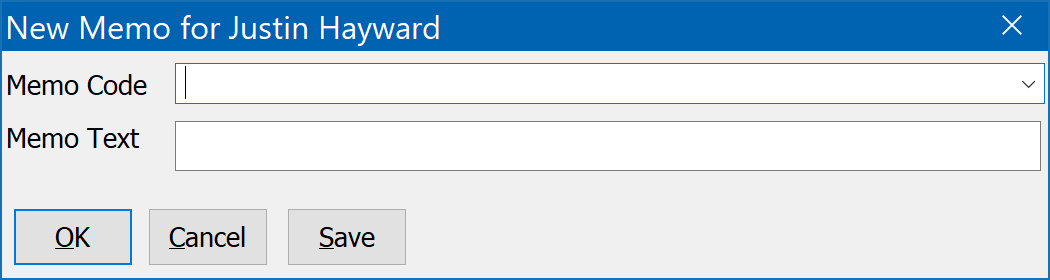
At this point if we would like to use one of the previously defined memo codes (created by you or other users), we could simply click on the drop-down arrow for the Memo Code field and choose from what is already there. If we knew the code we could type the first few letters of it and press the down arrow until the correct code appears, or simply type the complete code straight away and press the tab key to validate it. But in our example we want to create an entirely new memo code FAV_ALBUM. To do this, simply enter the new memo code and press the tab key. You will see the following prompt:
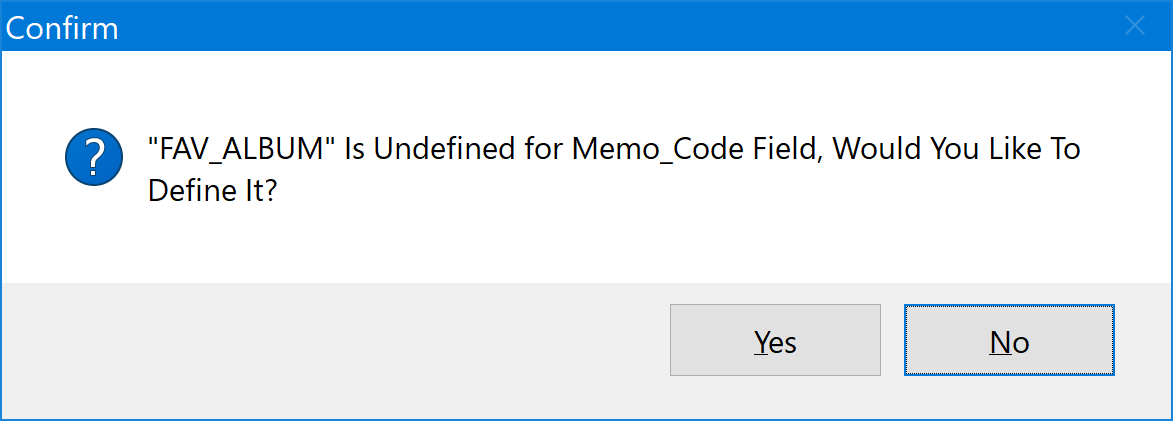
Click Yes, then enter a meaningful description for the new code like this:
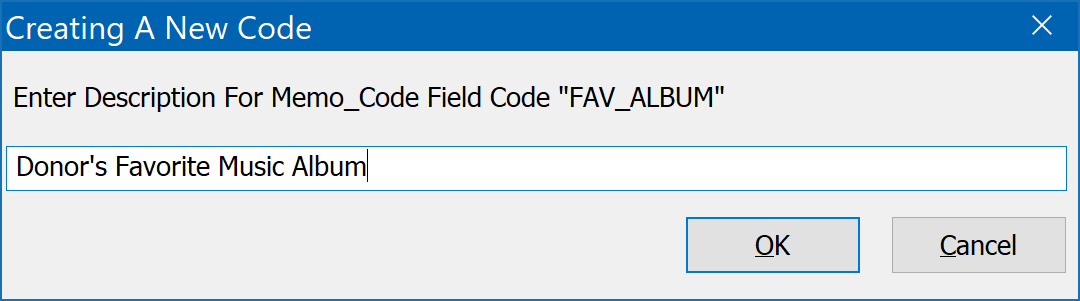
Click Ok, and you will then see the newly created code along with its description appear in the new memo you are creating. You may now enter the name of the donor's favorite album in the Memo Text field. It should all look like this:
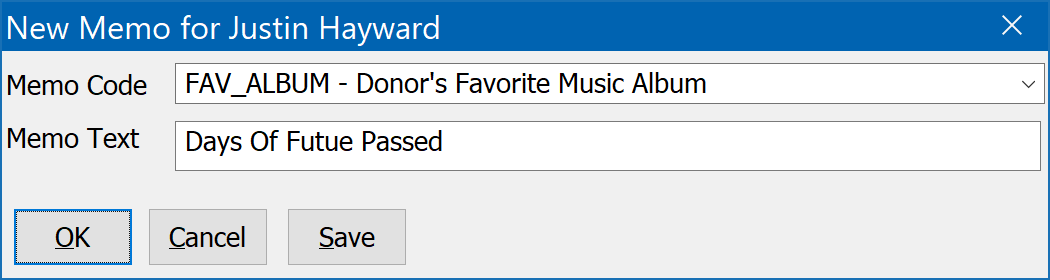
Click Ok, and you will see this new memo added to the donor's datasheet:

As you may have noticed in the memo datasheet window, there are some additional memo fields beyond memo code and memo text. These fields are automatically maintained by DonorQuest so you do not make any entries for them. For a detailed description of the other memo fields, please refer to the Memo Table.