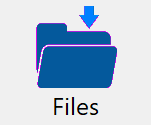
The Files button on the DonorQuest toolbar allows you to store and retrieve an unlimited number of files of any type (i.e. PDF, Word, Excel, Picture, Sound, Video, etc.) in each donor's record. The files are donor-specific and are shown in a standard DonorQuest data grid for each donor, just like donations, pledges, contacts, etc. Stored files may be opened in place by double-clicking on them. They may also be downloaded to your workstation, provided you have the stored file download access right turned on for your user account in DonorQuest. Just as the Donations icon shows the number of donations a donor has, the Files icon shows the number of stored files stored in each donor's account. This allows you to know at a glance whether there are any stored files for the current donor, even when the Stored Files window is not visible. When you click on the Files icon, the Stored Files window will open, which looks like this:
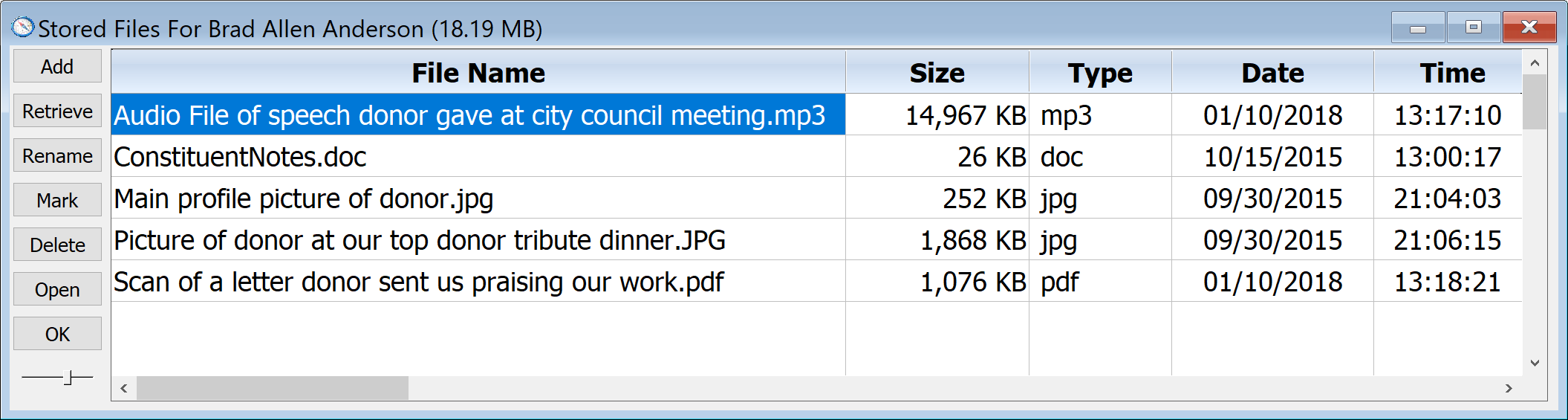
As with all the spreadsheet-style windows in DonorQuest, you may resize this window, as well as move and resize the columns within it. Remember a quick way to get all of your open windows to display optimally on your screen is to use one of the tiling options on the Window menu at the top of the main DonorQuest program window.
For a further discussion and example use please refer to the Stored Files topic under Entering Information.