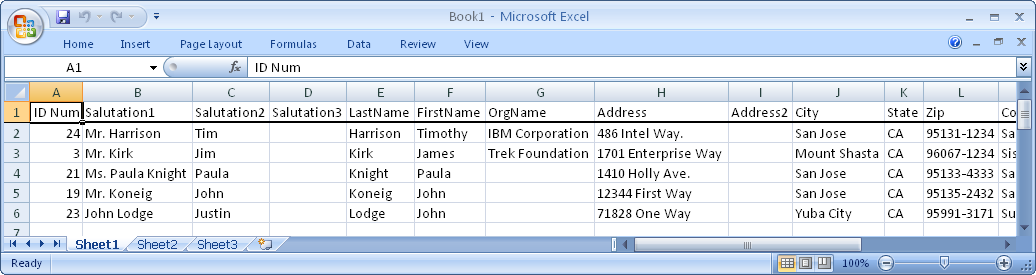
Since select results in DonorQuest are references to the data records upon which they are based and not copies of the records, they have the advantage of always representing the records in their current state including all data entry updates. For example, if you run a zip code selection for zip codes between 95120 and 97200 and you decide to keep the result for repeated use, you can be assured that when using the selection at a later time to print a report, mailing labels, or do a data export, any address corrections (or indeed any changes at all) made in the database since you ran the selection will always be automatically reflected in the selection result. However, while all records in a result will always reflect current data, DonorQuest will not automatically add or remove records in an existing result. This is because you may have manually removed records from the selection, or have other reasons why you want the actual records originally selected to remain.
So, in our example, if the address of a donor who has a zip code of 95120 was updated such that the donor now has a 94538 zip code, the data entry change will carry through were you to use the selection as-is and any labels or reports you print will have the updated address - including the updated zip code. However, the donor really no longer qualifies to be in the selection because their zip code is now outside the range of 95120 to 97200 used to create the selection. DonorQuest provides two features to deal with this, the Refresh and Rebuild options.
Refreshing A Selection Result
Refreshing an existing selection result will examine all records which have been add or edited in any way since the selection was originally run. If a record has been changed in such a way that it should no longer be in the selection result based on the conditions used to create the selection, the record will be removed. If a newly added or existing but changed record now qualifies to be in the selection when it didn't previously, it will be added. The refresh is what you will typically use to bring any existing selection up-to-date. You can refresh a single selection by opening the Selection Results window, highlighting the selection, and clicking the refresh button. You can also mark a block of selection results to be refreshed in batch mode using the Mark button of the Selection results window (holding down Alt-M will mark multiple consecutive selection results) prior to clicking the Refresh button. Note that refreshing a selection will not add back in records which were manually removed from the selection unless those records were edited in some way. This is because the refresh process uses the last modified date on each record to know which ones to look at to see if they should either be in or now out of the result. Manually removing a record from a result does not reset the last modified date for the record, so it will just slip "below the radar" for the result it used to be in unless the record is modified in data entry. If you want to account for such records and allow them back into a selection, use the Rebuild option instead.
Rebuilding A Selection Result
Rebuilding an existing selection result is very similar to Refreshing one and will yield the same result in most cases, except for the case mentioned above involving manually removed records. The rebuild process completely re-runs the selection, examining all records as they now exist in the database. It is effectively the same as if you had run the selection again from scratch, or used the ReSelect feature without changing any selection filter conditions. It accounts for all factors, and brings the result fully up-to-date with no exceptions or caveats. As with the refresh, you may mark a block of selection results to be rebuilt in batch mode using the Mark button of the Selection results window (holding down Alt-M will mark multiple consecutive selection results) prior to clicking the Rebuild button. Generally the Rebuild option is preferred over the Refresh option. While the Refresh option used to be faster on very large databases, DonorQuest has become so fast at running Selections that there is no longer much performance benefit of Refresh over Rebuild.