You may use the Selection facility to create and maintain email lists of constituents you wish to send mass emails to. This is done in conjunction with your email software which does the actual emailing. DonorQuest allows you to do a mass email from a Selection Result to the email address entered on the Primary tab of each constituent, the Secondary (spouse) tab, and even the emails stored in Extra Addresses. When you highlight a specific Selection Result of constituents you wish to email and click on Selections, Do Mass Email From, you will see this dialog:
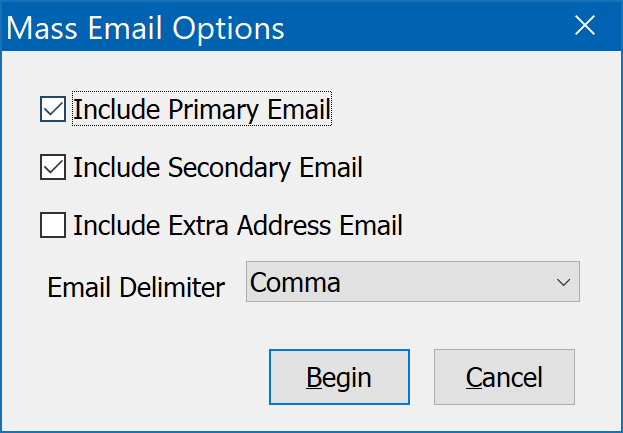
You may also run a Selection for specific Extra Address records across all constituents, and only send to the email addresses of the selected extra address records. This can be very useful if you have, for example, a newsletter you only wish to send to some constituents. You could create an extra address record for this specific purpose and code it for Newsletter. Then you could run a selection of Extra Address records coded for your newsletter mailings. This also allows the use of alternate email addresses for your newsletter mailing as needed for each constituent.
Note that if you check the box in the above dialog for including Extra Address emails, and your Selection Result is based on the main (Header) table, then the email will be sent to all Extra Address emails on file for each constituent. Normally you would run a Selection based on the Extra Address table to select the specific Extra Address emails for each Constituent you wish to send to, such as those with a specific Code value.
When you click the Begin button, selected email addresses are assembled for pasting into the BCC block of your email software. The BCC block allows sending to multiple email addresses while preventing the recipients from seeing the other email addresses also being sent to. Most email systems expect a comma to separate the email addresses, but if your software requires a different separator, you may choose it from the Email Delimiter options before pressing the Begin button.