In addition to manually setting up new codes, you may import them from a file. This is useful if you are working with a mailing house which does campaign mailings for your organization, and they provide you with a long list of response codes which may correspond to segments of a given mailing. Clicking on the Import button of the Setting Up Coded Fields dialog will prompt you for the name of a file to import from. The file must be a tab or comma-separated value (csv) file with two columns -- the first containing the code and the second the code description. The code column must come before the code description column.
When you click the Import button of the Setting Up Coded Fields dialog, you will be shown a standard file selection dialog. Navigate to and open the file containing code and code description pairs to import. You will then see an import preview dialog which will look like this:
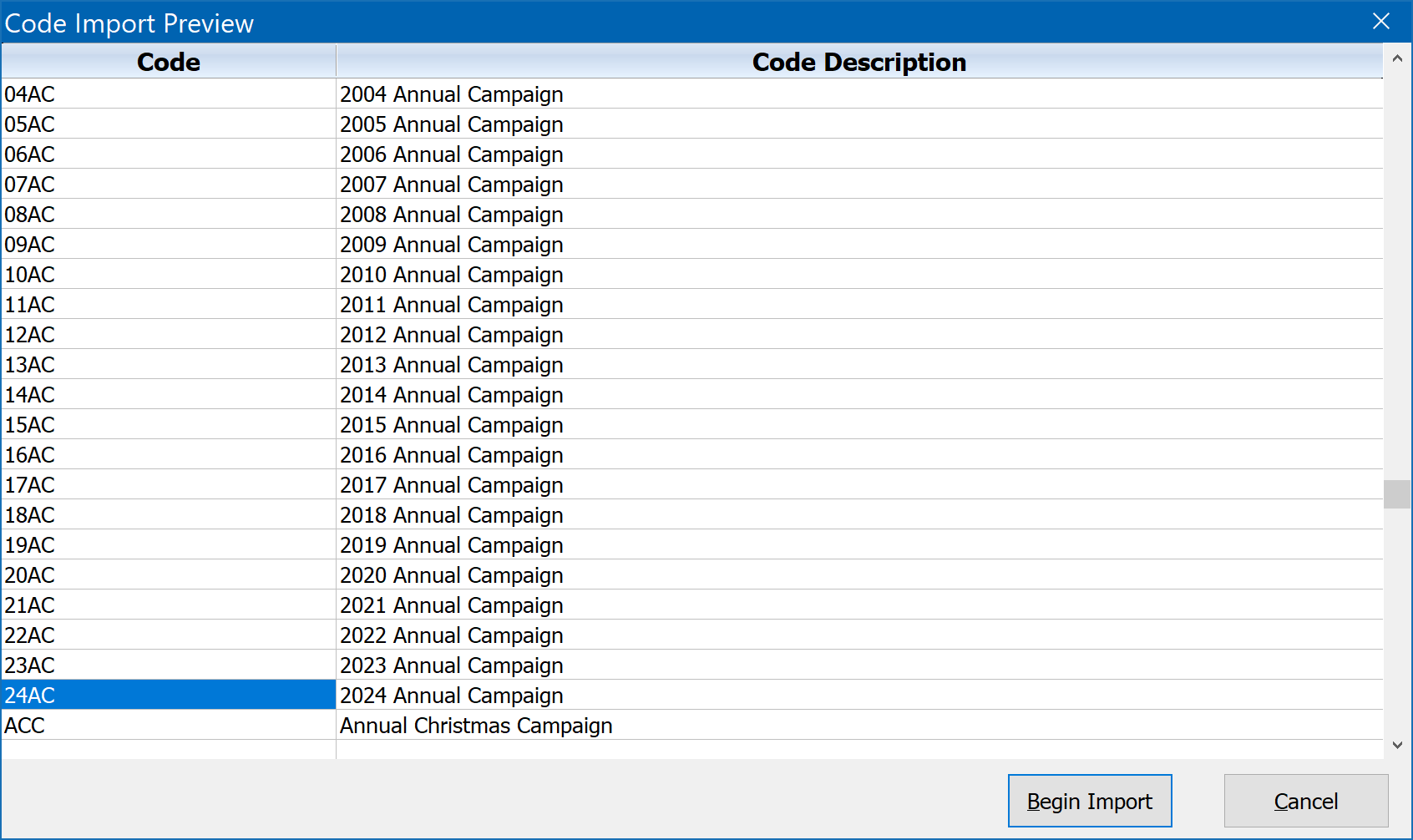
Examine the preview carefully to be sure the codes are in the Code column, and the code descriptions in the Code Description column. Click on Begin Import to actually commit the codes to the DonorQuest code table.