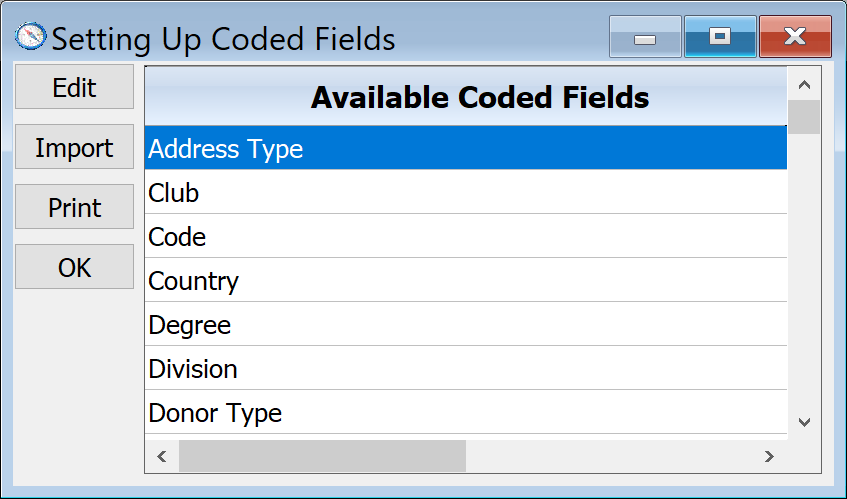Configure, Edit/Print A Code Table
Many of the fields within DonorQuest are coded fields. They can store anywhere from a 1 to 20 character alphanumeric code depending on the field. These codes are completely defined by you, and they are typically used to track standard information about each donor account. Examples of coded fields include the List codes on the Constituency Tab of the Main Information dialog, and the Stimulus code in the donation and pledge windows. Codes provide a quick and concise way of categorizing data that is validated by DonorQuest during data entry. Codes facilitate consistent data entry by all users, since they are all working from the same list of valid codes created and agreed upon by the decision makers in your organization. For example, if it is decided that the donations for your 2024 annual campaign are to all have a Donation Stimulus code of 24AC, then you would create a new Donation Stimulus code 24AC (along with a meaningful one-line description of what the code means), and DonorQuest would then allow 24AC as one of the valid codes for Donation Stimulus. DonorQuest would also display 24AC and it's description on a drop-down list of valid codes for Donation Stimulus during data entry so that users do not have to know what the valid codes are for Donation Stimulus, though if they do they can also type them directly when adding a new donation. During data entry users may also type a partial code and press the down arrow for DonorQuest to auto-complete the code.
Since all codes are defined by you, you will want to setup the codes needed initially by your organization. Codes may also be defined on-the-fly in data entry (by users who have been granted that specific right under User Account Setup), but can only be edited or deleted under the Configure, Edit/Print A Code Table option. There is no set coding convention in DonorQuest. How you create your codes is really up to you. There are some things to consider however. Normally codes always appear on displays and reports in alphabetical order. You could code your Annual Campaign donations as 24AC or AC24 - the difference would be that on a summary report of all your campaigns, if you adopted the convention that the year comes first in a code, such a report would show all of the campaign codes together for each year, and multiple years would be shown in chronological order. If you were to code with an AC24 convention, such a report would have all of the Annual Campaign totals for all years grouped together chronologically, before starting the years all over again for the next campaign code. It is even possible to simply leave out the year and have just AC, but then most displays and reports (but not all) would show a combined total for all of your annual campaign donations. The exception would be some specialized reports, such as the, "Donations - Grouped By Year and Stimulus" report which uses the Donation_Date field to separate out donations by year.
Working With A Specific Code Table
Selecting Configure, Edit/Print A Code Table will open the Setting Up Coded Fields dialog which has a list of all the fields in DonorQuest which are coded fields (including an user-defined coded fields), and as such have a corresponding code table associated with them. These codes are shown in the various drop-down lists during data entry. At this level there are three things you can do with a code table - edit it, import new codes to it from an external file, or print it.