Performing a Mass Field Value Replacement
The Replace button of the Selection Results window is a mass field value replacement function. It allows you to make a sweeping change to all of the records in a selection result. This is useful for doing a sweeping change on any value on a donor’s record. It's a bit like the search and replace in a word processor, except that the selection itself defines the search part (which records to operate on). The replace part is all that's left to deal with - which DonorQuest field to do the replace in, and what to put in it for all records of the Selection Result.
For example, let's say we need to change the value in the Rank field for all donors in a selection to the code ABC. Proceed as follows:
1.Open the Selection Results window by clicking on the Results icon of the toolbar.
2.Highlight the selection you want to do a mass replacement with (you can use any example result).
3.Click the Replace button. You should see:
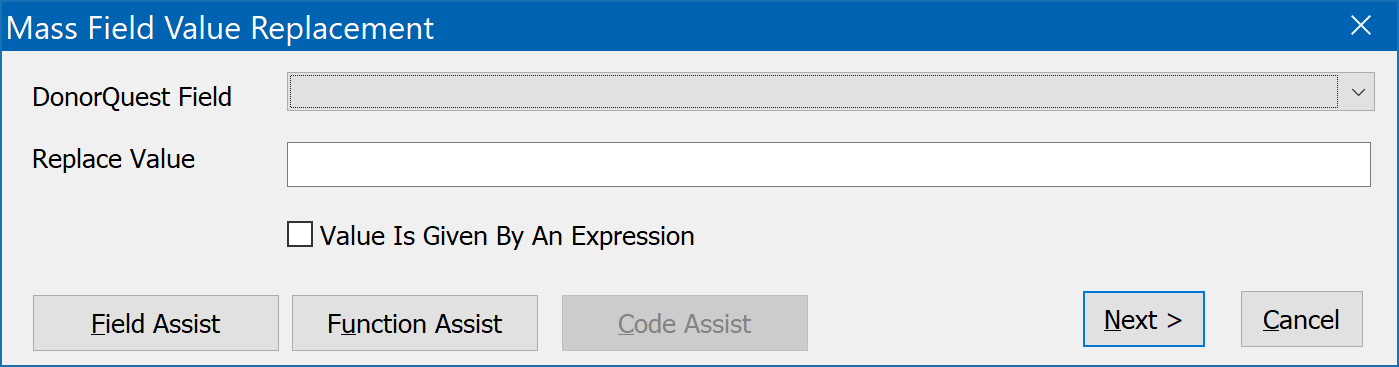
4.Click on the drop-down list for the DonorQuest Field and choose the Rank field.
5.Enter ABC for the Replace Value. It should look like this:
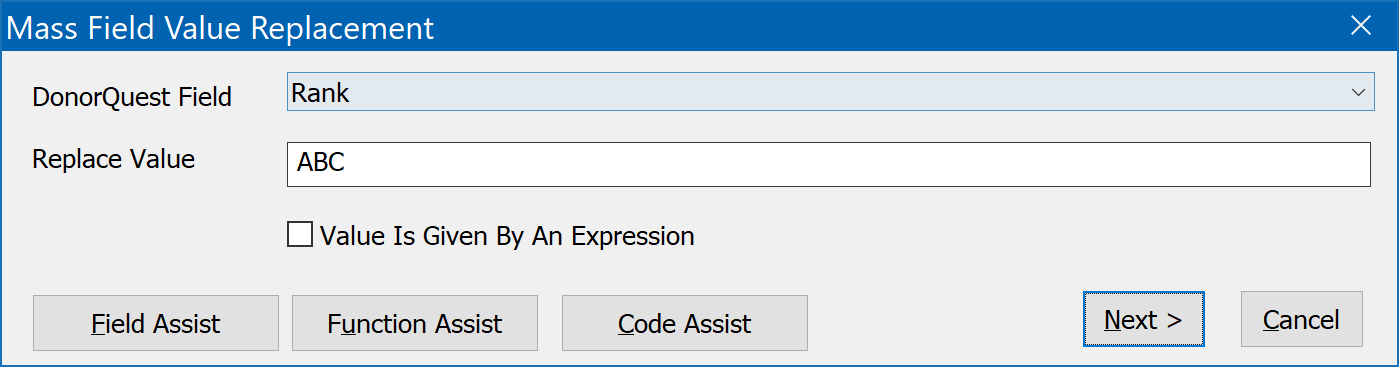
6.Click the Next> button. You will see a preview of the change you are about to make which will look like this:
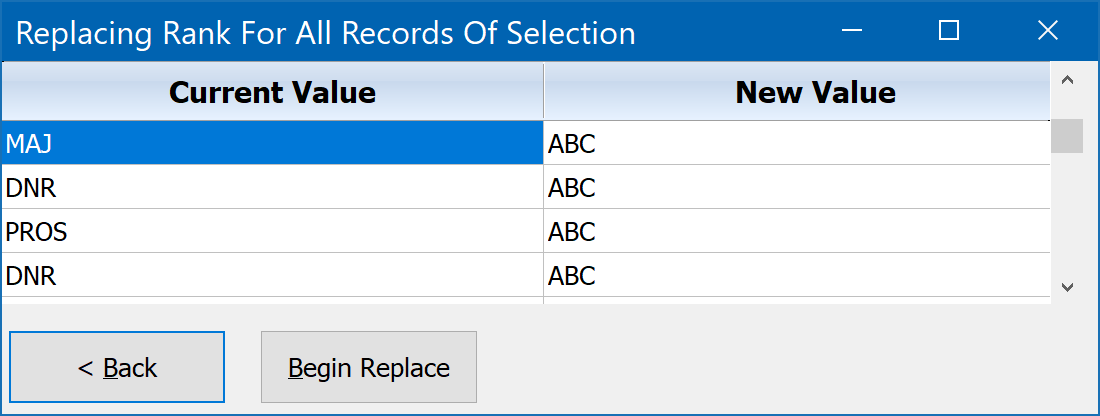
At this point you are only seeing a preview of the proposed mass change, you haven't actually done it yet. If you see that it is not quite right, you can click the <Back button to go back to the previous window and make adjustments. If everything looks right, you can commit the change to the database by clicking the Begin Replace button. Once you do this the changes can not be reversed so take care. It is always a good idea to run a local backup before making any sweeping changes to your database by clicking on System, Run Local Backup.
Since DonorQuest supports the use of formulas, you can use the Replace feature to perform activities such as changing the area code for all records of a selection, even though the area code is just part of the telephone field.
Using Replace for an Area Code Change
First, you need to perform a selection to get the old area code records into a selection result. Click on the Select button of the DonorQuest toolbar to run a selection for records with the old area code. For example, let's say all the 510 numbers are being changed to 415. You would first run a selection to find all the records with 510 area codes like this:
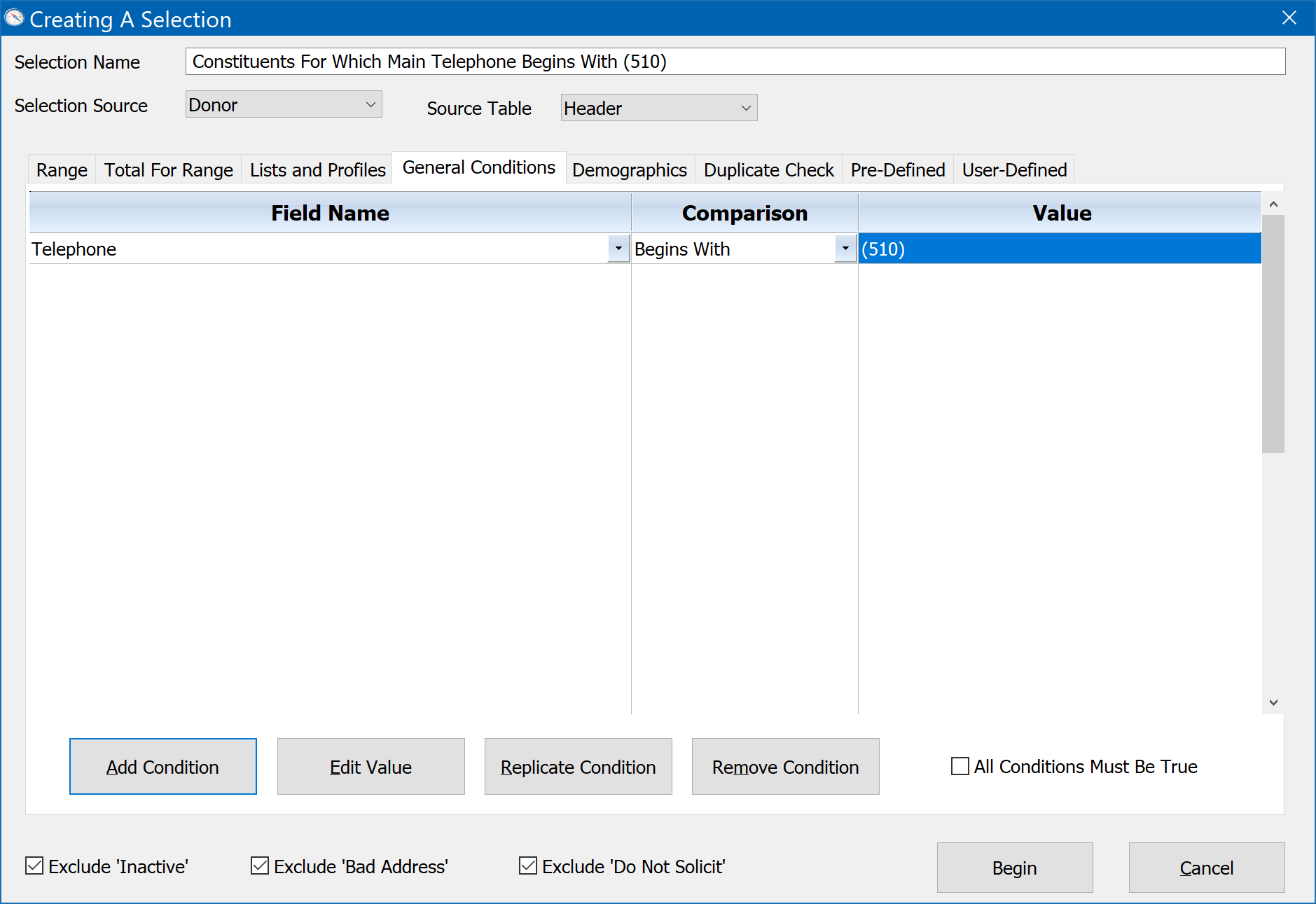
When you get the result, click on the Replace button of the Selection Results window, and enter the following for the Mass Field Replacement dialog:
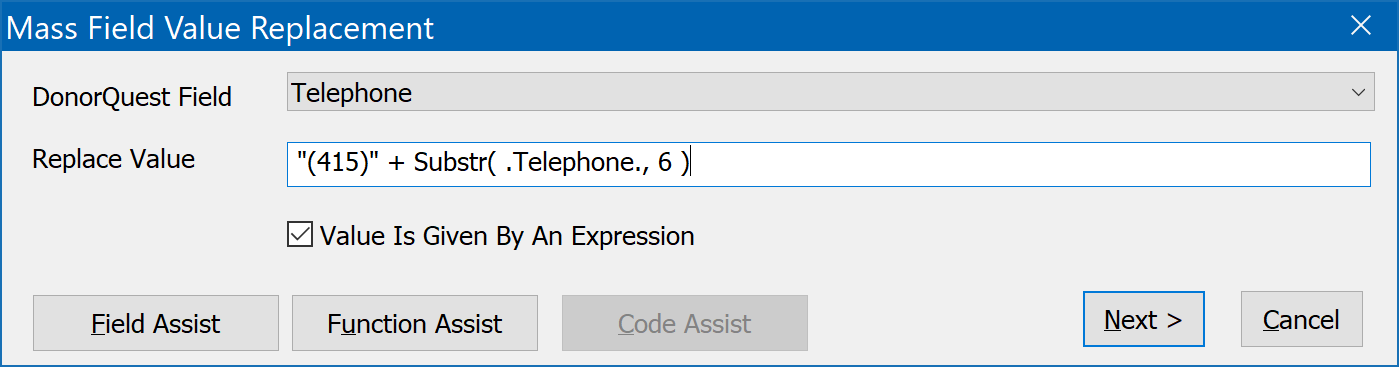
Notice that the Value Is Given By An Expression checkbox is checked on. This tells DonorQuest that the Replace Value is a formula, and we want the value of the formula to be placed in the Telephone field for all the records of the selection result. When you click the Next> button, you should see a preview similar to this:
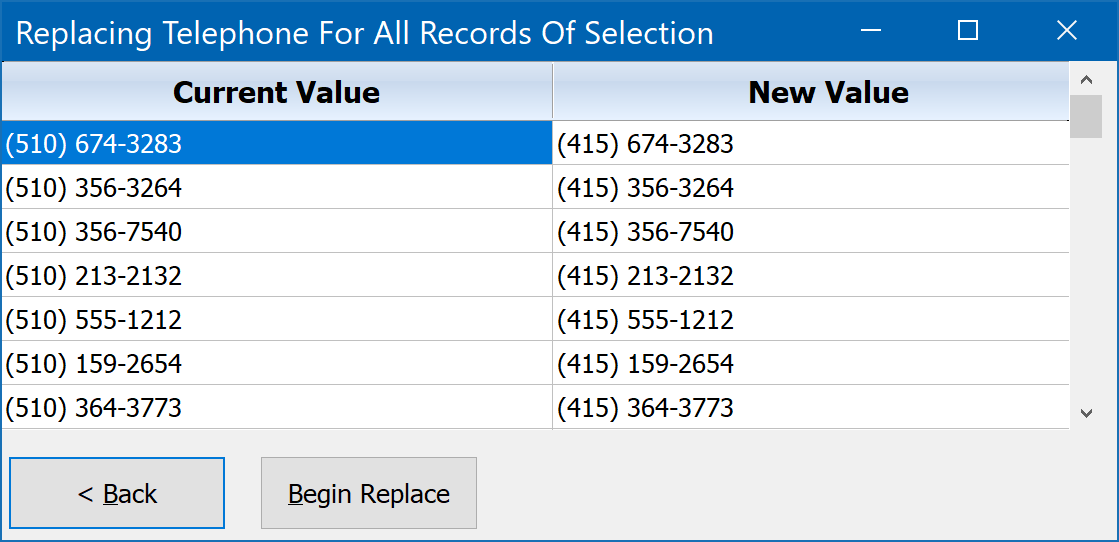
Notice how the formula allowed us to combine the new area code with just the part of the old phone numbers we wanted to keep. The DonorQuest Substr() function was used to extract the desired characters of the old phone number. Substr() is one of many functions available in DonorQuest to manipulate data for reports, exports, custom selections, and mass replacements. All of the available functions in DonorQuest are discussed in the topic on Available Functions.
Performing a Mass List Code Replacement
There may be times when you began using a specific list code, only to rethink it and decide on a newer or better code which has the same meaning. While the mass field replacement described above would enable you to search for the old list code and replace it, you would have to do the operation ten times -- once for each of the ten list code fields in DonorQuest. The Mass List Code Replacement feature allows you to do just one replacement action which will search for the old code and replace it across all ten list fields.
As an example, let's say we have an old list code ABC that we need to search and replace to be DEF. We would first run a simple selection to find all the records with ABC in one of the ten list fields using the List Code selection filter, like this:
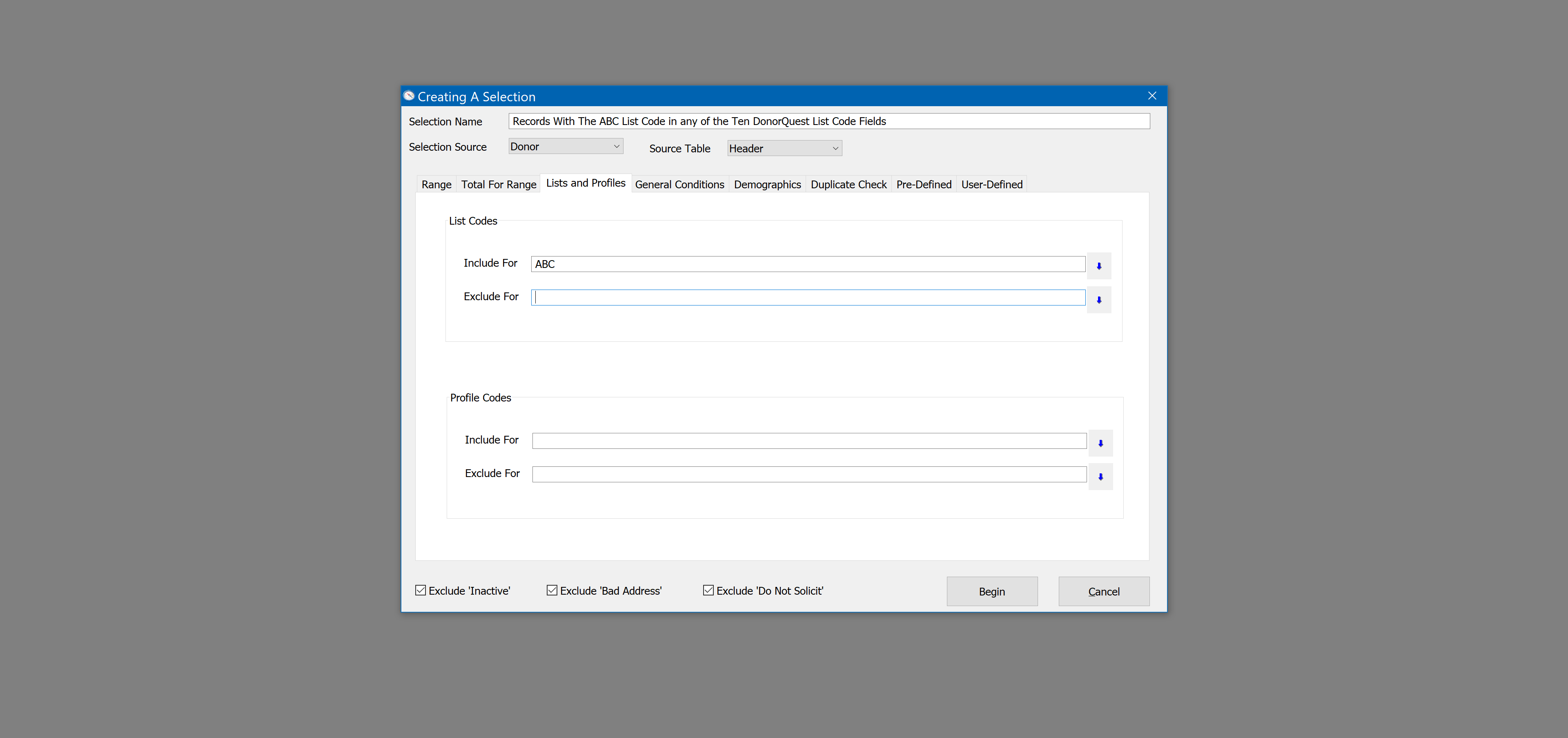
When we get the result, we would click on Selections, Mass Data Operations Via, List Code Replacement. The List Code Replacement window will open, and we will enter:
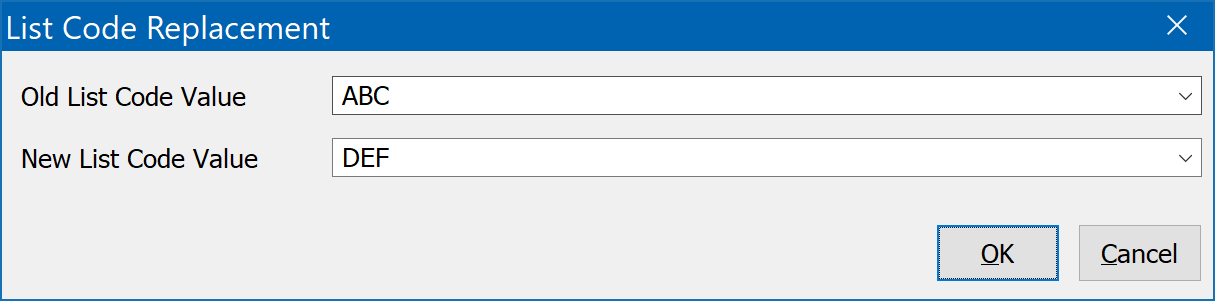
Clicking OK will display a confirmation message and after confirming the replacement will be complete.