Reports, Donor Metrics
The Donor Metrics reporting capability of DonorQuest essentially allows you to compare statistical changes in donor giving behavior between multiple time periods. The metrics shown are Total Number of Donors, Number of New Donors, Number of Repeat Donors, Total Number of Donations, Dollar Total of Donations, Average Donation Amount, and Average Number of Gifts Per Donor. In addition to these metrics being shown in total for each period, the same metrics are also shown broken down by donation amount range. All aspects of the reporting are customizable, including the specific time periods compared, and the specific donation amount ranges shown. There are currently twelve predefined setups, all of which can be copied and customized. The predefined setups included with DonorQuest are:
10 Year Donor Metrics By Calendar Year
10 Year Donor Metrics By Calendar Year With Year-To-Year Percentage Change
10 Year Donor Metrics By Fiscal Year
10 Year Donor Metrics By Fiscal Year With Year-To-Year Percentage Change
Q1 Comparison Of Monthly Revenue, Current And Previous Calendar Year
Q2 Comparison Of Monthly Revenue, Current And Previous Calendar Year
Q3 Comparison Of Monthly Revenue, Current And Previous Calendar Year
Q4 Comparison Of Monthly Revenue, Current And Previous Calendar Year
Q1 Comparison Of Monthly Revenue, Current And Previous Fiscal Year
Q2 Comparison Of Monthly Revenue, Current And Previous Fiscal Year
Q3 Comparison Of Monthly Revenue, Current And Previous Fiscal Year
Q4 Comparison Of Monthly Revenue, Current And Previous Fiscal Year
Here is what the Donor Metrics reporting interface looks like with the, "10 Year Donor Metrics By Calendar Year" setup open:
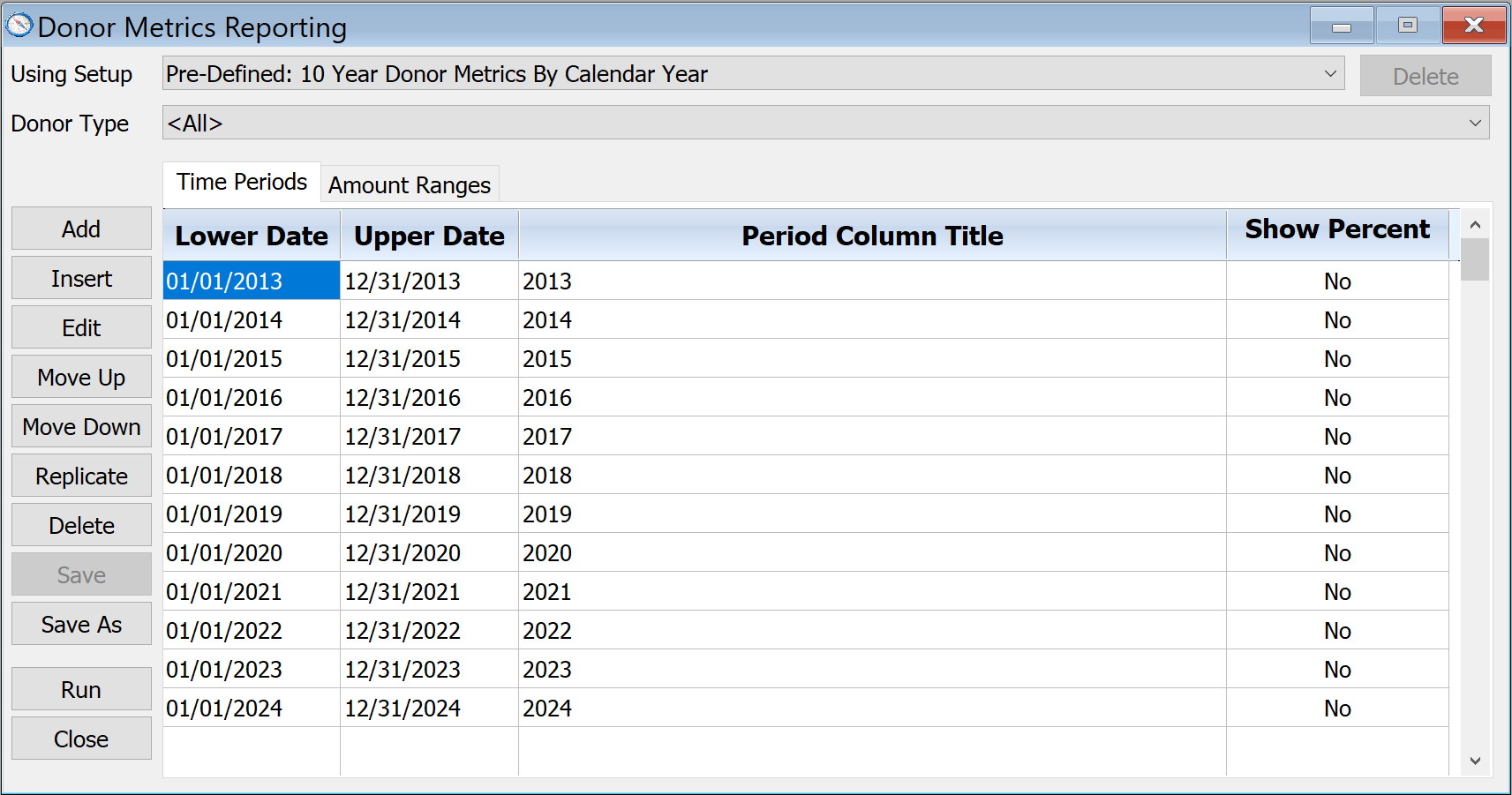
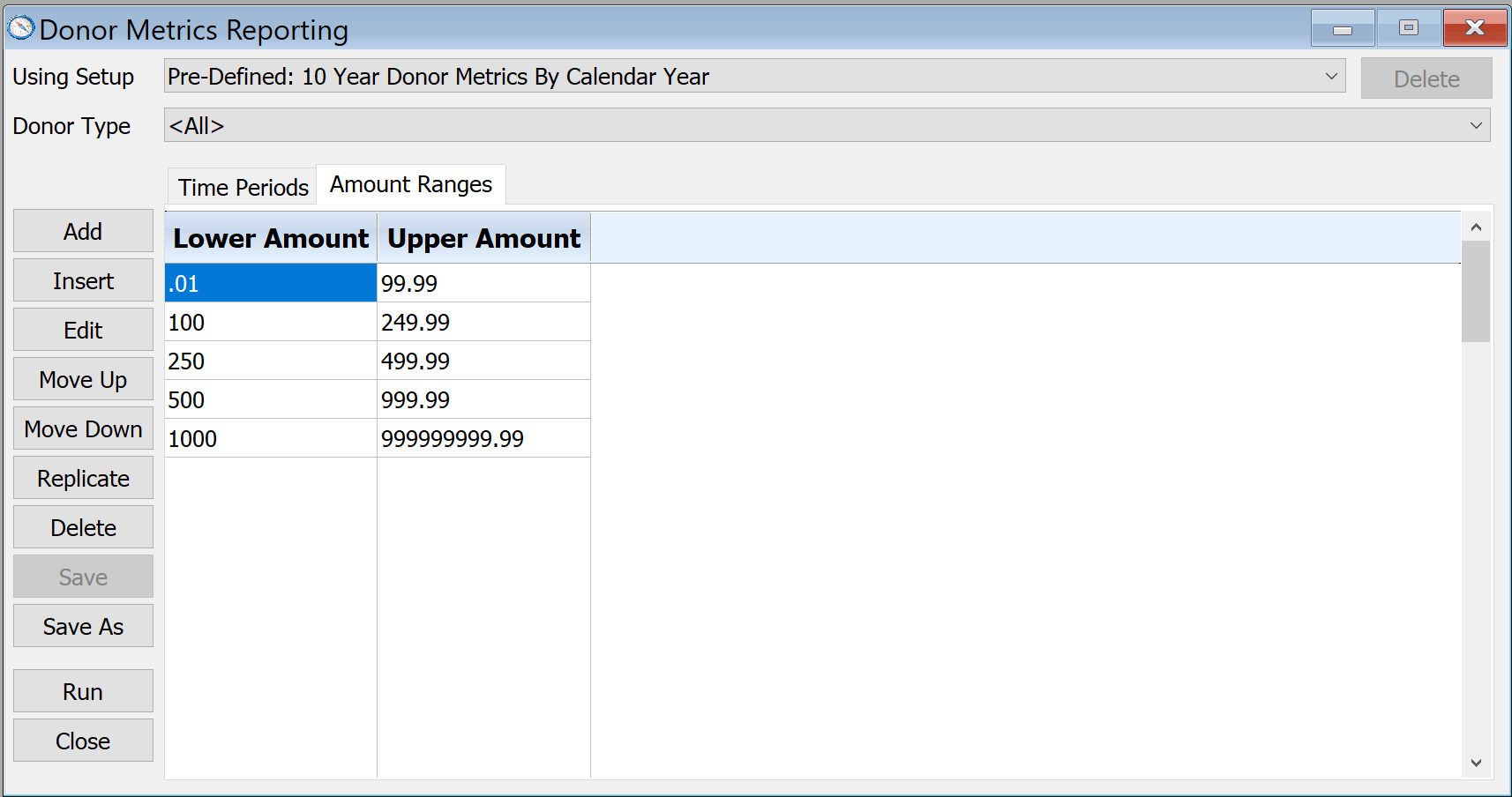
The Setup drop-down allows you to choose from among the predefined setups, and any setups which you have created. For example, you could modify any of the date or amount ranges in one of the predefined setups, then click the Save button to create a new custom setup which you can then edit. The date and amount ranges determine the actual columns and rows of the report. The donations included can be additionally filtered by a specific Donor Type chosen directly on the Donor Metrics main dialog, or you can even drive a Donor Metrics session with a donation-based Selection Result to filter donations based on absolutely any condition you can think of. To run Donor Metrics for a donation-based selection result (one built from the donations table), open the Selection Results window, highlight the donation result you wish to run Donor Metrics for, then click on Selections, Donor Metrics From. Or you can simply click the Metrics button you will see on the left side of the Selection Results window.
Here is what running the Donor Metrics report with the, "10 Year Donor Metrics By Calendar Year" setting on our sample database looks like:
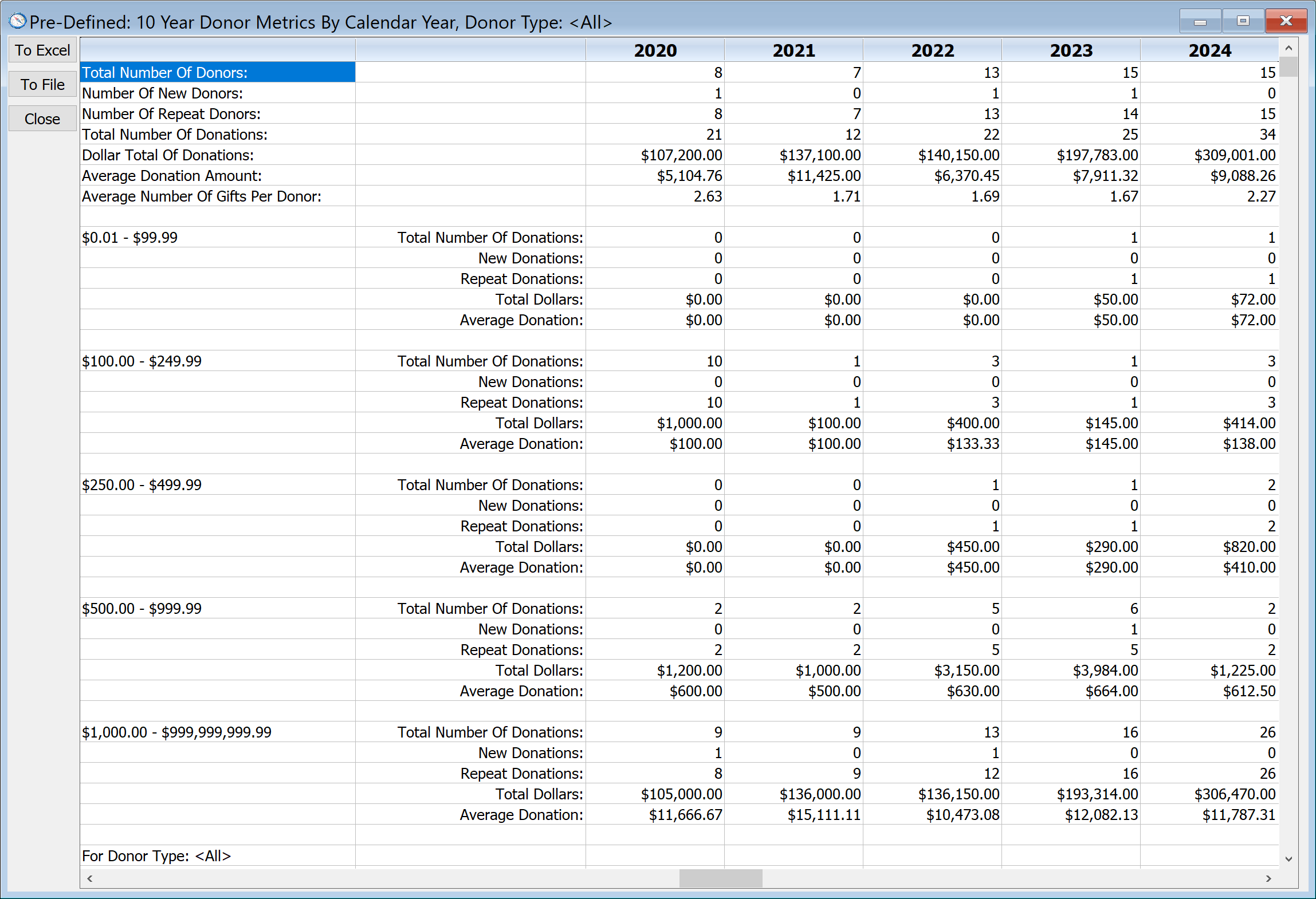
The above image only shows the most recent five years with full data since (we scrolled the display to the right), but of course the full report shows all years 2013 through 2024. The predefined reporting options also automatically adjust themselves as the years go by, so when run in calendar 2025, the above report would automatically begin with 2014 and end with 2025 (if you count the current year, the report actually has figures for 11 years, 10 of which have final figures). You may send the entire report to Excel for printing and/or further analysis by clicking on the To Excel button (or the To Calc button in the online version of DonorQuest). The data may also be sent to a standard text file using the To File button.
To run Donor Metrics for a different pre-defined setting (or any custom settings you create), click on the drop-down list for Setup, like this:
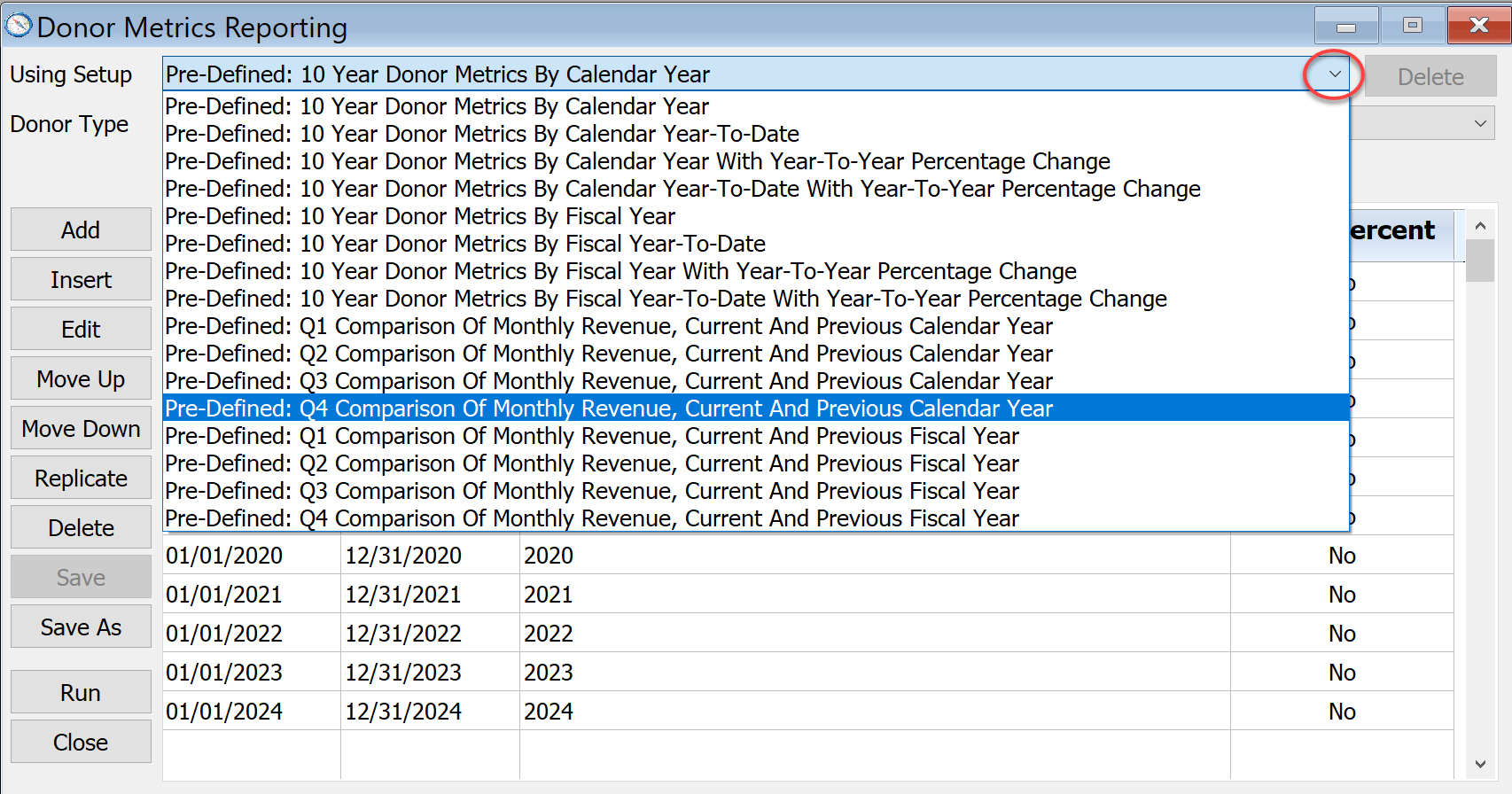
For example, if you choose the, "Pre-Defined: Q4 Comparison Of Monthly Revenue, Current And Previous Calendar Year", you will see the date filters change like this:
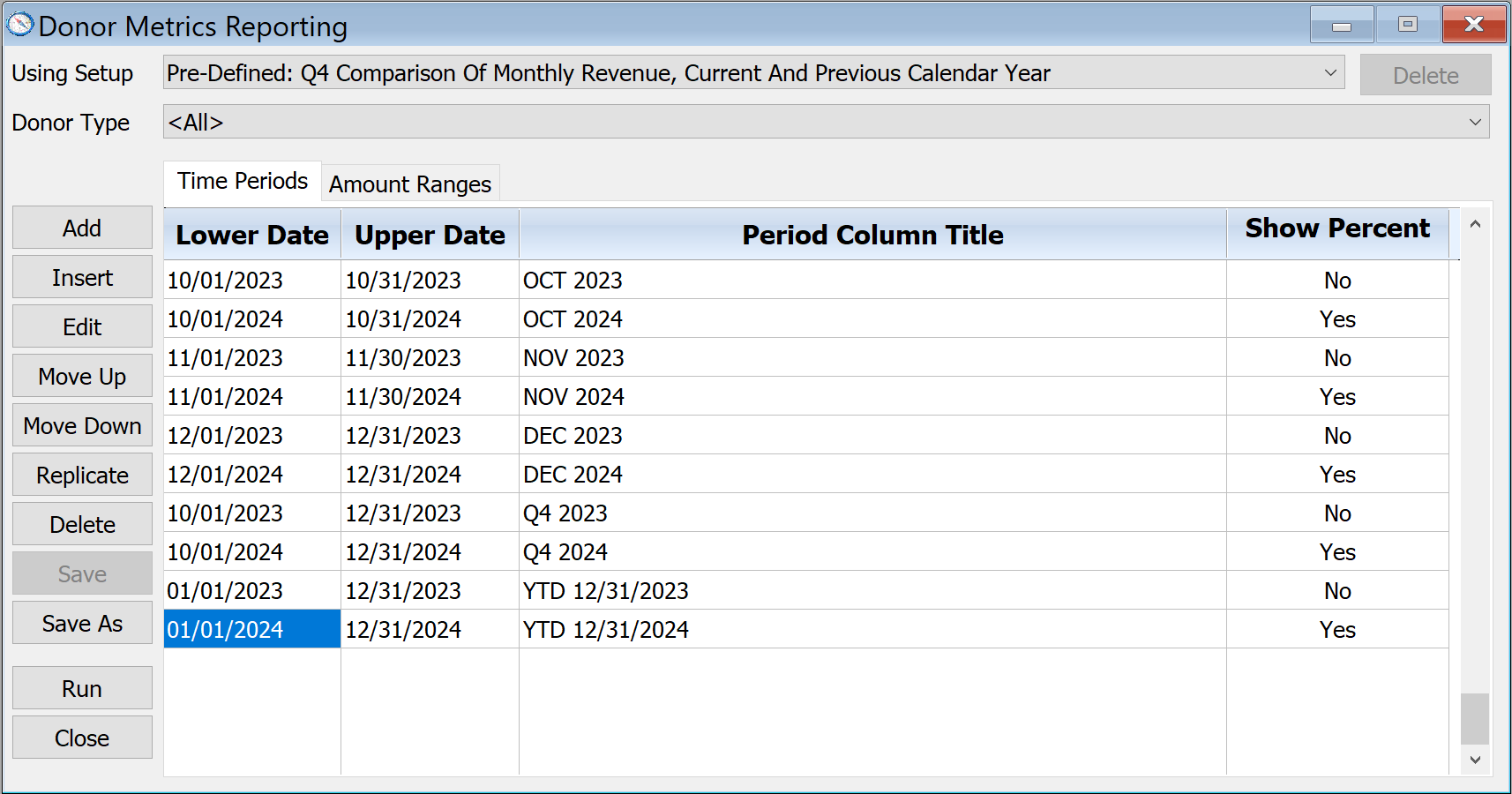
These date ranges define both how many comparison columns the report will have, and the donations comprising the values for each column. Depending on the current year on which you are running any of the pre-defined setups, the actual time periods will automatically adjust. The display above is what the time periods would be if you were to run the Q4 Comparison when the current calendar year is 2024.
You can create your own custom Donor Metrics Reports by using any of the pre-defined setups as a starting point, and directly editing the time periods, adding and deleting time periods as needed. Click the Save button if you have created a custom setup you would like to save and use again. It will be added to the Setup drop-down list below the predefined setups.
Repeat Donors
A repeat donor is someone who has given before, and is giving again. Once a donor makes their second gift, they are never again counted as a new donor in time periods which are beyond their first gift ever. In time periods which include their first gift ever, they will always contribute to the new donor count for that period, even if they also have a second gift that's also in the period. It is possible for a single donor to be counted both as a new donor and a repeat donor if the time period is broad enough to encompass both their first and second gifts. A single donor will never be double-counted as a repeat donor, no matter how many donations they have in the period. They may only contribute to the repeat donor count for a given period once.
If someone gave in 2024, not in 2025, and then again in 2026, they would still be a repeat donor in 2026. However, if you ran Donor Metrics for 2024, they would still be counted there as a new donor. Their first gift ever anchors their new donor status to the date of their first gift.
If the time range for one of the Donor Metrics columns covers both a new donor's 1st and 2nd gift, they will count in both categories. For example, let's say John Smith gave his 1st gift ever on 01/05/26, and then gave again on 01/15/26. For the month of JAN 26, he would be counted both as a new donor and as a repeat donor. However, if he gave a third gift in JAN 2026, say on 01/20/26, he would not be double-counted in the Repeat Donor count for the month. His third gift would of course be counted in the "Total Number of Donations" and "Dollar Total Of Donations" for JAN 2026. The, "Total Number Of Donors", "Number Of New Donors", and "Number of Repeat Donors" count only unique donor ID's in the time periods, and in this example John Smith would contribute once to each of these counts for the month of JAN 26.
A good way to learn more about how repeat donors are identified is to run your own tests by setting up a temporary test donor account, and add a test donation that's off in the future. As an example, if today were March 2026, add a donation to the test account with a date of 04/01/2026. Then run the Metrics report for, "Q2 Comparison Of Monthly Revenue, Current And Previous Calendar Year." You should see the 04/01/2026 donation trigger a 1 for the new donor count for APR 2026. If you add a second gift for the same test donor, say with a date of 04/05/2026, you will see that is counted as a 1 for the repeat donor count for APR 2026. However, adding a third gift for the test donor, say for 04/15/2026, will only change the donation count and dollar total columns for APR 2026.