As with Report and Label Layouts, you may import custom Selection Definitions created by DonorQuest users at other organizations, or sent to you by DonorQuest support. Files containing DonorQuest expansion items such as this will have an exp file extension.
Copies of all the pre-defined DonorQuest Selection Definitions are stored in the Select.exp file, located directly in your \DQuest\ folder. While importing selection definitions from this file will have no effect since the layouts already exist in DonorQuest, it is a way to see how the import process works. Click on File, Import, Selection Definitions. The selection definition import file dialog will appear. Navigate to your \DQuest\ folder if necessary, highlight the Select.exp file, and click Open. You should see:
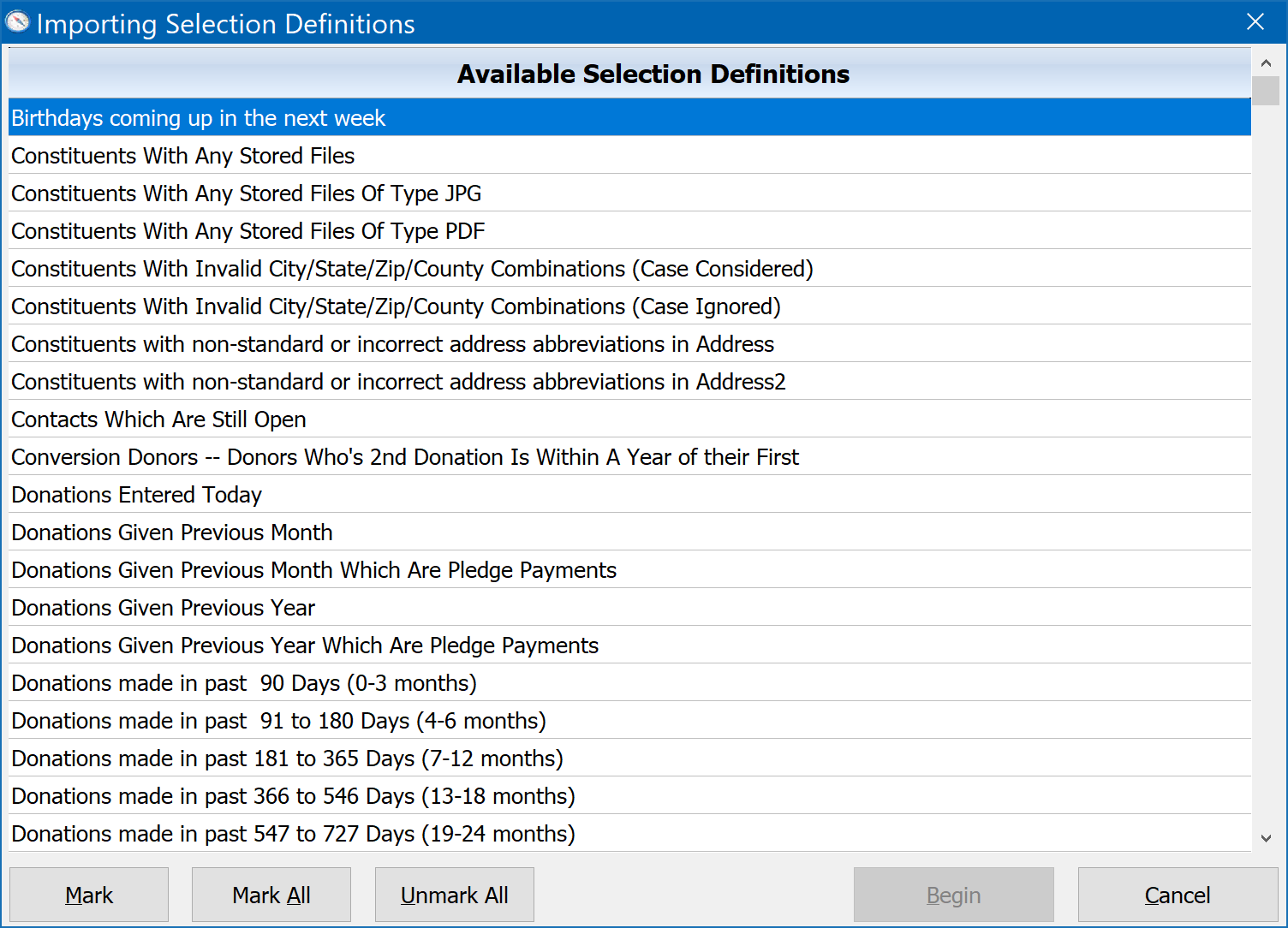
At this point you can mark the definition(s) you want to import, then click the Begin button. If you are importing selection definitions from a file sent to you by another organization using DonorQuest, or DonorQuest Support, then of course you will need to open that file instead, and the menu you see will reflect only the selection definitions in that file. It may only have one selection definition in it. Also, any custom selection definitions you import will be shown on the User-Defined tab of the Creating A Selection window in DonorQuest. The Mark button will mark the currently highlighted selection definition for import, allowing you to import only specific reports. The Mark All button will mark all selection definitions for import.