As with the other DonorQuest Expansion Items, you may import custom Field Groups created by DonorQuest users at other organizations, or sent to you by DonorQuest support. Files containing DonorQuest expansion items will have an exp file extension. Field Groups in DonorQuest are used for data exports, and for direct data transfer to Excel. Each field group is basically a list of fields, though formulas can also be used in Field Groups. Please refer to the Field Group topic for information on how to use field groups.
Copies of all the pre-defined DonorQuest Field Groups are stored in the FGroup.exp file, located directly in your \DQuest\ folder. While importing Field Groups from this file will have no effect since the groups already exist in DonorQuest, it is a way to see how the import process works. Click on File, Import, Field Groups. The Select File dialog will appear. Navigate to your \DQuest\ folder if necessary, highlight the FGroup.exp file, and click Open. You should see:
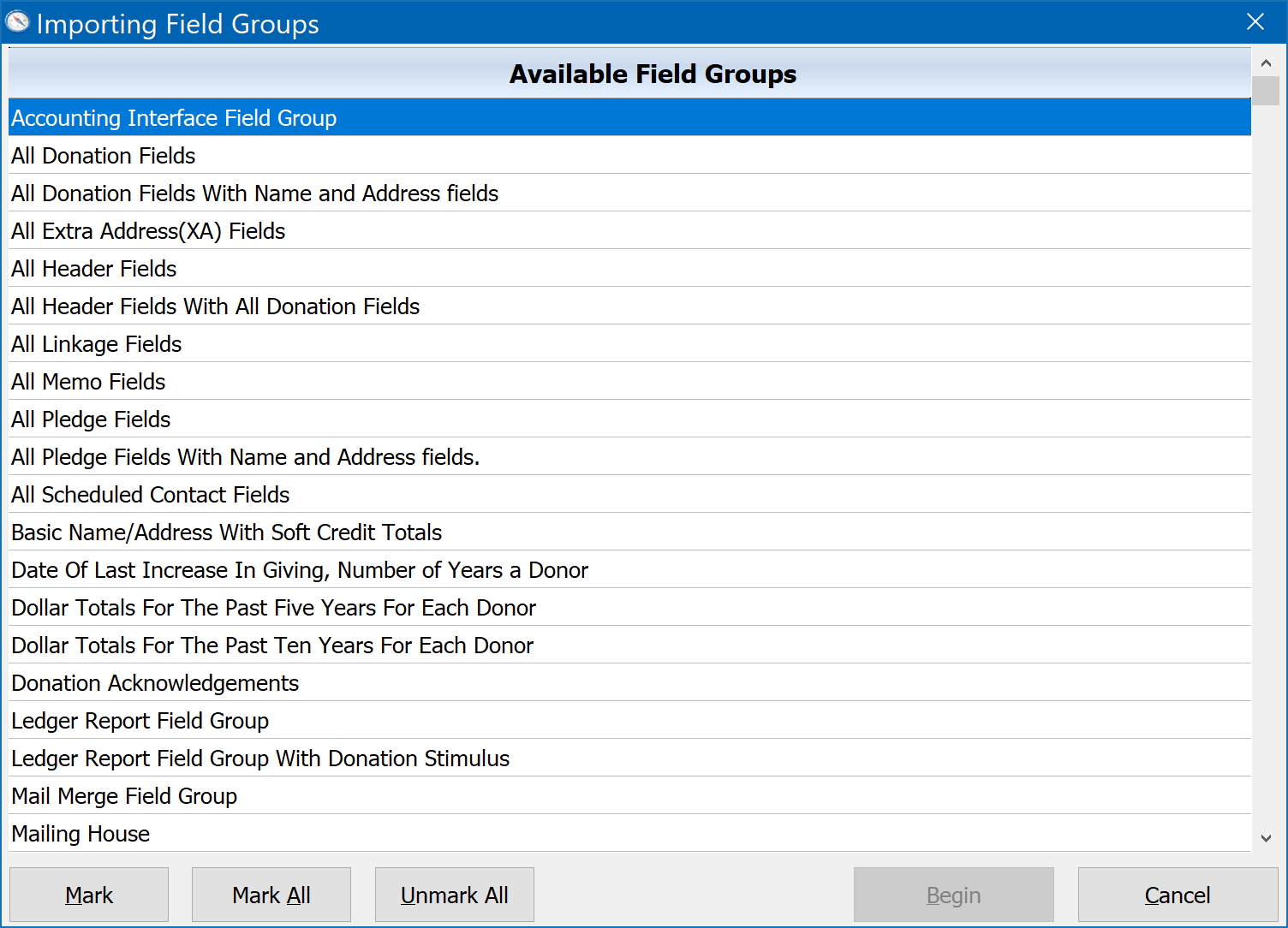
At this point you can mark the Field Group definition(s) you want to import, then click the Begin button. If you are importing custom field groups from a file sent to you by another organization using DonorQuest, or DonorQuest Support, then of course you will need to open that file instead, and the menu you see will reflect only the definitions in that file. It may only have one Field Group in it. Also, any Field Groups you import will be shown on the User-Defined Field Groups tab of the Export dialog in DonorQuest. The Mark button will mark the currently highlighted field group for import, allowing you to import only specific field groups. The Mark All button will mark all field groups for import.