While DonorQuest comes with over 500 pre-defined report layouts, there may be times when you need a specialized layout created by a DonorQuest user at another organization, or by our support department. In either case you will likely receive the report layout as an email attachment or website download. The file will be a special DonorQuest Report Layout file which may contain one or more report layouts for you to choose from. The file attachment will normally have a .exp extension, which is short for Expansion file. This file extension is used for all DonorQuest component objects including Report layouts, Label layouts, Field Groups, and Selection Definitions.
A copy of all the pre-defined DonorQuest reports is stored in the Report.exp file, located directly in your \DQuest\ folder (if you are using the online version of DonorQuest, you can request this file be emailed to you). While importing report layouts from this file will have no effect since the reports already exist in DonorQuest, it is a way to see how the import process works. Click on File, Import, Report Layouts. The report import file selection dialog will appear, which looks like this:
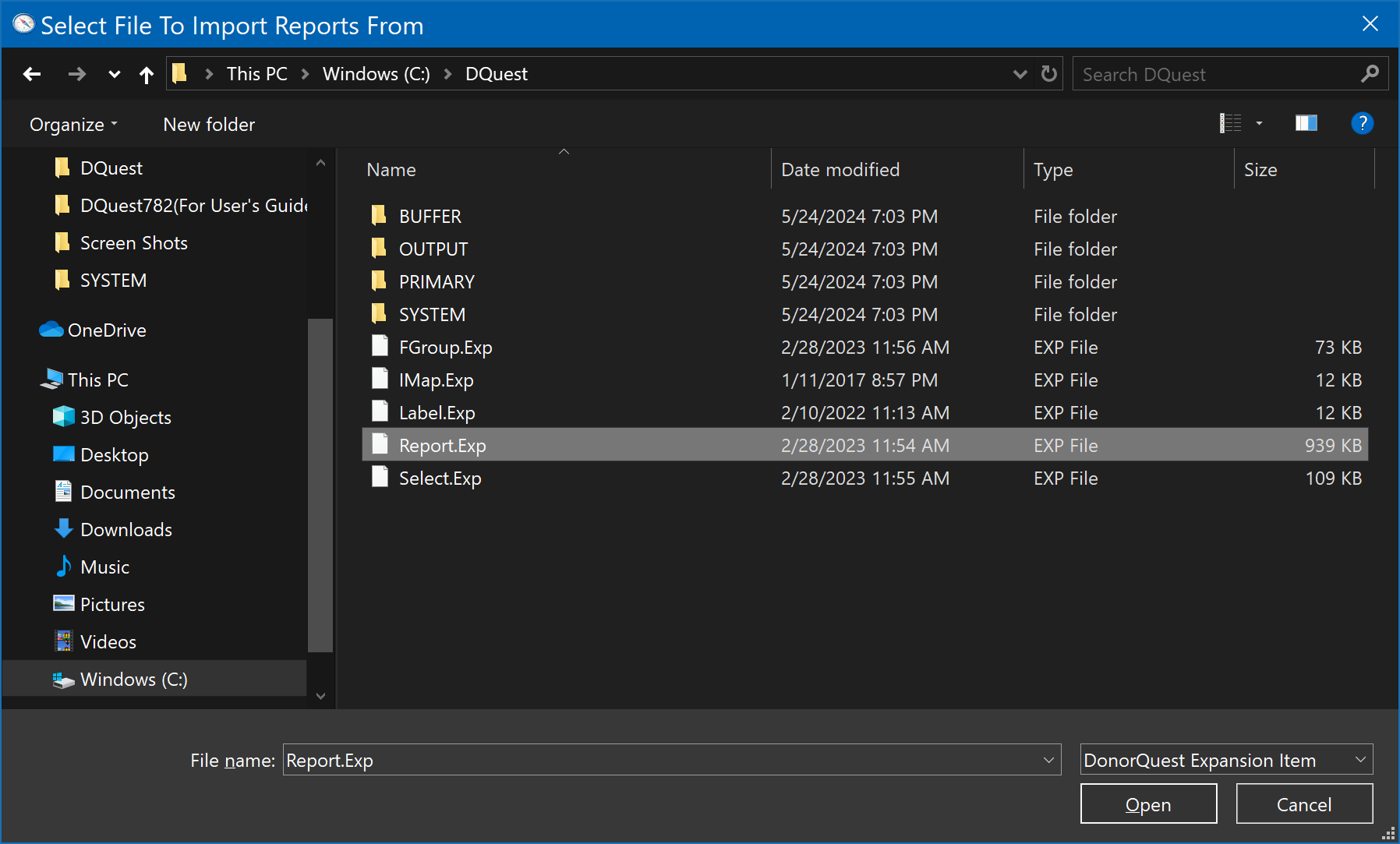
It will likely open in the \DQuest\ folder, but may open elsewhere if you have been working in other folders. Navigate to the \DQuest\ folder if necessary, highlight the Report.exp file, then click Open. This will open the Report.exp file, offering you a menu of all the report layouts it contains which should look like this:
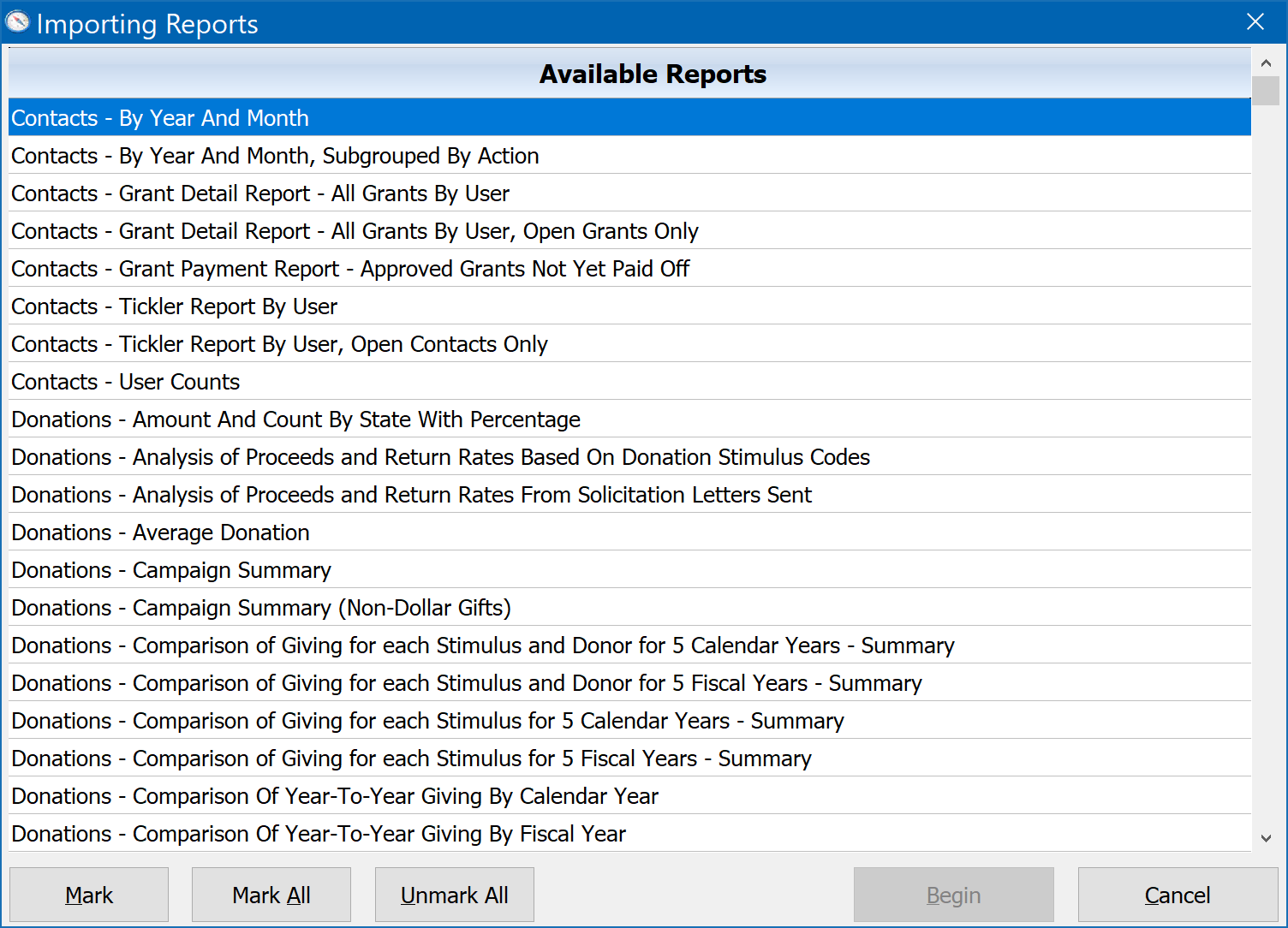
At this point you can mark the report layout(s) you want to import, then click the Begin button. If you are importing custom report layouts from a file sent to you by another organization using DonorQuest, or by DonorQuest Support, then of course you will need to open that file instead, and the menu you see will reflect only the report layouts of that file. It may only have one report layout in it. Also, any custom report layouts you import will be shown on the User-Defined Report Layouts tab of the report print window in DonorQuest, keeping them separate from the stock report layouts we have. The Mark button will mark the currently highlighted report for import, allowing you to import only specific reports. The Mark All button will mark all reports for import.