Configure, Program Settings...
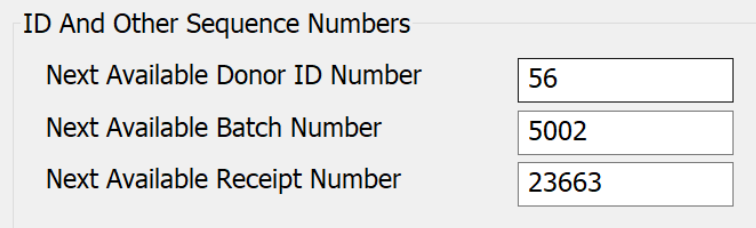
DonorQuest uses several numbering schemes to automatically generate unique identifiers for certain types of information. These numbers normally start at one and increase by whole numbers. However there may be times when you need to reset these numbers manually, and this can be done within the Program Settings dialog. .
Next Available Donor ID Number
DonorQuest automatically allocates a unique ID number for each donor record. This ID is critically important since it links all of the related information for each donor together. For example, while all donations for all donors are physically stored together in a single Donations table, DonorQuest can quickly assemble the donations for a given donor because each donation has the unique ID of the donor to which it belongs.
When a new donor/constituent record is added, DonorQuest will assign the new donor the Next Available Donor ID Number, then increase the Next Available Donor ID by one in preparation for the next new donor. Normally the donor ID's simply start at one and go up from there. However there may be times when you wish the ID's for the new donors you add to start at a different number and go up from there. For example, if you have just begun using DonorQuest and you have converted data from a previous system which also used numeric ID numbers, you may wish to start ID number allocation in DonorQuest at a number that is beyond the highest ID used in your old system. This will allow you to easily identify which donor records came from your old system, as opposed to those which you have been added anew in DonorQuest. The Next Available Donor ID Number can be set by you in the Program Settings dialog. Note that it is generally not a good idea to set the Next Available Donor ID Number to a smaller value than it currently is. While this will not result in donors which have duplicate ID's (DonorQuest checks to be sure a given ID is not in use before assigning it), it will cause the old ID numbers belonging to deleted donors to be reused. ID numbers can go on and on (the largest can be 999,999,999,999), so there is really no need to ever have to reuse them or try and fill in "gaps." See also Auto-Set Next Available Donor ID.
Next Available Donation Batch Number
Donations can be entered in batches via the Donor, Batch Donation Entry option. This allows donations to be treated in groups based on how you wish to manage your donation entries. When beginning a batch entry of Donations in immediate posting mode, DonorQuest will automatically suggest the Next Available Donation Batch number, which you may accept or override as you begin your entries. This Next Available Donation Batch number which DonorQuest will suggest to the next user beginning a batch entry process may be set via the Next Available Donation Batch Number entry of the Program Settings dialog. If you are running DonorQuest in deferred posting mode, then DonorQuest will not offer the user the ability to choose a batch number when adding new gifts (since batch numbers are assigned during donation posting), and the only way to reset the sequence of batch numbers is via this program setting.
Next Available Receipt Number
DonorQuest will automatically assign a receipt number to Donations as they are added. Normally receipt numbers will simply start at one, and go up from there by whole numbers for however many donations you have. There may be times when you wish to set donation receipt number allocation at a certain number and have it go up from there. For example, if you have converted data from an old system to DonorQuest, and the greatest donation receipt number it had in use is 497,123, you might want to start donation receipt allocation at a nice round number like 500,000. That way you can easily tell whether a donation was from your old system or was added in DonorQuest by the receipt number it has.