Many of the fields within DonorQuest are coded fields. They can store anywhere from a 1 to 20 character alphanumeric code depending on the field. These codes are completely user-definable, and they are typically used to track standard information about each donor account. Codes facilitate consistent data entry by all users, since they are all working from the same list of valid codes created and agreed upon by the decision makers in your organization. For example, if it is decided that the donations for your 2024 annual campaign are to all have a Donation Stimulus code of 24AC, then you would create a new Donation Stimulus code 24AC (along with a meaningful one-line description of what the code means), and DonorQuest would then allow 24AC as one of the valid codes for Donation Stimulus.
DonorQuest would also display 24AC and it's description on a drop-down list of valid code choices for Donation Stimulus during data entry so that users do not have to know what the valid codes are for Donation Stimulus, though if they do they can also type them directly when adding a new donation. Actually, typing just the first few letters of a code then pressing the down-pointing arrow on your keyboard will auto-complete the code for you properly in most cases. If not, keep pressing the down arrow until the correct code is entered, or type more beginning characters.
Normally the codes you and other users enter are validated when you try and save a form. This enforces consistent data entry, so DonorQuest will not allow you to enter invalid codes. However, this behavior can be overridden by turning off the checkbox for Code Field Validation under Configure, Program Settings.
Sometimes mailing houses will become very involved in your campaigns well beyond just doing your mailings. They will establish Donation Stimulus codes which they need you to use in recording donations from the mailings they do for you. Depending on the mailing house, these code may be very detailed and can number in the hundreds. In these cases, the mailing house will provide the code and code descriptions to you in a standard comma-separated (CSV) or tab-delimited text (TXT) file. These files can be imported directly into the internal DonorQuest code tables, so that they will be immediately available for use as the donations start coming in.
A code import file must consist of two columns containing the Code, and Code Description, in that order. To import a code table, click on File, Import, Codes. This will open the Setting Up Coded Fields window, which looks like this:
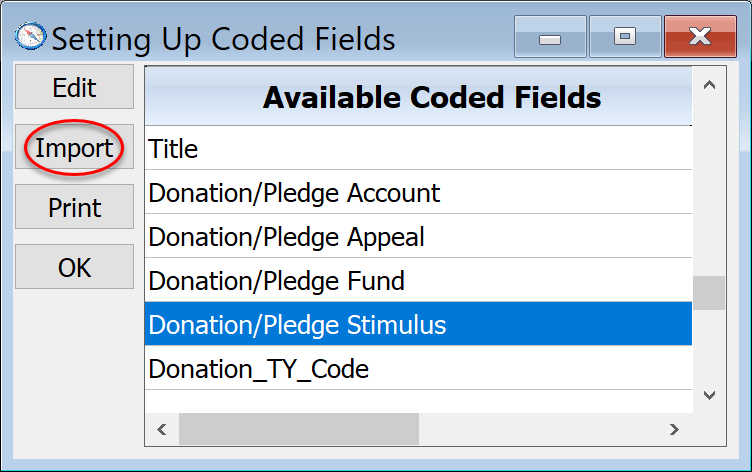
This is the same place you would go to manually add and edit codes via the Edit button. But to import codes, you first highlight the name of the coded field you have a code import for, then click the Import button of the Setting Up Coded Fields window. For a mailing house code import, this will typically be the Donation/Pledge Stimulus code table. Once you have the desired code table highlighted, click on the Import button. This will open a file selection window in which you may find and open the file containing the codes you were sent. Once you click Open, DonorQuest will ready the file and show you a preview of the codes and code descriptions is contains. It should look something like this:
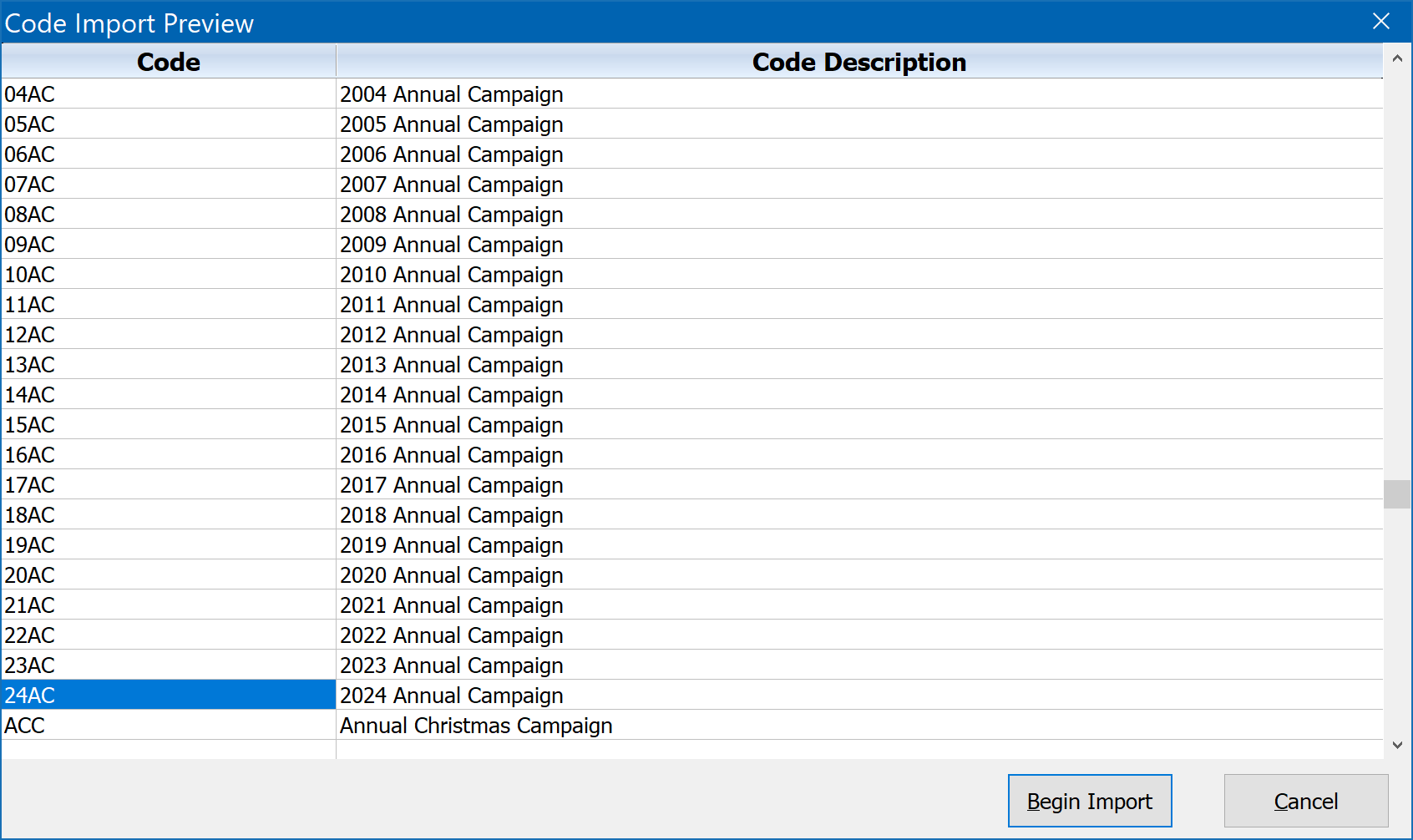
Be sure code and code descriptions are in the correct columns. If it all looks good, then click on Begin Import to bring the codes into DonorQuest.