What’s New In DonorQuest 7.2
DonorQuest 7.2 is a significant upgrade, incorporating many requested features, including a new type of statistical reporting called Donor Metrics. If you are coming from a version of DonorQuest earlier than 7.12 (the previous release), you should also consult the various “What’s New…” documents, available on the DonorQuest website. The version of DonorQuest you are currently running is always shown in the upper-left corner of the main DonorQuest window. Here’s an overview of the new features in DonorQuest 7.2:
New Indicators On Contacts Button
DonorQuest now takes Constituent Relationship Management to the next level of convenience! The scheduled Contacts button on the DonorQuest Tool Bar has been enhanced to show the number of open contacts you have scheduled for today. While DonorQuest will still remind you when you log in of how many open contacts you have for today and how many open contacts from the past there are which still need attention, it’s easy to forget that one reminder as you begin a busy day. If you have enabled contact reminders in your personal settings, the new indicators are always present. They are much like the reminder on an email icon that you have unread email. For example, if you have three open contacts which need attention today, the contacts button will look like this:
![]()
If a plus (+) symbol is also present, that indicates that you have one or more open contacts from the past which still need attention.
New View Menu For Contacts Button
The scheduled Contacts button now also features a pop-up menu of options to allow you quick access to the different ways of seeing your contacts. These options are also still available on the main Donor, Scheduled Contacts / Grant Tracking menu, but they are a lot easier to get to now being integrated with the contacts button. Simply click on the down pointing arrow on the right side of the Contacts icon to launch the contacts view menu. This is how it looks in Windows 10:
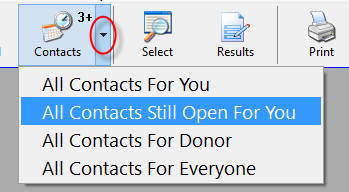
New Reports Menu
The new DonorQuest Reports menu ushers in a new type of reporting in DonorQuest designed to do in-depth analysis of donor giving. Due to the many columns these reports typically have, their output is displayed in a DonorQuest datagrid, which may then be sent directly to an actual spreadsheet for further analysis. This menu also serves as the new home for some of the existing specialized DonorQuest reporting options previously spread across multiple menus, including the General Ledger, Donation/Pledge Statistics, Campaign Detail, and Donation Graphs. Here is what the new reports menu looks like:
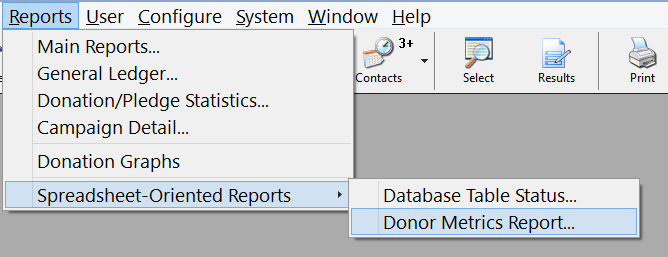
The Database Table Status option will show you a broad overview of your entire database. The Main Reports option will close all open windows and active the standard DonorQuest reports menu you are used to seeing, but it will do so directly, allowing each report to be run outside of a Selection filter, and independently of any records you may have marked in the Main Information window. Both the tool bar Print icon and the File, Print/Setup A Report menu retain their previous functionality of deferring to any highlighted Selection Result or Main Information record. Note that the above example is also illustrating the new ability in Windows 10 to customize the font size in program menus, which DonorQuest fully supports.
Donor Metrics Reporting
The new Donor Metrics reporting is the first of this new breed of DonorQuest reporting. Essentially, it allows you to compare statistical changes in donor giving between multiple time periods. The metrics shown are Total Number of Donors, Number of New Donors, Number of Repeat Donors, Total Number of Donations, Dollar Total of Donations, Average Donation Amount, and Average Number of Gifts Per Donor, all with percent changes between periods. In addition to these metrics being shown in total for each period, the same metrics are also shown broken down by donation amount range. All aspects of the report are customizable, including the specific time periods compared, and the specific donation amount ranges shown. There are currently twelve predefined setups for the report, all of which can be copied and customized. The predefined setups included are:
10 Year Donor Metrics By Calendar Year
10 Year Donor Metrics By Calendar Year With Year-To-Year Percentage Change
10 Year Donor Metrics By Fiscal Year
10 Year Donor Metrics By Fiscal Year With Year-To-Year Percentage Change
Q1 Comparison Of Monthly Revenue, Current And Previous Calendar Year
Q2 Comparison Of Monthly Revenue, Current And Previous Calendar Year
Q3 Comparison Of Monthly Revenue, Current And Previous Calendar Year
Q4 Comparison Of Monthly Revenue, Current And Previous Calendar Year
Q1 Comparison Of Monthly Revenue, Current And Previous Fiscal Year
Q2 Comparison Of Monthly Revenue, Current And Previous Fiscal Year
Q3 Comparison Of Monthly Revenue, Current And Previous Fiscal Year
Q4 Comparison Of Monthly Revenue, Current And Previous Fiscal Year
Here is what the Donor Metrics reporting interface looks like:
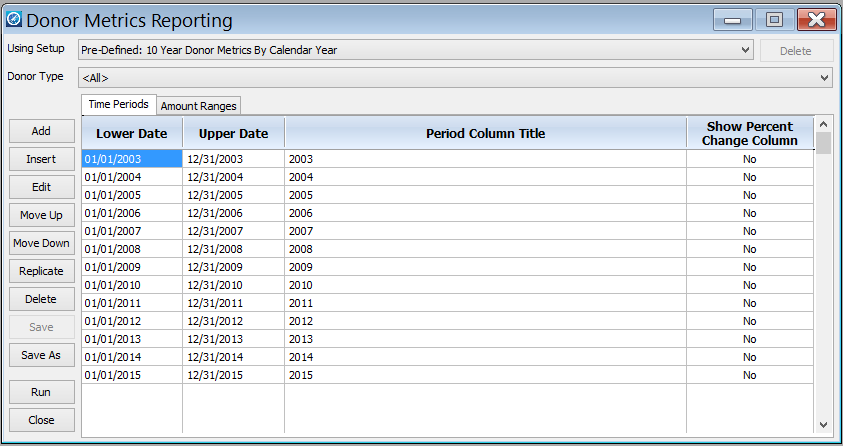
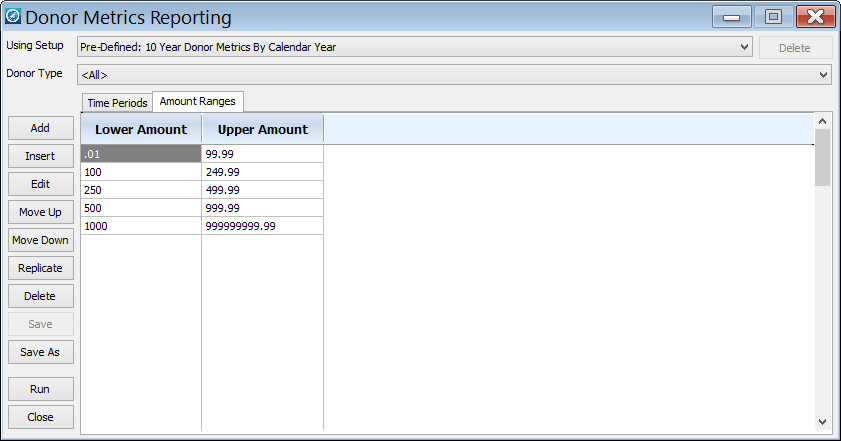
The Setup drop-down allows you to choose from among the predefined setups, and any setups which you create. For example, you could modify any of the date or amount ranges in one of the predefined setups, then click on the Save button to create a new custom setup. These date and amount ranges determine the actual columns and rows of the report. The donations included can be additionally filtered by a specific Donor Type chosen directly on the Donor Metrics main dialog, or you can even drive a Donor Metrics session with a donation-based Selection Result to filter donations based on absolutely any condition you can think of.
Here is what running the Donor Metrics report with the, “10 Year Donor Metrics By Calendar Year” setting on a typical donor database looks like:
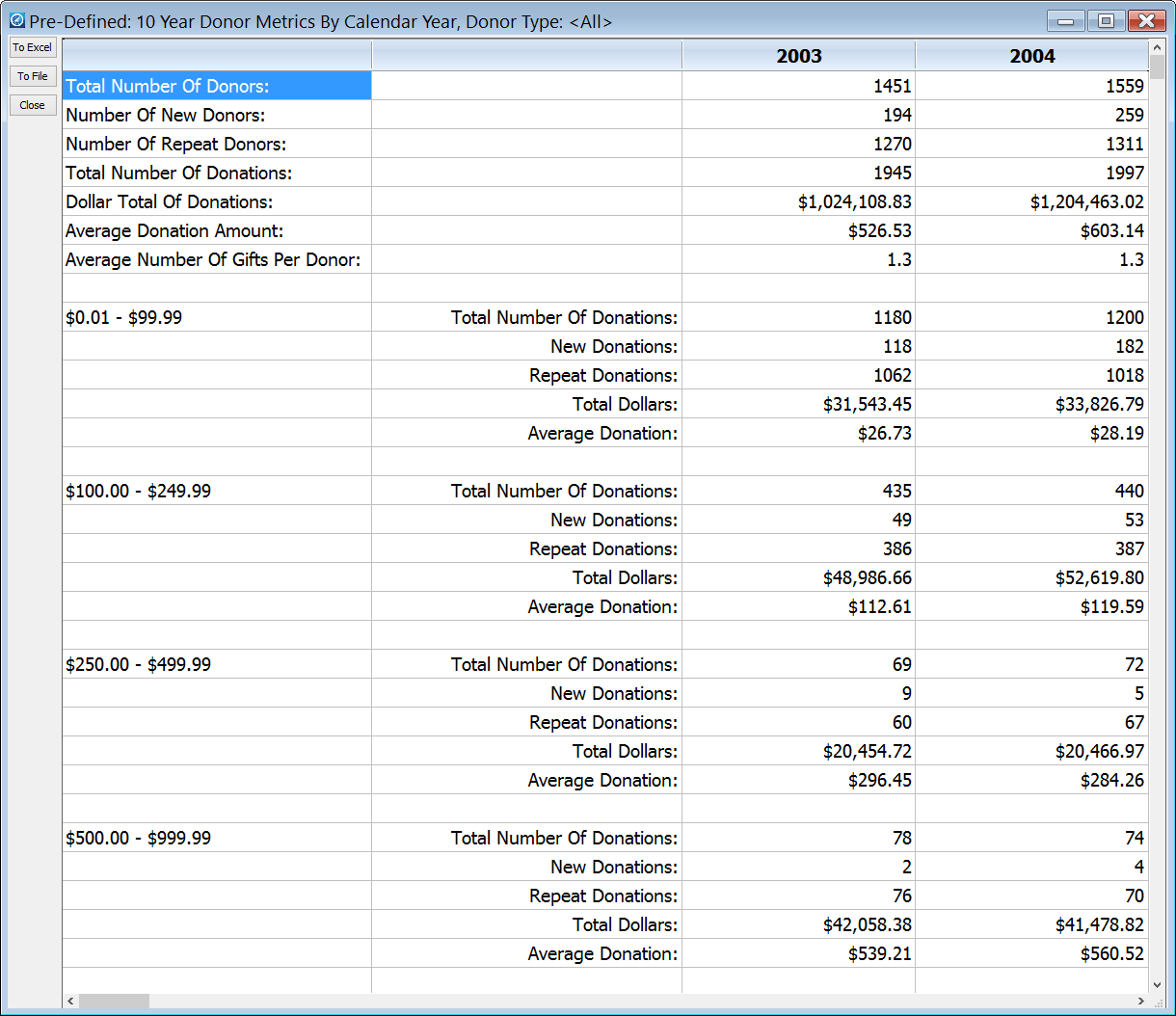
The above image only shows the first two years of the report, but of course the full report shows all years 2003 through 2015. The predefined reporting options also automatically adjust themselves as the years go by, so when run in calendar 2016, the above report would automatically begin with 2004 and end with 2016.
Selection Mark Menu Expanded
The Selections Mark/Unmark menu has been expanded with two new options – Mark All With Dependencies, and Mark All With No Dependencies. Selections have dependencies on other selections whenever you mark and combine multiple selections to form a final result. That final result depends on the older results used to create it. In the past these dependencies would make cleaning up old selections difficult, since DonorQuest will not let you delete a selection upon which another depends, since the older selection is still needed when refreshing any newer dependent selections. Now DonorQuest will do the work for you of hunting down these “final result” selections built from others, so they may be deleted first, which then frees the component selections for deletion. The option for marking all selection results with no dependencies also makes quick work of mass deleting older independent selections you no longer need.
Your Organization’s Name On Reports
The Program Settings dialog now has a new option for including your organization’s name on all DonorQuest reports which contain a standard report heading. Click on Configure, Program Settings to access this dialog. The name you entered for your organization under Configure, Your Organization’s Information is used for this purpose, so check there to be sure your organization name is entered correctly.
Auto-Fill On Donation/Pledge Payment Linking
Now when you apply a donation as a payment to an existing pledge, the Donation Type, Account, Stimulus, Fund, and Appeal codes will be automatically filled in for you from the pledge to which you are linking the donation as a payment. Of course this is only done for blank donation fields – any codes you may have already entered before linking the donation are kept as you entered them.
User-Specific Auto-Exports
The ability of DonorQuest to automatically query and export data at specific time intervals has been enhanced so that now the exports can be user-specific. When you click on Configure, Setup Auto-Exports, and add or edit an export action, you can specify a user for the export action like this:
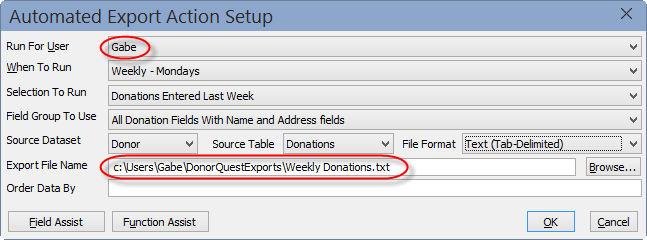
In the above example, the automated weekly export of all donations entered last week is only done when user Gabe is logged into DonorQuest. This is important because the export path refers to a folder on user Gabe’s actual computer, which is only accessible when Gabe is using DonorQuest from his computer. The Browse button next to the Export File Name shown above is also new in DonorQuest 7.2.
Duplicate Check For Donations, Pledges, Etc.
DonorQuest has long had the ability to check for duplicate donors based on any combination of constituency fields (last name, organization name, address, email, phone, etc.). Now DonorQuest can also check for any duplicate donations based on any combination of donation fields including date, amount, stimulus, appeal, etc. This can come in handle if you accidentally imported the same batch of donations twice. Now you can select and mass delete the duplicates. This also applies to pledges, memos, contacts, etc. Additionally, you may search for duplicate donations across the entire database, or just within donor accounts.
Zip Code Table May Now Be Edited
DonorQuest speeds data entry by auto-filling the city, state, and county for you when you enter the zip code for a new donor and press the tab key. DonorQuest uses an internal zip code table (provided by the USPS) to accomplish this. On the rare occasion a city, state, zip, and county combination is not known to DonorQuest, you can optionally add the new combination so that DonorQuest will recognize it for future entries. Up until now, it was not possible to correct an invalid combination you mistakenly added, but now you may click on File, Open, The Postal Table to gain full access to DonorQuest’s internal zip code table. You may correct or delete entries you have made, and all of your custom city, state, zip, county combinations will also now be preserved even as the predefined combinations are updated during periodic DonorQuest upgrades.
Support For Windows 7, 8, and 10 Personalization
Windows versions 7 through 10 have advanced personalization options which allow you to adjust the appearance of program dialogs. In particular, you can make dialog controls larger or smaller to suite your taste, and the change will apply to all programs. DonorQuest 7.2 in now fully compatible with such changes, allowing you to customize at will without causing any control alignment issues for DonorQuest. Also, the new look for the Windows 10 desktop is using color very sparingly, so if you would like DonorQuest to blend in more with that you can click on User, Change Your Personal Settings, and set you’re Background color to be Classic Grey. This is a personal setting so it will not affect other DonorQuest users. When Apple and Microsoft decide color is cool again, you can always switch it back. Oh and for those of you who still prefer the much loved and amazingly efficient Windows XP, fear not. DonorQuest is still fully XP-compatible.
New Standard Reports Added
DonorQuest 7.2 includes the following new standard reports:
Donations – Grouped By Donor And Fund – Summary
Header – Count Of Counties And States With Percentages
Donations – Count Of Gifts In Dollar Ranges By Calendar Year And Week
Donations – Donation Detail Report With Aggregated Soft Credit Donations
Donations – Count And Total Of Donations By Giving Entity With Percentages
Donations – Grouped By Account, Subtotalled by Stimulus, Totals Only
Donations – Comparison Of Year-To-Year Giving By Fiscal Year With Totals
Donations – Address Info And Aggregated Hard And Soft Credit Donation Total
Donations – Count Of Gifts In Dollar Ranges By Calendar Year
Donations – Count Of Gifts In Dollar Ranges By Fiscal Year
Donations – Count Of Gifts In Dollar Ranges By Fiscal Year And Week
Donations – Total Of Gifts In Dollar Ranges By Fiscal Year
Donations – Total Of Gifts In Dollar Ranges By Calendar Year
Donations – Total Of Gifts In Dollar Ranges By Calendar Year And Week
Donations – Total Of Gifts In Dollar Ranges By Fiscal Year And Week
Donations – Donor Name, Phone, Donation Amount And Stimulus
Contacts – User Counts
Donations – Grouped By Fund – Summary With Donation And Donor Counts
Want Some Freedom From The Office?
Then the cloud version of DonorQuest might be right for your organization. It has the same look and feel as the installed version of DonorQuest you currently have so there is no learning curve, just a lot of freedom – the freedom to securely access your donor database from anywhere you are on any device including Apple Macs, iPads, iPhones, Traditional Windows PC’s, and even Google Chromebooks. Oh and did we mention it’s fast – very fast. It runs in a huge datacenter with multiple physical servers all on tap to get those Selections and Reports run before you can even reach for your cup of coffee, no matter how many donor records you have. We’re currently offering a free two-month trial to all DonorQuest users so you can take it for a test drive before deciding if it’s right for you.