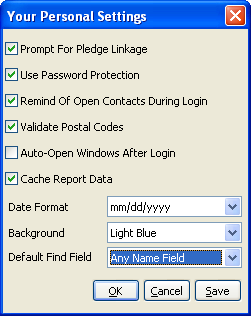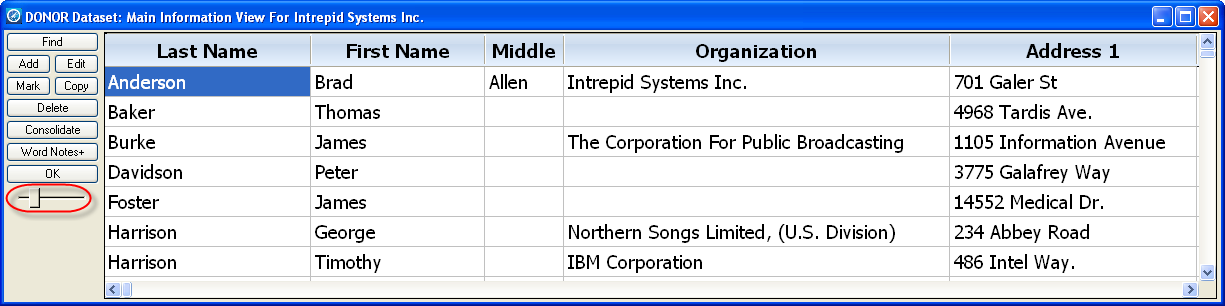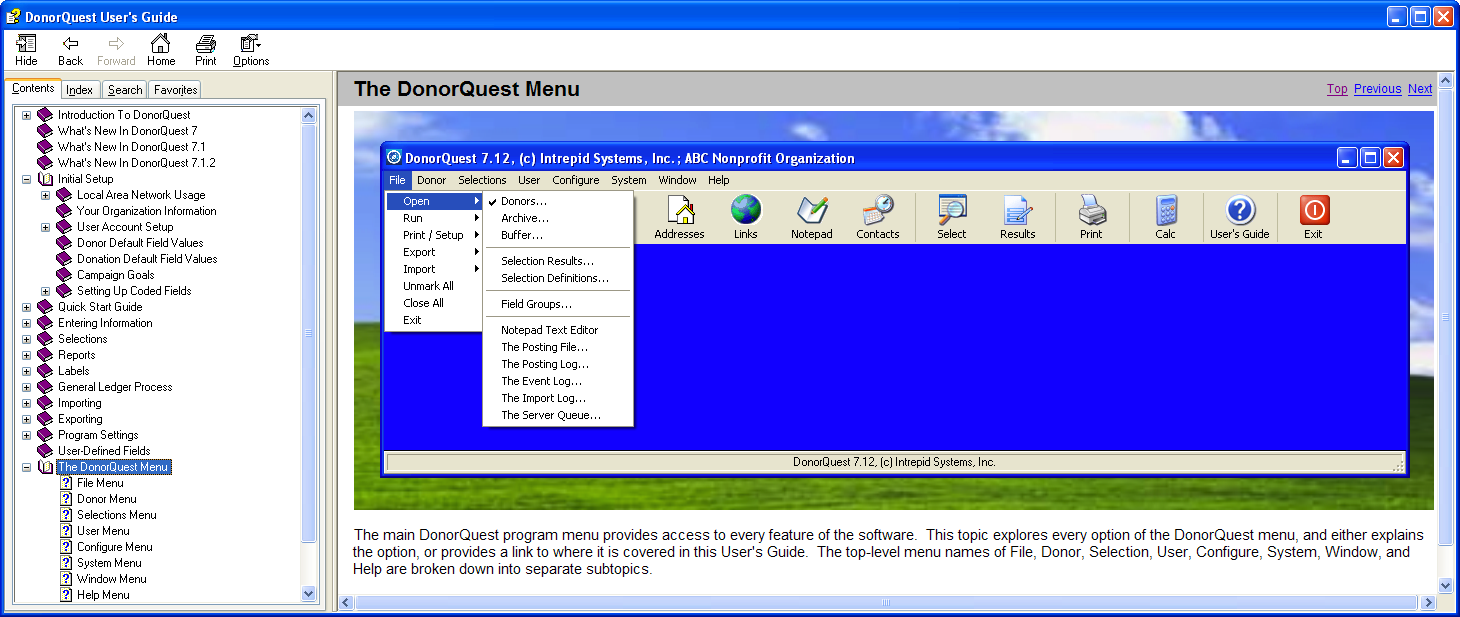Version 7.12 of our DonorQuest Fundraising software has been posted and is available for immediate download.
What’s New In DonorQuest 7.12:
DonorQuest 7.12 is a maintenance release of DonorQuest, so it focuses mainly on correcting any problems reported with the previous release. However, it also brings with it a few nice enhancements and performance fine tunings.
New Ability To Set Default Find Field:
Normally when using the Find feature of the Main Information Window, the cursor defaults to starting in the, “Any Name Field” blank. However, some users may search by ID or Telephone number more often. You may now set DonorQuest to position the entry cursor of the Find dialog to any of the fourteen search fields by default. This setting is user-specific, so it will have no impact on the settings chosen by other users. To set the default control for your account, click on User, Change Your Personal Settings. You will see a dialog similar to this:
Simply click on the drop-down for Default Find Field and make your selection, then click Ok.
Auto Update Of Salutation Fields:
The salutation fields are very important in DonorQuest, as they are always used on correspondence with the donor. DonorQuest has long auto-populated Salutation 1 and Salutation 2 for you automatically when one or more of the Salutation fields are blank and you are saving changes to the primary and or secondary name fields. However, if the Salutation fields are not blank, in past versions DonorQuest would simply leave them as is, even if a change was made to the primary or secondary name fields which could possibly invalidate what’s already in the Salutation fields. Now when you make any changes to the primary or secondary name fields for a donor, DonorQuest 7.12 will ask if it is ok to automatically update the Salutation fields. Even if you choose to update them manually, this automatic message servers as a reminder to do so. Note that the, “Auto-Fill Blank Salutations On Record Save” option must be checked on under Configure, Program Settings for this behavior.
View Option For Import Log:
DonorQuest has long maintained a data import log which contains detailed decisions DonorQuest makes about each imported record whenever you perform a data import. This import log is stored in a simple text file in your \Dquest\ folder. As a convenience, DonorQuest 7.12 now allows easy viewing of this file by clicking on File, Open, The Import Log.
Dynamic Font Size Adjustment In Data Grids:
All of the Main Information display grids now have a slider bar which allows you to dynamically adjust the size of the display font within the window, similar to the slider found in Word and Excel. This is especially handy on large high resolution displays.
As with all other window settings in DonorQuest, any changes you make are specific to your DonorQuest user account, so they will not affect the preferences of other users.
Updated Internal Zip Code Table:
As with all updates, this release of DonorQuest also has an updated internal zip code table which contains all the City, State, Counties, and 5-digit zip code combinations in the United States. This is used to support the auto-entry of city, state, and county for you when adding a new donor. Remember, to use this feature, all you have to do is enter the zip code for a new donor and press the Tab key. Leave the city, state, and county fields blank, as they will be filled in for you automatically when you Tab out of the zip code field. This updated internal table also supports the System, Auto-Fill Empty Salutation And County Fields option. This feature searches your entire database, automatically filling in any missing Salutation and County fields.
Updated User’s Guide:
DonorQuest 7.12 includes an updated User’s Guide, which can be accessed by clicking on the User’s Guide icon of tool bar, as shown here circled in red:
Among other updates, the new User’s Guide features a new topic which explains what each of the DonorQuest menu options are for, complete with links within the User’s Guide where the corresponding features are discussed in detail.
The entire user’s guide is also available in PDF format so that you may view it in traditional book format, or even print a hard-copy manual if you wish. To download the PDF version, go to the Support and Downloads page of www.DonorQuest.com. There you will find a link to the manual in PDF format at the bottom of the downloads page. You can also download the PDF version directly by clicking on this link: www.DonorQuest.com/downloads/DQHelp.pdf
Thanks for using DonorQuest.